The personalization of mobile phones is a highly important aspect when purchasing a device, because in this way we can condition the system so that we can feel more comfortable and comfortable during use..
For example, we must always choose to change the wallpaper, establish which icons can be on the screen and which ones can not, change certain predetermined tonalities of the device and a long list of other possibilities.
Because of this in this TechnoWikis tutorial we will teach you how to change the alarm tone in the alarm feature of your Android Samsung Galaxy M20..
To do this complete the following steps that you will see in this video and read in this tutorial:
To stay up to date, remember to subscribe to our YouTube channel! SUBSCRIBE
Step 1
To start, you have to proceed to the menu by sliding up the main application screen of your Samsung Galaxy M20 phone, and from there you must select the option "Clock".
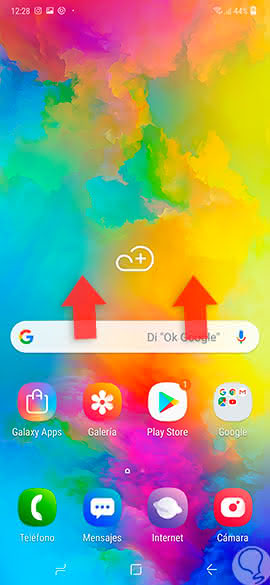
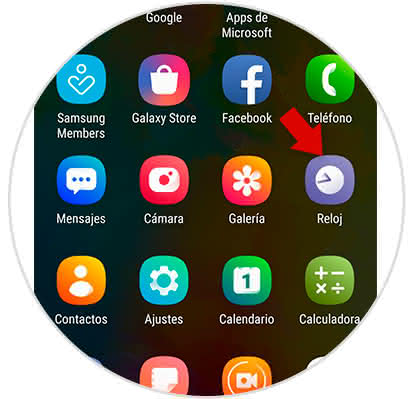
Step 2
When you have done this last, you will enter a new section, in the same you have to go to the lower right section of your screen and select the "+" option that is at the bottom.
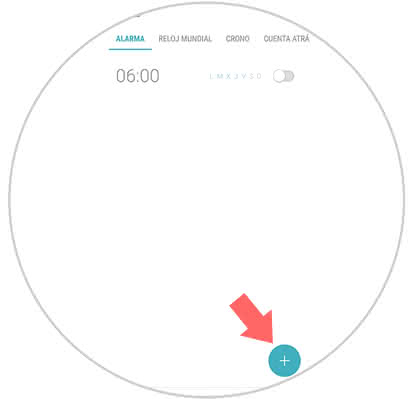
Step 3
To continue, you will be presented with the option to customize the settings of your alarm to your liking. In this new window you must go to the alternative "Alarm sound".
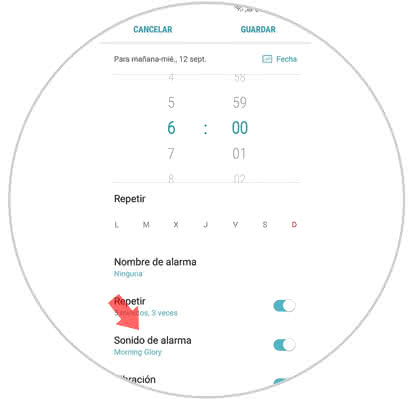
Step 4
Now you have to choose the key that you like, to know how it sounds you just have to select it and it will play itself.
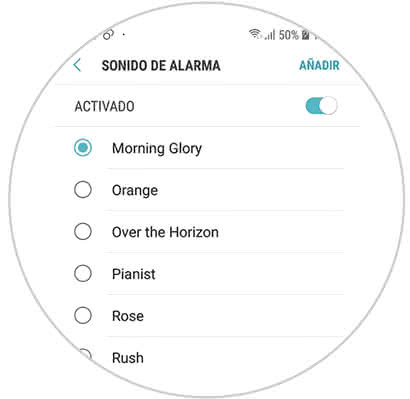
Step 5
In case you wish to establish a song or tone that you have downloaded and have in your SD, you only have to give it in the option that is in the upper right that is called "Add".
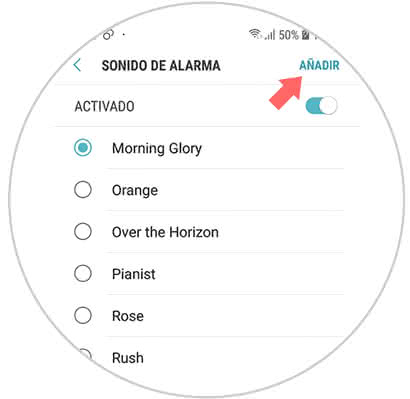
Step 6
By giving it in this last section you will find albums, artists, tracks or music folders. You just have to look for the music you want in any of these sections and click on the "Done" option.
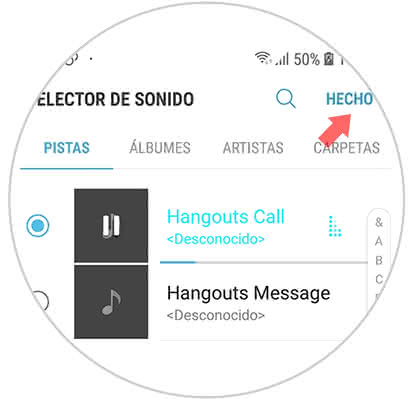
Step 7
To finish, you only have to select the option of "Gradual increase of the volume" so that the sound of your alarm increases as it is being played, although this is optional.
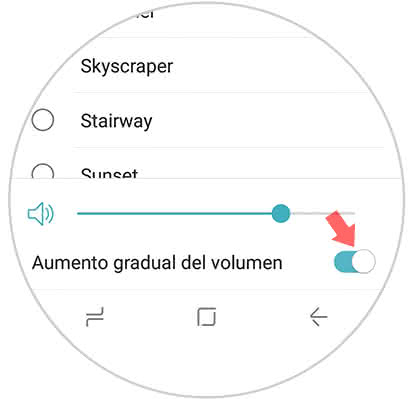
And now, you just have to choose the "Save" option and you will have the tonality of your device set on your Samsung Galaxy M20.