Although most of the sound aspects of the phone, such as the tones of the notifications, the calls and even the alarms are configured in a basic way in the telephone system, this feature can be customized to our liking. By customizing the melodies of our alarms we will be able to distinguish more easily the announcements of our telephone and thus not to fall in repetitive sounds on a daily basis ..
However, it is true that this is a bit messy to do in certain current phones and that is why today we bring you this procedure that also includes the recent Samsung Galaxy M10 . Next we will show you what are the steps that you must follow so that you can execute this procedure on said device.
We also leave you the videotutorial with the necessary steps to be able to change the sound of the alarms in a Samsung Galaxy M10..
To stay up to date, remember to subscribe to our YouTube channel! SUBSCRIBE
Step 1
In this case, you must first enter the main window of the device, and from here you must slide the screen to the top with your fingers to show you the options menu.
As you can notice in this same will appear an alternative called "Clock" which you must select to continue.
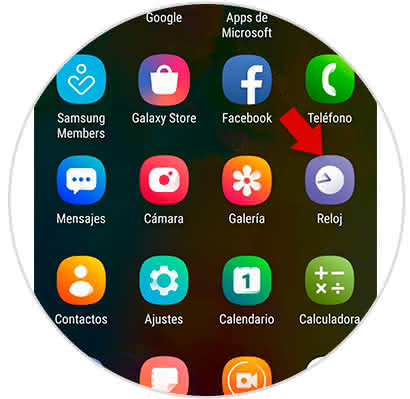
Step 2
When you have completed this step you will see how you will be taken to a new section of the mobile, in this, right at the bottom right you will find a "+" icon which you must select.
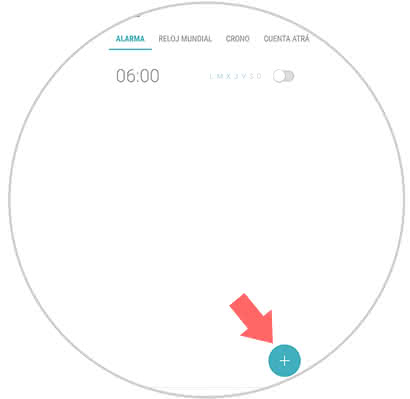
Step 3
Now you will be presented with the alarm settings you wish to create, in this you have to go down to the "Alarm sound" tab and press it to continue.
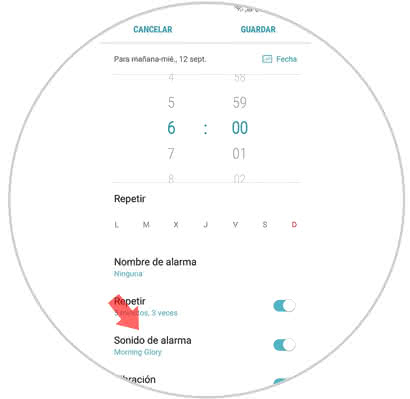
Step 4
Then, you will be given the option to choose a key, at this point it is recommended that you select each of the options so that they are reproduced until you find the one you like the most.
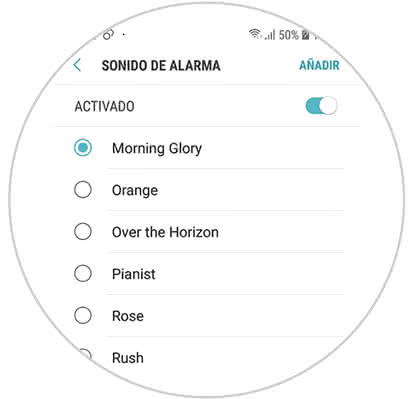
Step 5
If what you want is to place a music that you have downloaded to your SD card, then you just have to click on the "Add" option on the top right of your device.
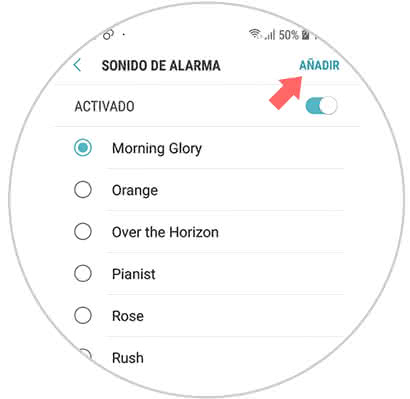
Step 6
As you will see when you click on the aforementioned option you will see different sections to locate the music you want to place, at this point you just have to choose one, and once you finish you have to press "Done".
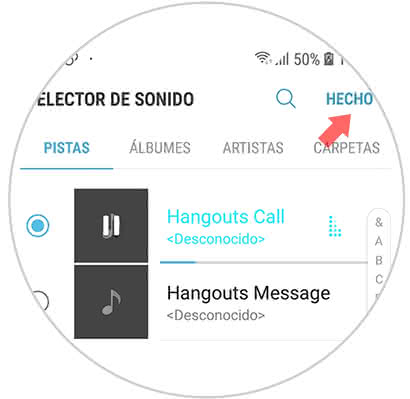
Step 7
To complete the procedure, you have to go to the alternative that will appear in the lower part of your screen with the name of "Gradual increase of volume" and move the bar that is there to the right to activate it. In this same you have to place up to what volume you want the tonality to arrive, however, you have to know that this is optional.
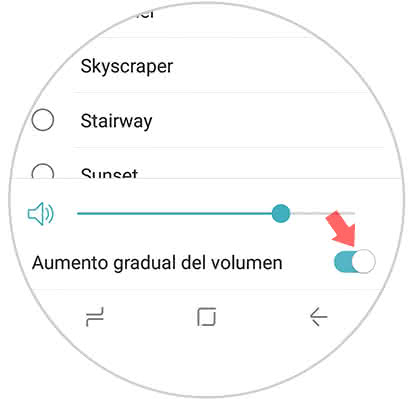
As you can see it is very easy to perform this action on the Samsung Galaxy M10, you just have to remember that once you finish you must press the "Save" option and you will have finished the customization process..