One of the aspects to take better advantage of the Samsung Galaxy S10 Plus , is the fact that they have one of the most novel and complex digital security and privacy methods that have been incorporating the latest models of the market, the facial recognition of the software ..
Said mode is mainly characterized by needing the facial aspects of the user to allow entry or access to the operating system. However, it is true that many people do not know exactly how to activate or deactivate this feature, and that is why at TechnoWikis we have come to explain how you can do it.
You also have the video tutorial with all the necessary steps to get it on your Galaxy S10 Plus..
To stay up to date, remember to subscribe to our YouTube channel! SUBSCRIBE
1. How to activate facial recognition in Galaxy S10 Plus
Step 1
To begin, you have to go to the main screen of your device or preferably to the application window of it and look for the option "Settings" that is there, and then select it.
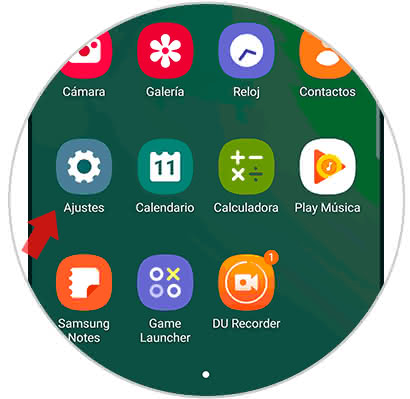
Step 2
As you will see, when you click on it you will be shown a set of alternatives, among them you must click on "Biometric data and security".
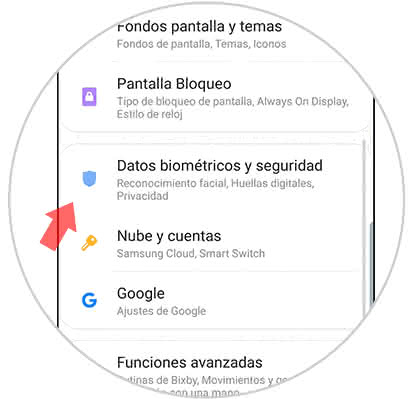
Step 3
Then, a new window will open, in it you have to go to the first option that will be offered, which has the name of "Face Recognition".

Step 4
At this point, the system will show you what are the actions that you must perform in order to correctly configure facial recognition on your Samsung Galaxy S10 Plus. The first thing that you request, is that you choose an alternative way of blocking in case facial recognition fails.
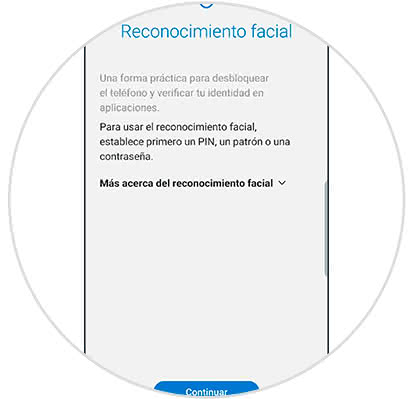
Step 5
Finally, you will start to register your face, but before this you will ask "Are you wearing glasses right now?" Just select the option that best suits you and that's it.
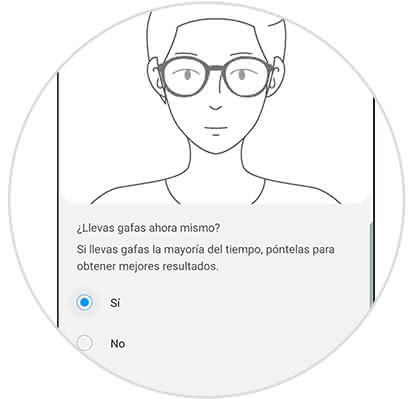
2. How to disable recontracting facial in Galaxy S10 Plus
Step 1
To start this procedure, the first thing you should do is go to the "Settings" section of your mobile device.
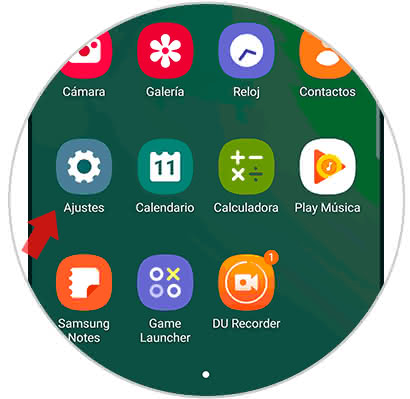
Step 2
After this, as indicated above, you have to go to the alternative of "Biometric data and security".
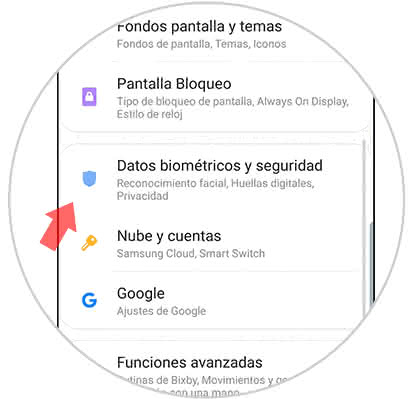
Step 3
Then go to the "Face Recognition" section that will appear first in the section that will be shown to you.

Step 4
To finish, simply click on the option "Delete face data" in case you want to clear the record of this feature on your Samsung Galaxy S10 Plus. However, if you want to disable the function, then just go to the "Unlock Facial" tab and slide the bar that you can observe to the left.
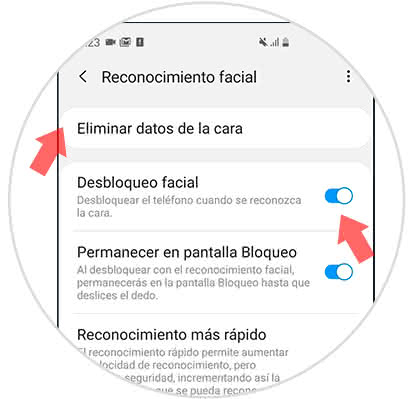
And smart, as you can see you do not have to take big steps to configure the way you want facial recognition on your Samsung Galaxy S10 Plus.