Always have a security method configured on our Android phone gives us a plus security to protect our information. There are more and more methods that join this system and are the biometric configurations where we find the current boom. We can configure our fingerprint or facial recognition so that just being us, the phone can be unlocked.
But not all users benefit from the idea of having to be using the face to access the terminal so it is useful to know how we can put or remove facial recognition, in this case within a Samsung Galaxy S10 . There is no problem in whether we use glasses or not because in both cases an optimal record will be made.
1. How to activate facial recognition in Galaxy S10
Step 1
Slide the main screen of your S10 up to enter the application drawer and select "Settings".
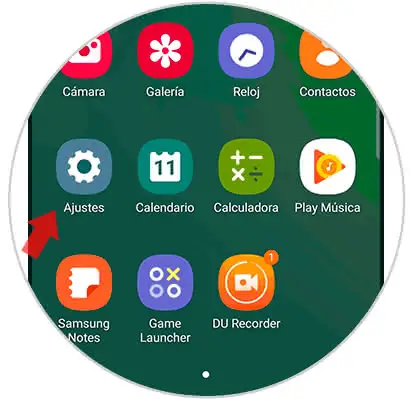
Step 2
Now we enter the section "Biometric data and security".
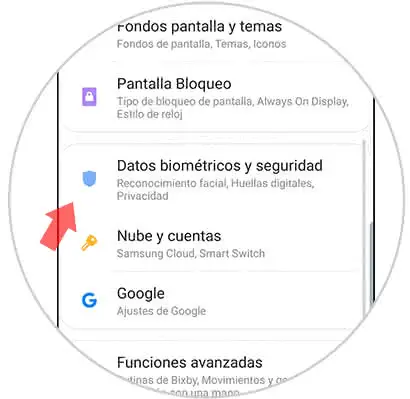
Step 3
Now select the option "Face Recognition".
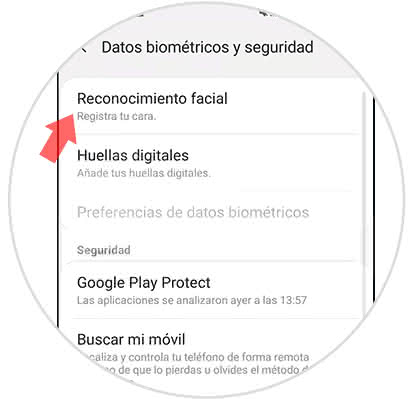
Step 4
Now you have to follow the steps and perform the reconcomiendo as you indicate the function. The first thing, if you do not have it assigned, will be to configure an alternative blocking method.
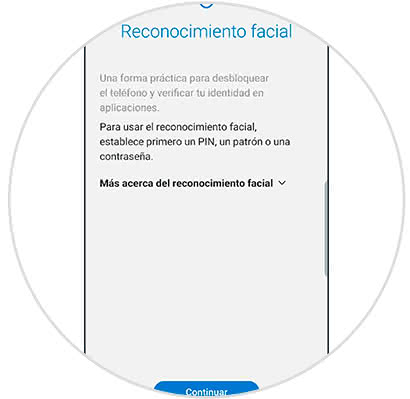
Step 5
Now start with the registration of your face. It will ask you to wear glasses or not depending on the use.
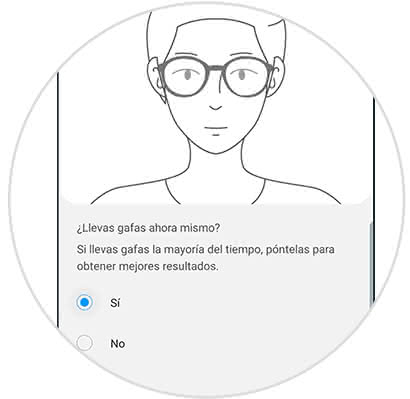
2. How to disable facial recognition in Galaxy S10
Step 1
Open the application drawer of your Galaxy S10 and enter the "Settings" panel.
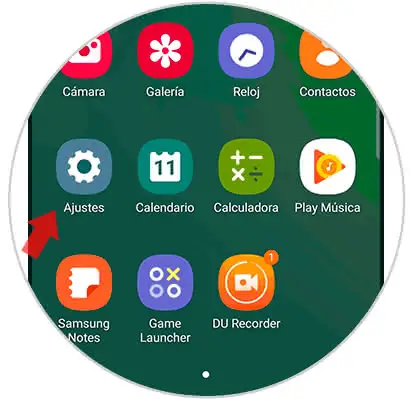
Step 2
Click on the option "Biometric data and security".
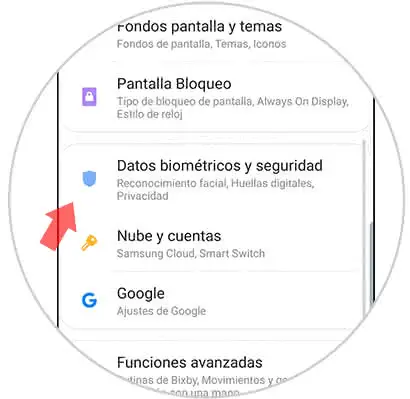
Step 3
In the next Window, enter "Face Recognition" to see your options.
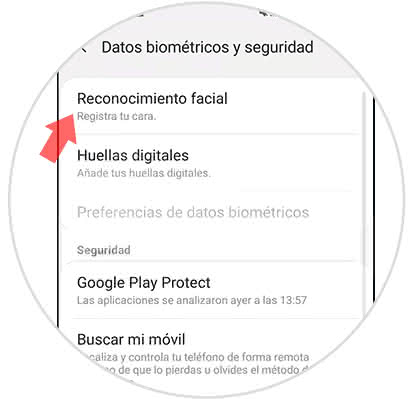
Step 4
Finally, click on "Delete data from the face" to remove the saved data or click on "Facial unlocking" to disable it without further ado.
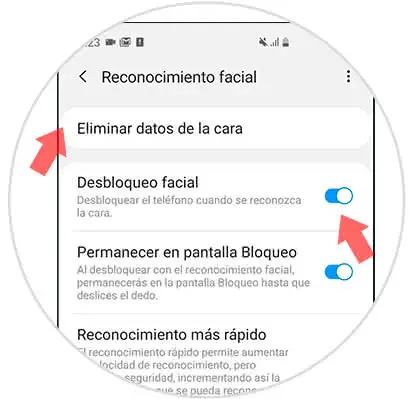
In this way we can decide when we want to have enabled the easy recognition option and when not without having to be eliminating the data from our Galaxy S10 constantly.