The companies that design and develop mobile phones, strive every day to strengthen the security parameters of these devices. As it is known, the terminals have been transformed into a center for the content, information or data archive ..
We must be very careful with the equipment, because only then we will be protecting our privacy to the maximum . For this reason the Samsung Galaxy M20 phone brings with it the quality of having a GPS, which we can use as a security element that can give us in real time the location of the equipment in case it is lost or stolen . But it may be that for some reason at some time or circumstance you want to disable the GPS of your mobile and that it can not be tracked in any of the ways.
For this reason TechnoWikis brings us a video and an explanatory tutorial where it tells us the correct way to activate and deactivate the GPS location on our Samsung Galaxy M20 phone..
For this you have to follow the steps that you will see in this video and tutorial that we leave you below:
To stay up to date, remember to subscribe to our YouTube channel! SUBSCRIBE
1. How to disable Google's GPS location on Samsung Galaxy M20
Step 1
As an initial step we must enter the menu of the mobile device, to do this with the help of the finger we slide up the screen.
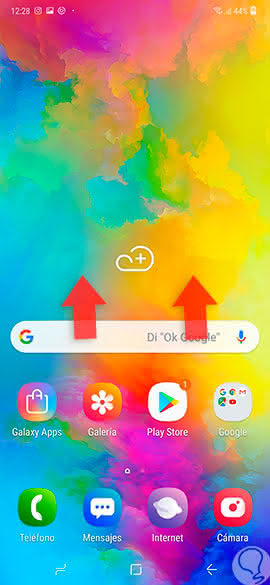
Step 2
By doing the previous step, we can observe a series of icons where we must choose "Settings".
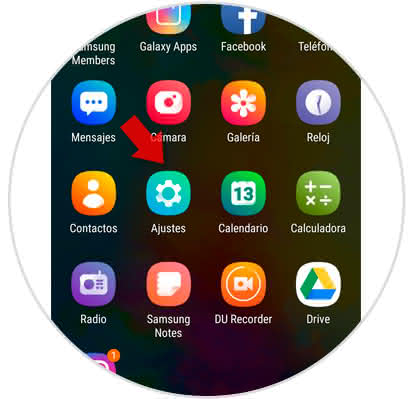
Step 3
Next, a menu of options will be displayed where we must select the "Google" alternative.
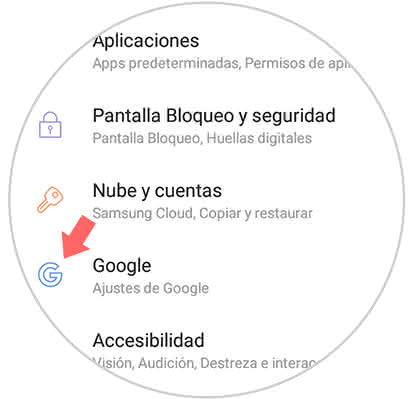
Step 4
Afterwards, we see a list of options where we must click on the one at the bottom of the screen and named "Location".
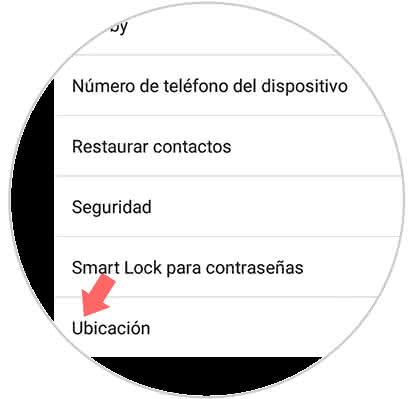
Step 5
Now, a new screen is displayed, identified as "Location method" and which must be activated. To do this, we activate or deactivate the small tab that is located next to the alternative.
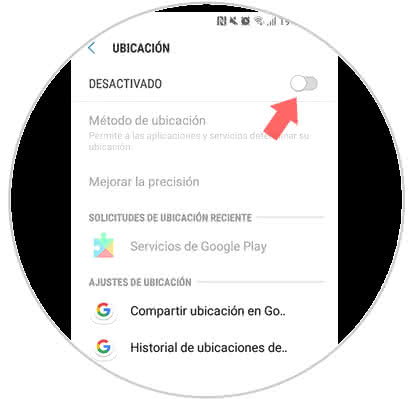
2. How to disable GPS location in Samsung Galaxy M20 applications
Step 1
Slide the screen up to access the main menu of the phone.
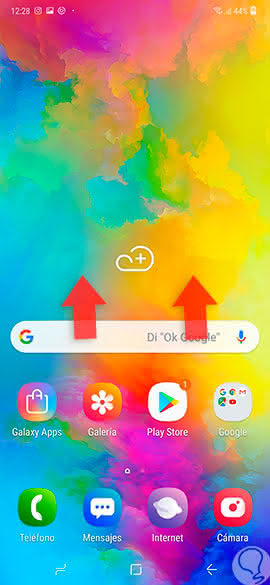
Step 2
We click on the "Adjustments" tool, which is identified as being similar to a cogwheel or gear.
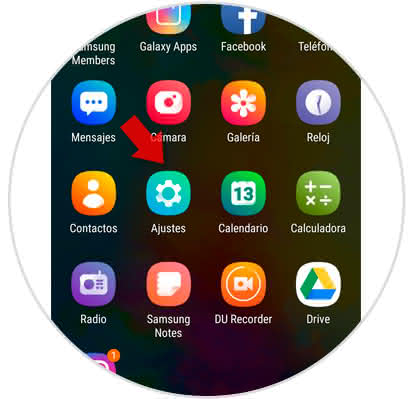
Step 3
Afterwards, a screen is displayed where we must choose the "Applications" section.
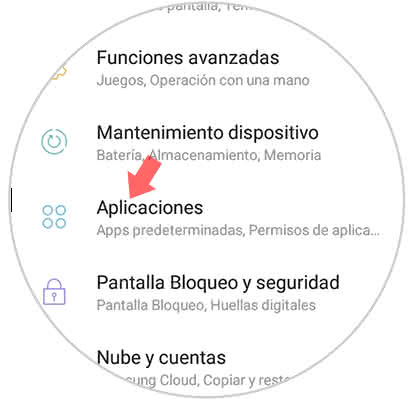
Step 4
After doing the previous step, we will see a directory with all the applications that are installed and downloaded in our Galaxy M20. Select the one in which you want to disable the GPS location.

Step 5
Once the application is selected, and once inside it, we will see a section called "Permissions", click on it to continue.
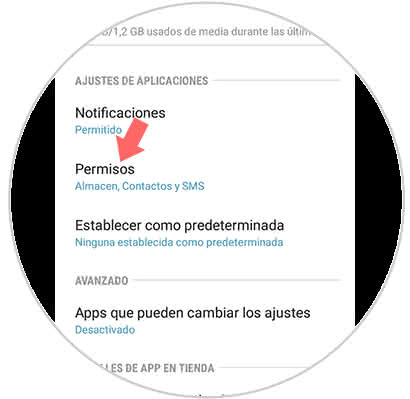
Step 6
To conclude, a menu with several options is shown, and to deactivate the GPS location permission, we move to the left the small button on the right side of the option and to activate again we will do the opposite movement.
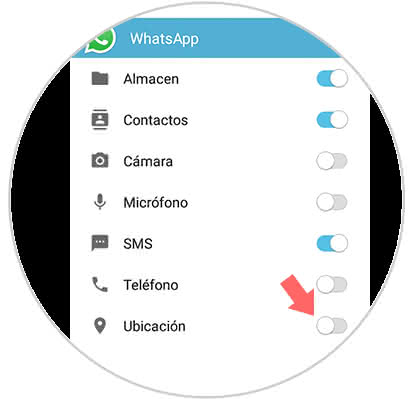
As we can see the procedure is quite fast and easy, in this way we can disable or fully activate the GPS location mode on our Samsung Galaxy M20 phone.