The location allows us to receive more accurate information on our phone at the software level either general or within the applications. So we can be receiving some prediction while we do some route, receive synchronized time information, or even stores or restaurants that are near you. The location option must also be enabled in order to share it with other users.
But having the option enabled is not always good and is that many applications ask for this information for other purposes. We must be very aware of what type of permits we are granting our phone software because they can know more about us from the account. That third-party applications have information about where we are continuously is not very convenient. So today we will see how we can deactivate the location permission fully in Google or disable it in a specific application.
We also leave the video tutorial with the necessary steps to enable or disable the location on a Samsung Galaxy S10.
1. How to turn off Google's GPS location on Samsung Galaxy S10
Step 1
The first step will be to go to the Settings by scrolling the main screen of your Galaxy.
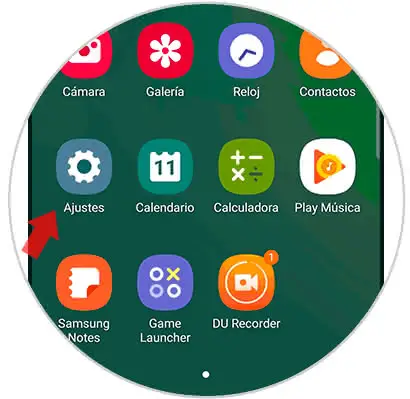
Step 2
Then we will open the "Google" option to configure it.
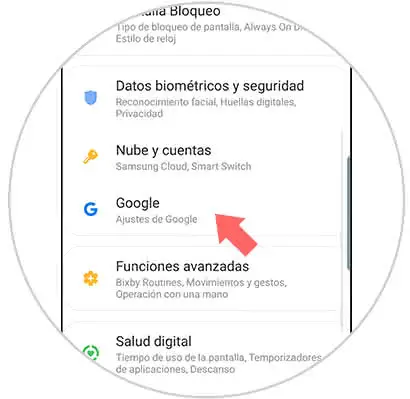
Step 3
Next, move the screen and click on the "Location" option.
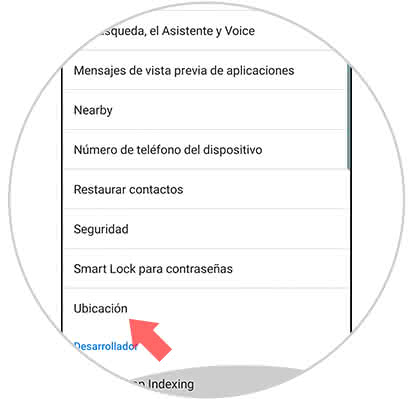
Step 4
Here inside we will have to manage the location through the sliding button that we find at the top. Put it in gray to disable Google's location.
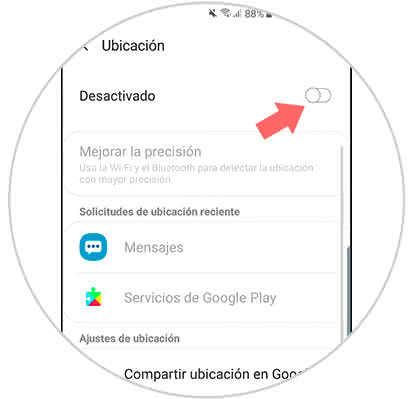
2. How to disable GPS location of Google applications on Samsung Galaxy S10
Step 1
The first step will be to enter the "Settings" of our Galaxy through the application drawer.
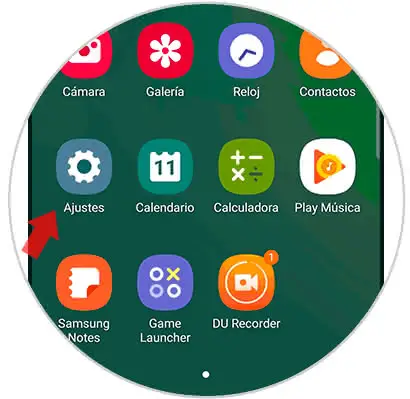
Step 2
The next step will be to enter the option of the list called "Applications" to manage it.
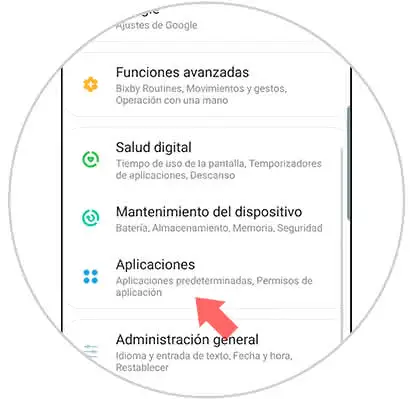
Step 3
Here you will see the list of your installed applications. To manage the location of one of them you will have to click on the one that interests you.
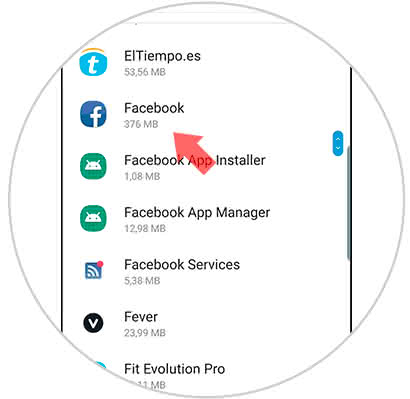
Step 4
Within the profile of the application, click on the "Permissions" option.
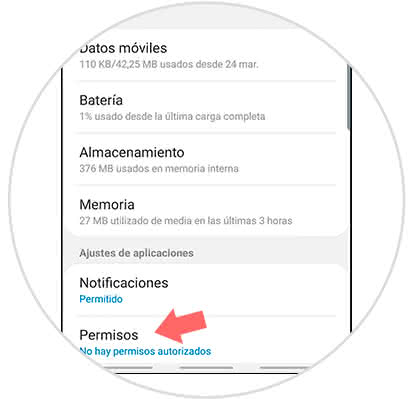
Step 5
In this window, the different permissions that this application has as well as its active status or not are listed. The location option you can enable or disable as you prefer.
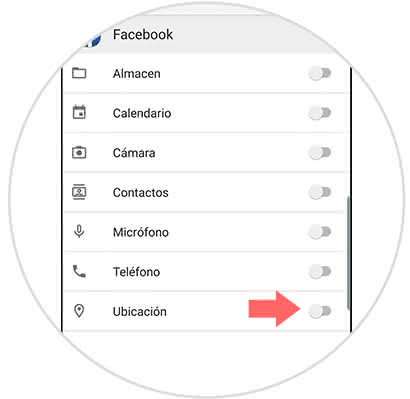
In this way we can activate or not the location and your permission either in our Google account in general or in the location of a specific application of our Samsung Galaxy S10.