GPS, is one of the elements of the mobile phone that has more utility in people's daily lives, not only because it allows us to orient ourselves when we want to find an address and we do not know the route correctly, but also because it gives us the possibility to know in Real time the exact location of our mobile when we lose it or when it is stolen ..
Likewise, there are many applications that require knowing the location so that they can be executed correctly in the terminals. It is for this reason in TechnoWikis is offered below how to activate and deactivate the location in the Samsung Galaxy S10 Plus phone step by step.
To stay up to date, remember to subscribe to our YouTube channel! SUBSCRIBE
1. How to disable GPS location of Google Samsung S10 Plus
Step 1
The first step is to enter the main menu of the mobile device, selecting the option "Settings".
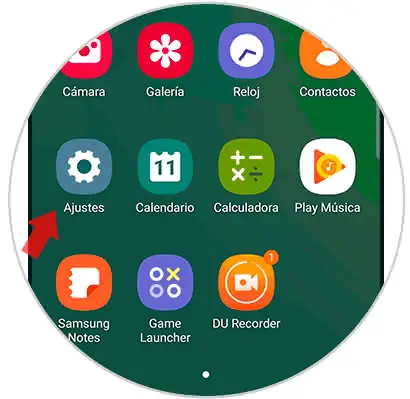
Step 2
Later, we will be redirected to a directory of alternatives where we must press "Google".
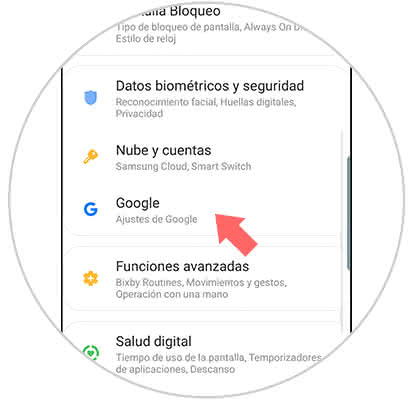
Step 3
Next, we click on the "Location" section, which is located at the bottom of the screen.
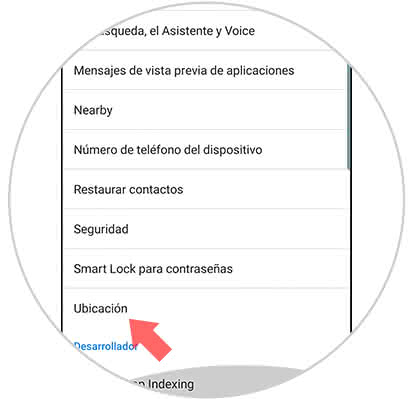
Step 4
Now, a pop-up window is displayed where we must deactivate the location. This is done by moving the button that is right next to the aforementioned alternative.
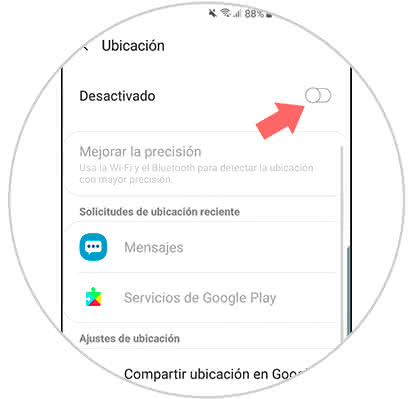
In this way we manage to deactivate the location by Google.
2. How to disable GPS location of Google applications on Samsung Galaxy S10 Plus
Step 1
In the main menu of the equipment, you enter the "Settings" section.
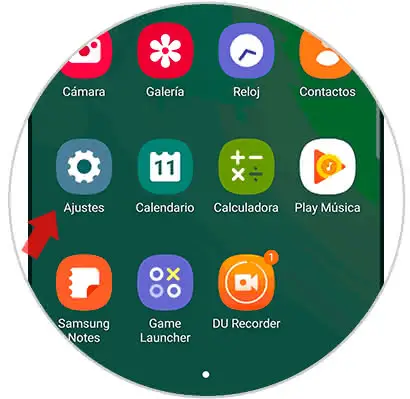
Step 2
Afterwards, you can see a directory of options where we select the one with the name "Applications".
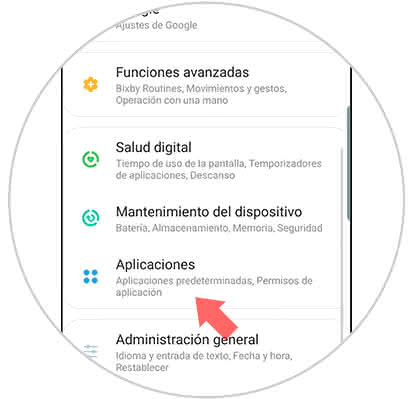
Step 3
Next, you will see all the applications downloaded to the terminal. We choose the one that interests us to deactivate the location by pressing on it.

Step 4
Immediately, a tab will be enabled and at the end of this you can see the "Permissions" section. We must press on this one.
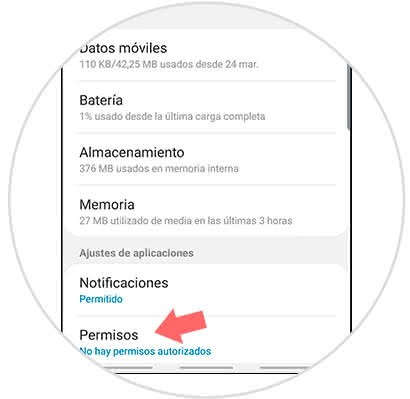
Step 5
After performing the previous step, a directory with the different location permissions that are part of the application is displayed. In the same way they indicate if these are active or not, we can deactivate with only moving to the left the switch that is next to the alternative.
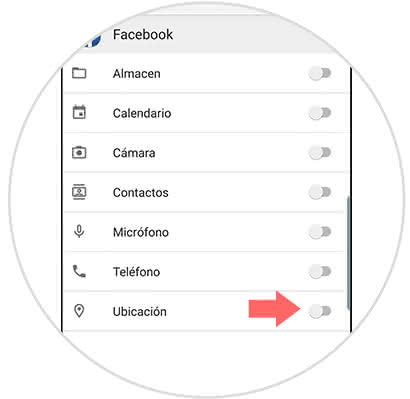
As you can see the procedure to activate or deactivate location and permission in both applications and the Google search engine is quite simple and does not require extensive prior knowledge to execute it..