Location is one of the most useful features of mobile devices, since it serves as a GPS in the system allowing us to recognize where we are at all times. In fact, this option works as an assistant for many applications and its programming helping to give us more precise configurations using our geographical situation..
However, the activation and deactivation method of this aspect varies depending on the mobile device and therefore we will proceed to show you how to execute this action on the Samsung Galaxy M10 . We also leave you with all the necessary steps to be able to put or remove your GPS location on a Samsung Galaxy M10 and prevent them from registering in a history.
To stay up to date, remember to subscribe to our YouTube channel! SUBSCRIBE
1. How to turn off Google's GPS location on Samsung Galaxy M10
Step 1
To begin, you have to proceed to enter the main screen of your mobile device, and there, you must slide it up so that the system application menu appears.
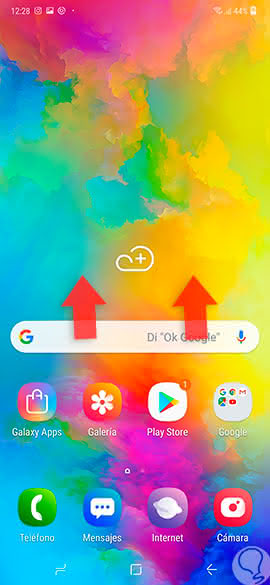
Step 2
As you can see, you will be shown which tools you have available on the device, in this same one you must select the "Settings" option that is there.
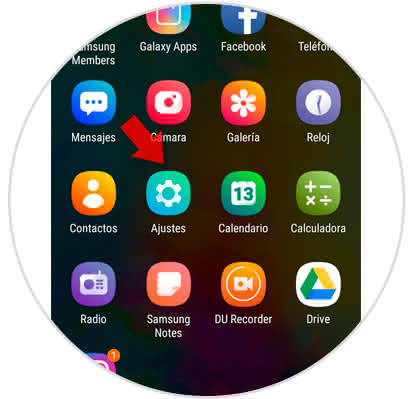
Step 3
Next, you must go down in the options menu where you will appear, and then click on the alternative that bears the name "Google".
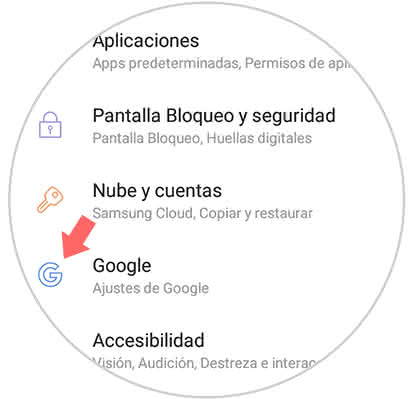
Step 4
When doing this last step, you will be shown many more options, among them you have to press "Location", this alternative is found in the lower part of this menu.
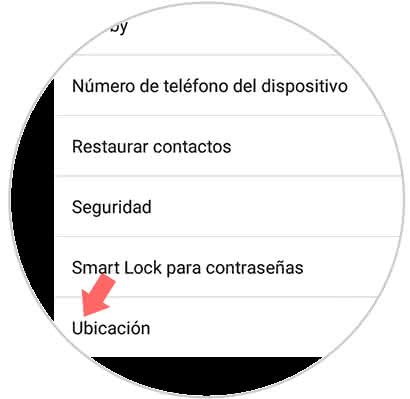
Step 5
To finish, you will notice that on the first tab it says "Location method" and just above it is an activation bar which will be located on the right and blue. To deactivate it, you simply have to slide it to the left and verify that it is gray, so that it is disabled together.
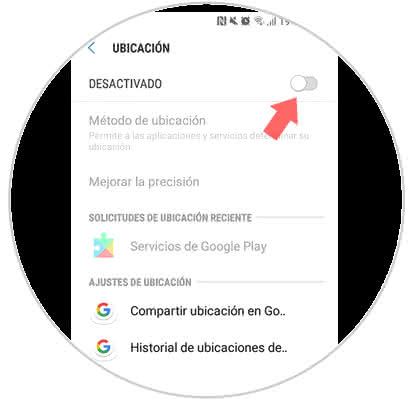
2. How to disable GPS location in Samsung Galaxy M10 applications
How to disable application function in Samsung Galaxy M10 applications:
Step 1
To begin with, as shown in the previous procedure, you have to enter the main window of your system and slide it up.
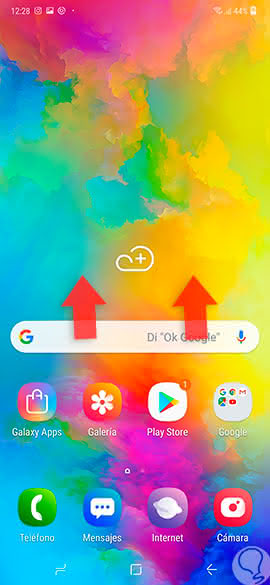
Step 2
Now, you must enter the "Settings" section of your operating system, this option will be represented by the icon of a tool.
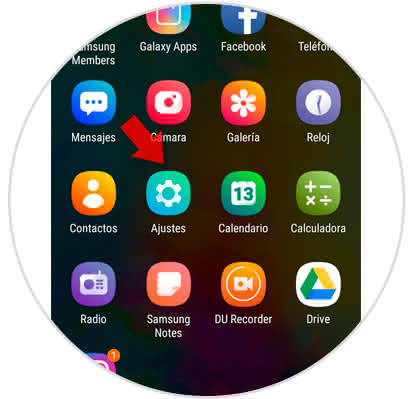
Step 3
Next, you have to proceed to enter the tab that says "Applications", which is in the lower section of this panel.
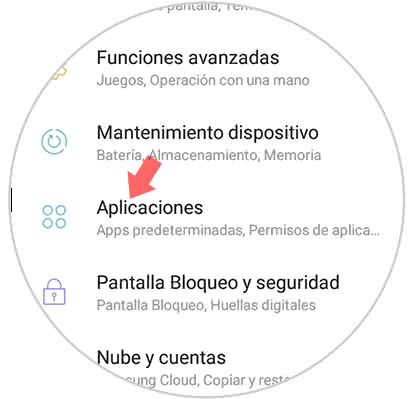
Step 4
Later, you will be shown several alternatives of applications to choose, you must choose which ones you want to deactivate the location feature.
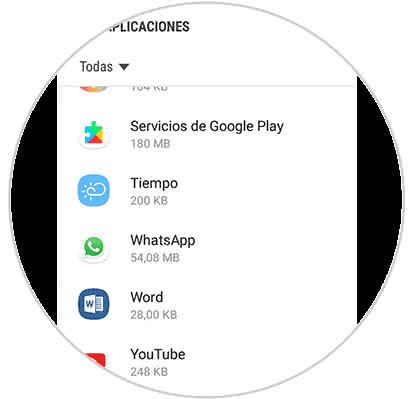
Step 5
When you are already in your settings, you should go to the section that says "Application Settings" and then you have to enter the first option that is described as "Permissions".
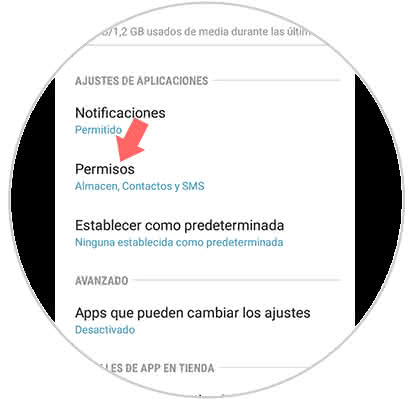
Step 6
Now, you will be shown the different permissions that the app has activated, among them you have to go to the lower part of the panel and select the "Location" tab, right next to it you will find a bar, which you must slide to the left to deactivate. However, if you want to activate it, you must slide it to the opposite side.
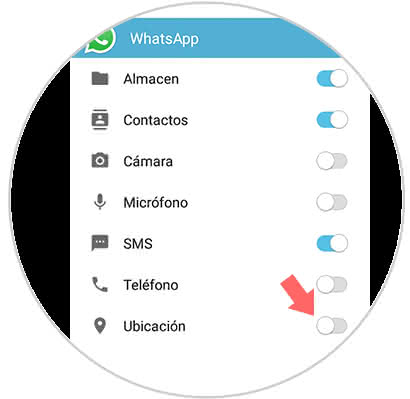
And that's it, it's that simple you can set the configuration you want from the location aspect on your Samsung Galaxy M10 device..