The number of functions we can perform today on mobile phones is increasing. Before we used it exclusively to call and send text messages, but now it has become one of our main storage centers . In these devices we store a lot of information since they have good cameras so we take photos and video that we are storing, download different documents and files, browse the network and connect to our main social network accounts or instant messaging applications such as WhatsApp
This means that the information we have in them is growing and more important for most of us all. That is why there may come a time when we want to transfer all this information and leave our phone as it has just left the factory since we have filled its memory , or we want to transfer or sell the phone and we do not want a trace of our information..
That is why we will show you the steps you must follow to perform a factory reset on the Samsung Galaxy S10.
Before resetting
Before leaving your Galaxy S10 Plus as new you must take these precautions into account:
- If your phone turns on, you must proceed to perform a reset or hard reset from there.
- If you reset it you will lose all stored information such as contacts, email accounts, app settings, downloaded applications, multimedia ... and you will have to reconfigure it again.
To keep up, remember to subscribe to our YouTube channel! SUBSCRIBE
1. How to format Galaxy S10 from the outside without unlocking it
Step 1
First we have to turn off the phone. The next thing you should do is press the buttons simultaneously: High Volume / On-Off / Bixby. When the Android doll appears you must release them.

Step 2
You will see several options appear on the screen. In this case you must scroll to the “Wipe data / Factory reset” option and select it. To scroll use the volume key and to accept an option the "Power" button
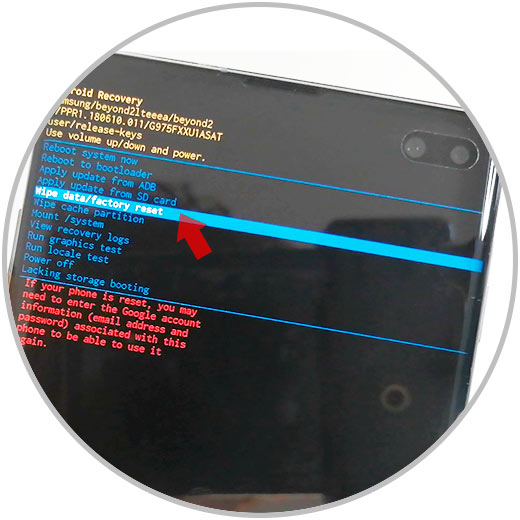
Step 3
Next you have to select on the “Yes” screen so you can continue the process.
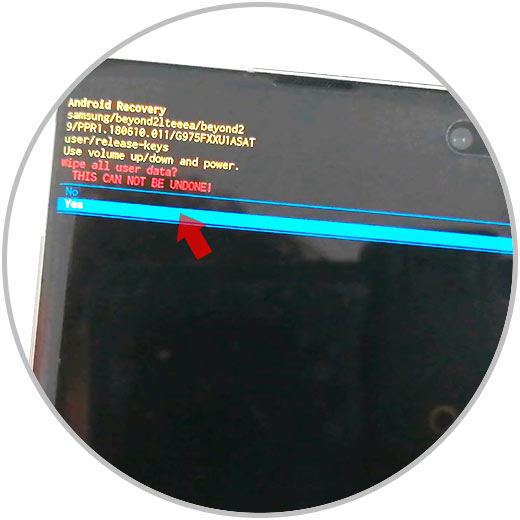
Step 4
Finally select the "Reboot system now" option. Now you must wait for the deletion process to complete.
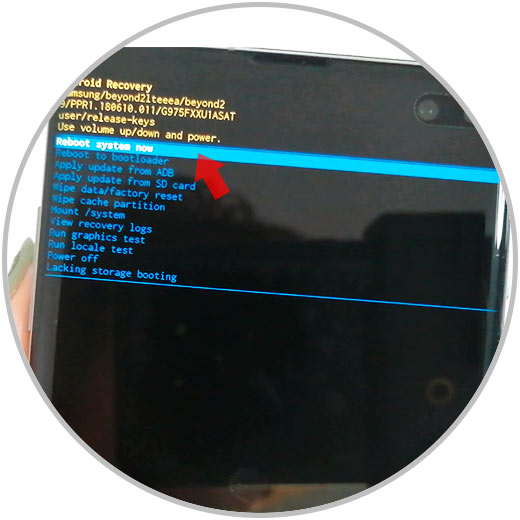
Note
Remember that you must remove your Google account from the terminal in case you want to give it to another person, since it will require your password to access the phone.
2. How to format Galaxy S10 from menu inside
Step 1
The first step will be to slide the main screen up to find the "Settings" button.
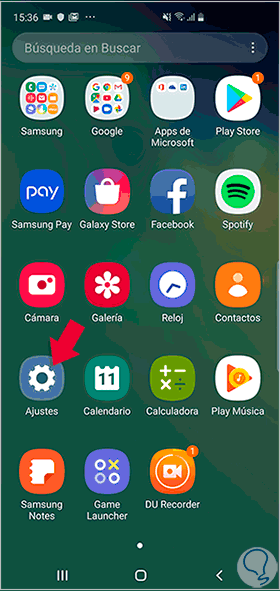
Step 2
Next we enter the "General Administration" option.
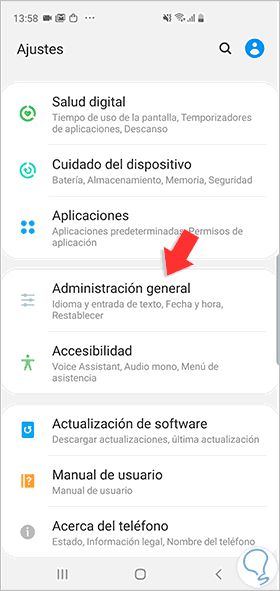
Step 3
The next step will be to search and click on the "Reset" option.
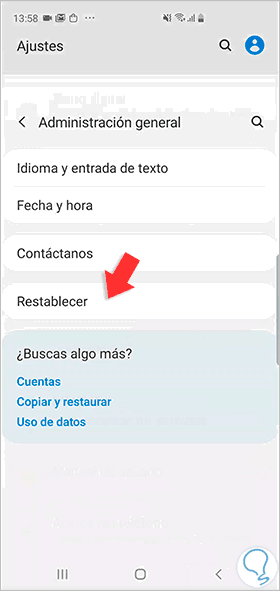
Step 4
Now we will enter the option under the name "Reset factory settings".
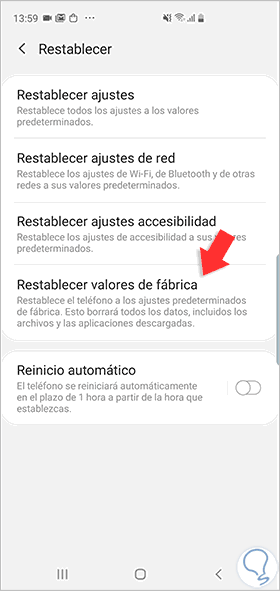
Step 5
To start the reset we will have to click on the "Reset" option to start the process.
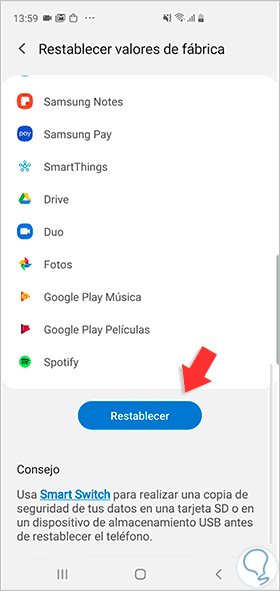
Note
Remember that you must remove your Google account from the terminal in case you want to give it to another person, since it will require your password to access the phone.
Once you have followed these steps, when you restart the phone you will see that it has been deleted and can be reconfigured from scratch..