Sometimes we find errors or failures in our phones that a priori we do not know how to deal with . Although some failures are usually solved easily, others give us big headaches since we are not able to find the solution.
One of the elements that is most used in mobile phones is the camera , that section that is currently the protagonist of the new ranges presented. The camera helps us to photograph everything that happens around us day by day even when we eat or sleep. That is why many users are afraid to find their camera damaged.
The software and hardware of your phone are not eternal and it is normal that with the use they are affected and end up showing certain errors. The important thing is to have a complete guide to face them.
We also leave the video tutorial with the necessary steps so that you can solve the error in the Galaxy S10 camera .
1. Clear camera data to solve bug in Samsung Galaxy S10
Step 1
The first step will be to access the settings of our phone by opening the main application panel.
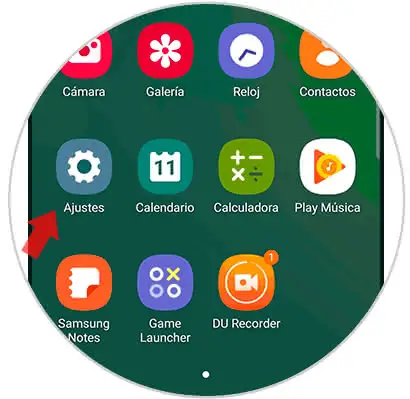
Step 2
Then enter the "Applications" panel to see what interests us.
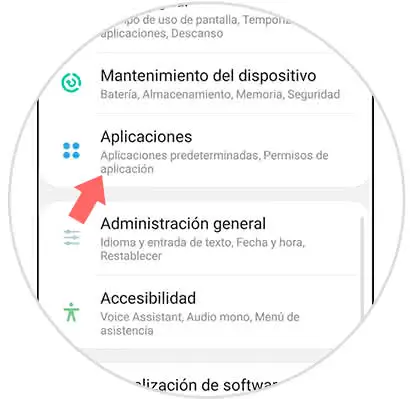
Step 3
Now you will have in front of the list of applications that you have installed. Among them you should look for the camera application and click on it.
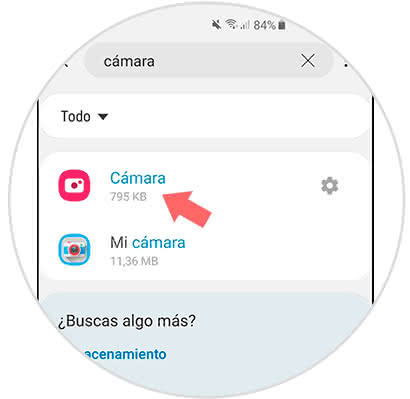
Step 4
Within the options of Camera you must click on what is called "Storage".
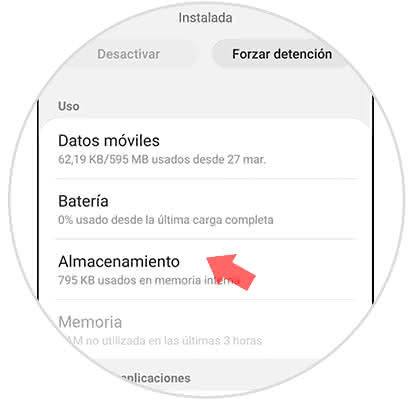
Step 5
Within the data stored in the camera you must click on "Clear data" and thus we will remove the data from the app. It also eliminates the cache memory.
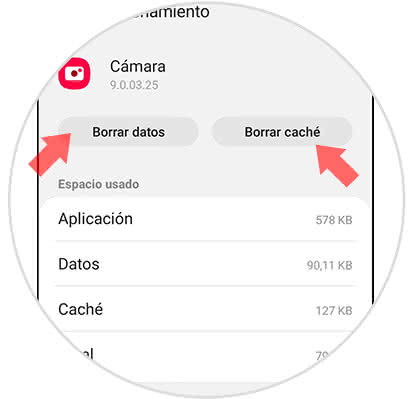
2. Uninstall Apps to fix error on camera on Samsung Galaxy S10
Sometimes installed installations may be causing some kind of error in our phone.
Step 1
The first step will be to enter the "Settings" by scrolling the main application panel.
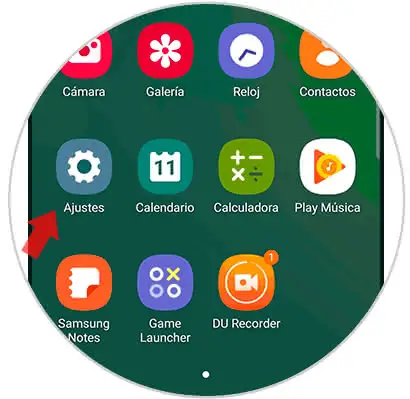
Step 2
Enter the "Applications" panel by clicking on this option.
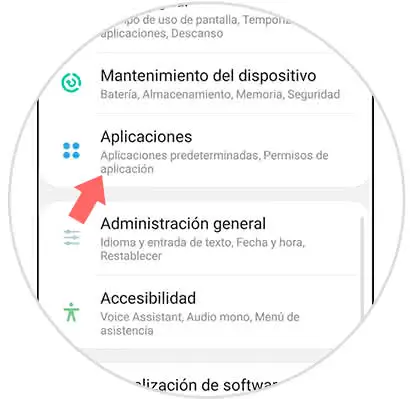
Step 3
Now you should look for any application that is related to the camera as editors, social networks ... Click on them.
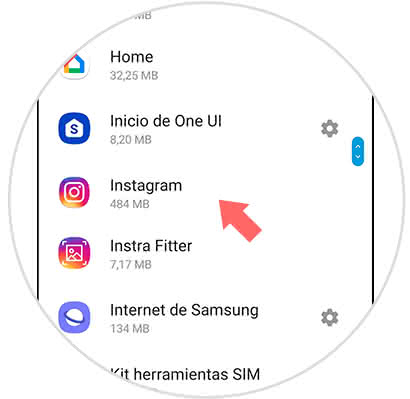
Step 4
Once inside the application, click on "Uninstall" to remove it from our system.
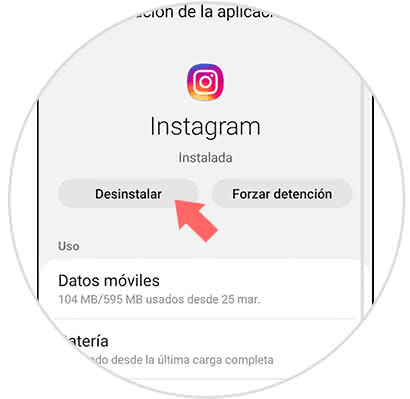
3. Factory reset Samsung Galaxy S10 to solve camera error
This last option must be taken into account as a last alternative when we can not solve the problems of the camera in any way. If this happens and we can not find the form, resetting our Galaxy S10 and leaving it with predetermined values can help us. Sometimes external applications or we ourselves make modifications that alternate the operation of our devices. Remember to make a good backup before to avoid losing your data.