Today our mobile phone accompanies us wherever we go. It has become an indispensable element of our day to day as we use it for many things such as making calls, photographs, videos, downloading applications ....
This can be a great advantage since we have access to a number of things from a single device, but we must take into account all those data that we share with the Phone App.
One of the most important points is the location. Many applications ask us for access to these services, so without realizing it on many occasions we are offering information about where we are. In addition, Google also collects this type of information..
That is why we show you below how to deactivate the location on Samsung Galaxy J5 in Google or in the different Apps.
To keep up, remember to subscribe to our YouTube channel! SUBSCRIBE
1. How to disable Google GPS location on Galaxy J5
Step 1
The first thing we should do is swipe the screen up to access the terminal menu.
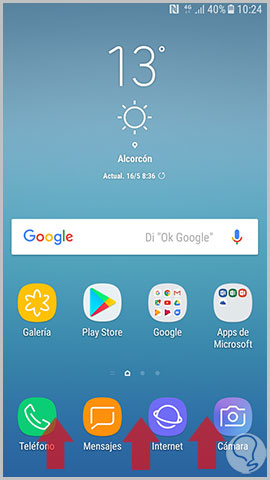
Step 2
Once we are here, we have to select the "Settings" icon.
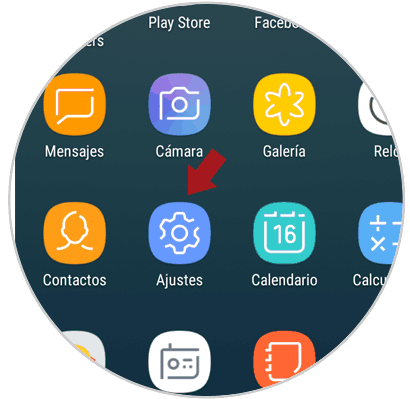
Step 3
Now within the J5 settings, we have to scroll to find the option of "Google"
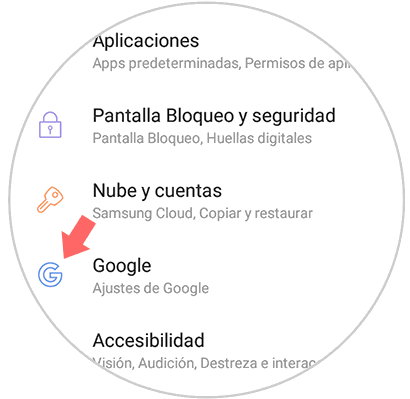
Step 4
Once here, we will see different options. We have to scroll down and select “Locationâ€.
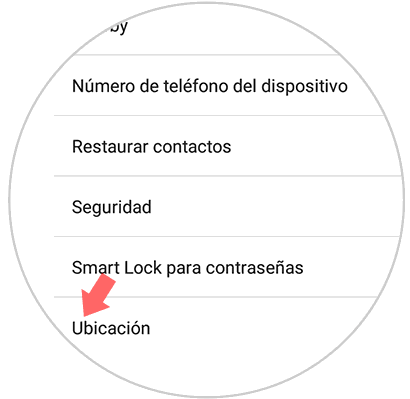
Step 5
Once here, we have to keep the “Location method†tab off
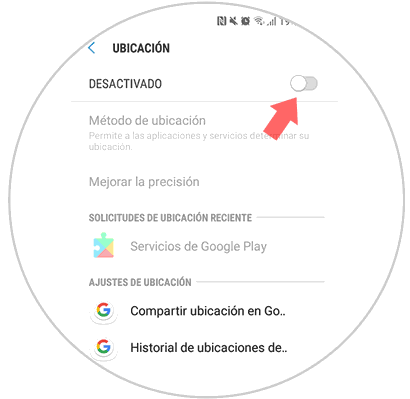
2. How to disable GPS location of apps on Galaxy J5
Step 1
The first thing we should do is swipe the screen up to access the terminal menu.
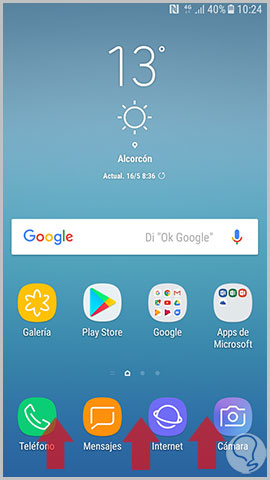
Step 2
Once we are here, we have to select the "Settings" icon.
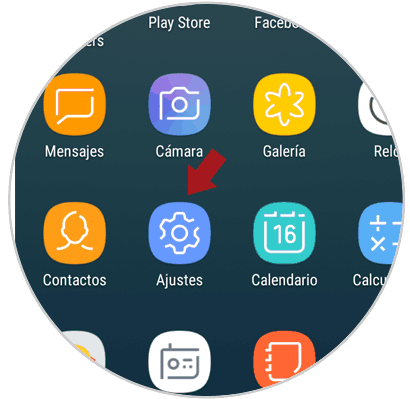
Step 3
Now we have to access the "Applications" tab.
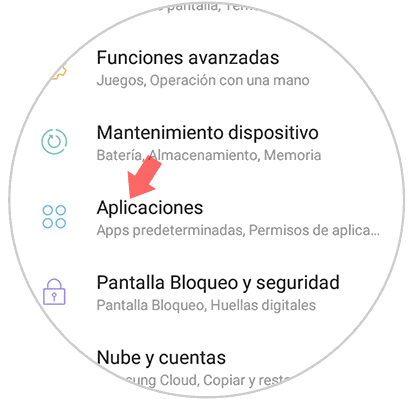
Step 4
Once inside the applications, we have to select that application from which we want to deactivate the GPS location.
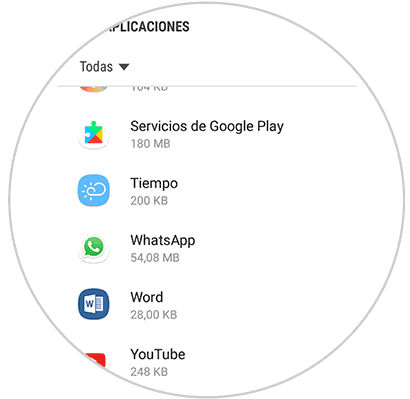
Step 5
Once inside the App, we will see a section that says “Permissions†and enter.
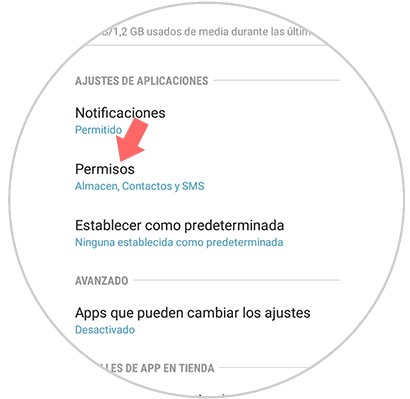
Step 6
Finally, once inside the permissions of the App, we have to see deactivate the Location.
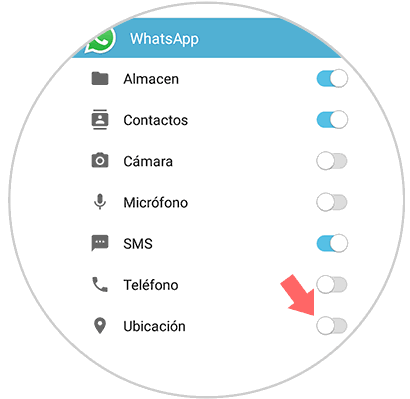
This way you will be preventing applications such as Google, WhatsApp or Facebook from storing this type of information..