The mobile phone has become an indispensable device for most of us, since we take it wherever we go as if it were an extension of our body..
In it we are storing amount of information that we are slowly registering since from our devices we access social networks , browse the network, check our email accounts or bank accounts, download different applications and chat with them as may be the case by WhatsApp.
No doubt the information is immense. In addition to all this, we generally use our phone as GPS. It is true that in many occasions this can be a great advantage, but the reality is that many Apps ask us for access and we give it to them without paying attention to what we are doing. In addition, having activated the GPS location on the phone means that it is registered wherever we are. That is why we explain below how to disable the location of the phone and applications in Samsung Galaxy A8 2018
To keep up, remember to subscribe to our YouTube channel! SUBSCRIBE
1. How to disable Google GPS location on Samsung Galaxy A8 2018
Step 1
First we slide the screen up to access the terminal menu.
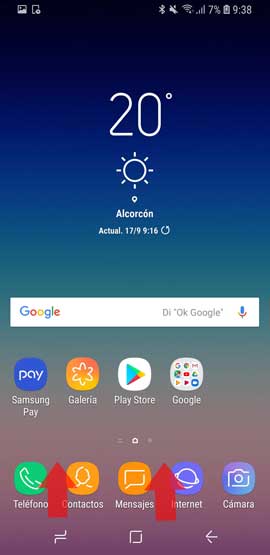
Step 2
Once we are here, we have to select the "Settings" icon.
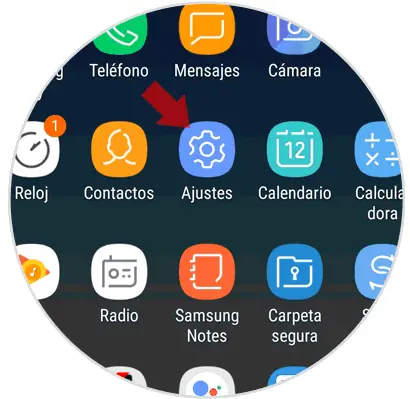
Step 3
Once we are in the settings screen, we have to scroll until we find the option of "Google"
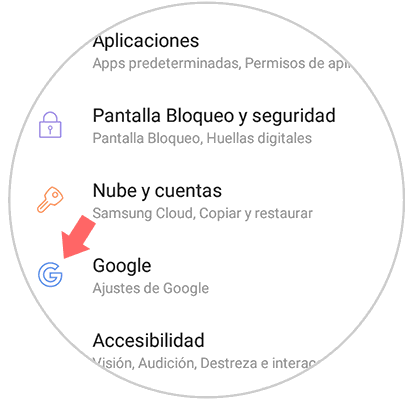
Step 4
Once here, we will see different options. We move to the bottom, and we can select “Locationâ€.
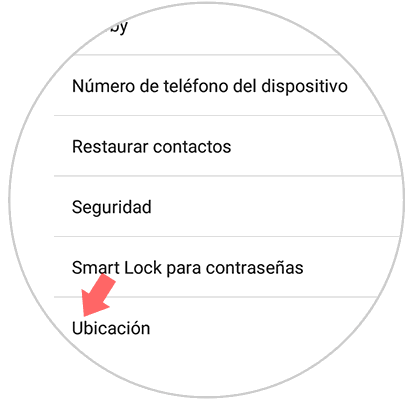
Step 5
What we have to do is move the tab to the left, so that “Location method†is disabled
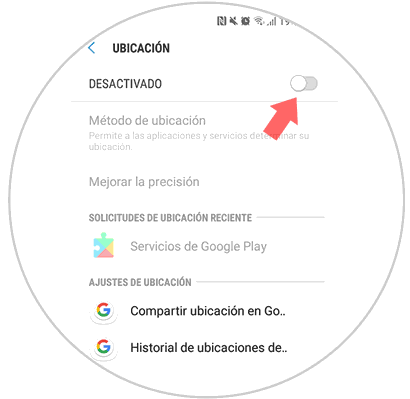
2. How to disable GPS location of applications on Samsung Galaxy A8 2018
Step 1
The first thing we should do is swipe the screen up to access the terminal menu.
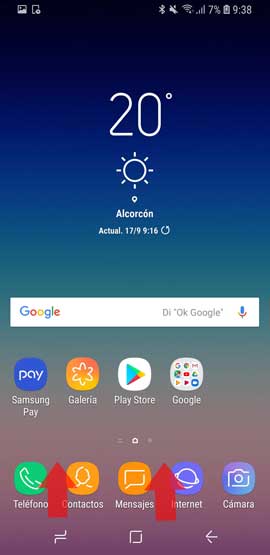
Step 2
Now you must look for the "Settings" icon to access them.
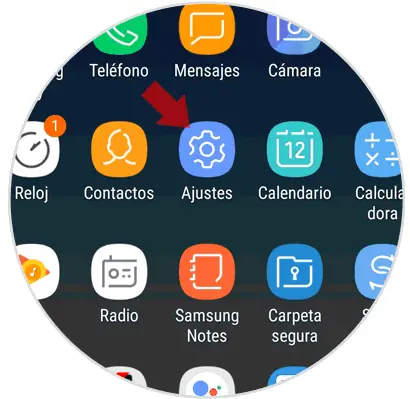
Step 3
The next thing we have to do is enter the "Applications".
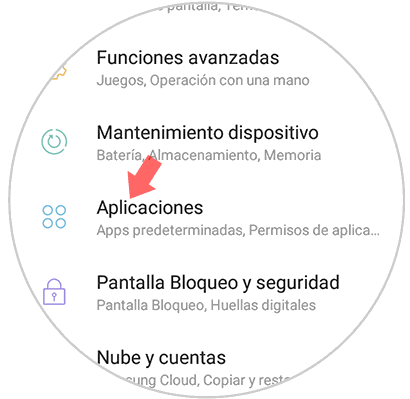
Step 4
Now we will see all the Apps we have installed. We must select those of which we want to deactivate the GPS location.
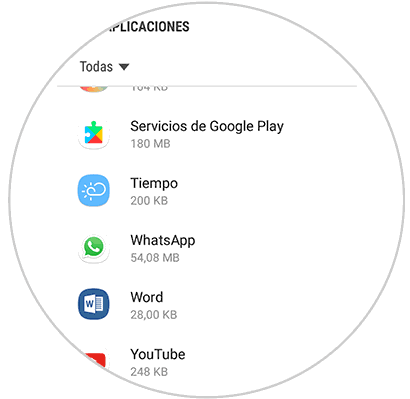
Step 5
Once inside the App, we will see a section that says “Permissionsâ€. We must enter it.
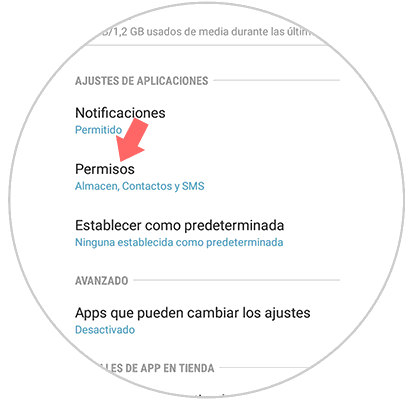
Step 6
Finally, we have to look for the location section within the permissions, in order to deactivate it by moving the tab to the left.
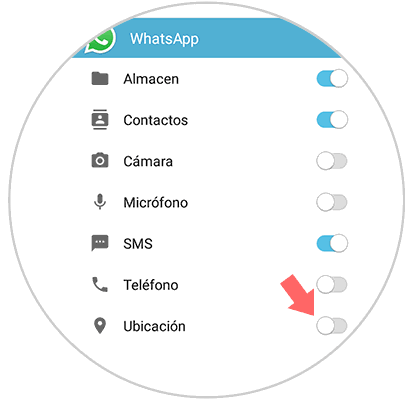
It is a way to prevent Apps such as Google, WhatsApp or Facebook from storing this type of information. Also if you deactivate it completely, it will not be registered where you are at any time..