Today we use our mobile phones for practically everything, from the most classic functions such as using the phone to call or receive and send messages, to others such as using applications for different purposes, use the camera to take photos or record videos, use the GPS, or set the alarm among hundreds of functionalities..
One of the ones we use the most due to instant messaging services and the need to communicate through messages is the keypad of our phones. Here we type the words we need to write to convey information. The "Autocorrector" on the keyboard of our phone helps us to be more efficient when we write a message because, as its name implies, it automatically corrects the mistakes we have when typing, since many times we do it quickly and in a hurry .
Sometimes due to the autocorrector it is true that we can send messages with another meaning and create confusion, in these cases disabling the autocorrector seems a good option to avoid this type of misunderstanding. This is why today in TechnoWikis we will explain step by step how to disable the autocorrector in the Samsung J5 Android terminal. For this we will have to do the following:
To keep up, remember to subscribe to our YouTube channel! SUBSCRIBE
Step 1
On the main screen of the terminal swipe up to access the menu icons.
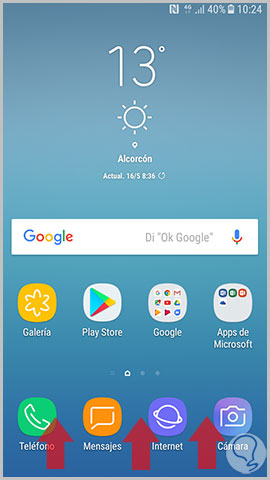
Step 2
Press the “Settings†icon represented by the cogwheel icon in blue
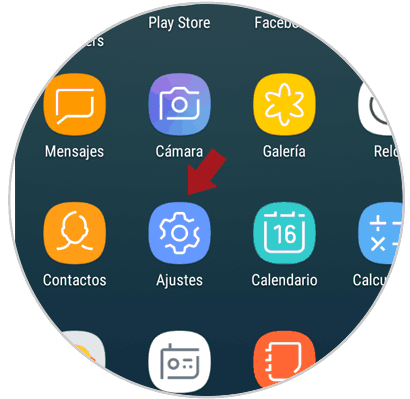
Step 3
You will appear in a menu where you will see all the Settings options. Swipe to the "General Administration" option and click here.
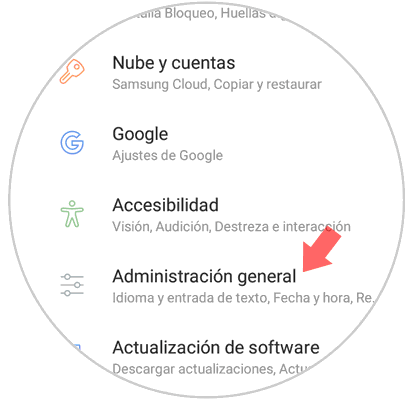
Step 4
In the new screen press the option "Language and text input" located first.
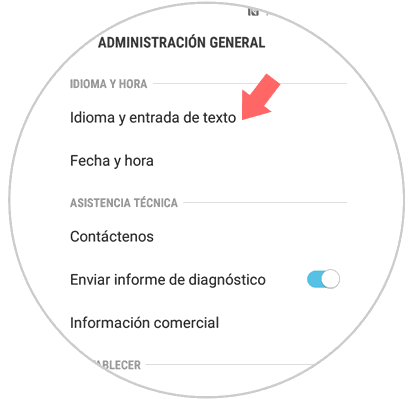
Step 5
Now, in the new screen click on the "On-screen keyboard" option and click here.
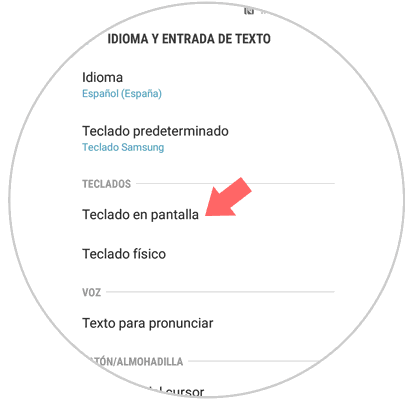
Step 6
The available keyboards will appear. Press on "Samsung Keyboard" to continue.
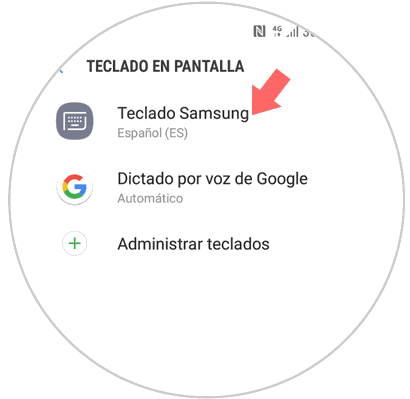
Step 7
Finally, in the “Automatic corrector†section, deactivate the tab and it will be ready.
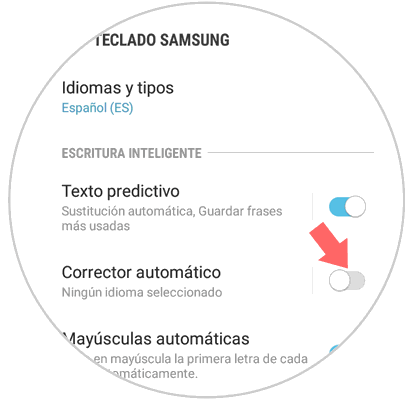
This way you will have been able to disable the autocorrector in the Samsung J5 Android terminal..