
Over time, the status bar of Android smartphones becomes overloaded with icons and notifications. In most cases, these symbols will be of no use to you and will unnecessarily clutter the upper part of your phone screen. Good news there is a solution to get rid of these useless icons..
Status bar and notification icons
Have you ever wanted to delete one of the icons that sit in the status bar of your phone? While most developers strive to provide clean interfaces that customers love, Android continues to overload its screen with countless symbols.
The status bar (banner located at the top of the screen) is therefore displayed with a dozen small pictograms. Besides the traditional indicator of the mobile operator's network signal, the clock and the remaining battery display, there are all kinds of control icons whose meaning is rarely known..
For example, each time you activate an alarm, an icon appears in the status bar. But what is the point of having this type of information permanently displayed on the screen of your smartphone? Honestly it makes no sense. Here is a short guide to find the meaning of the icons of Android.
Activate the System UI Tuner menu
The good news is that it is possible to clean the status bar of your smartphone. Thanks to the System UI Tuner menu, you will be able to hide the annoying icons and keep only the essential information. Problem this menu is hidden by default..
The first step is therefore to activate the System IU Tuner configuration option. This menu contains dozens of small options to modify the interface of your smartphone and make it more pleasant to use.
- Bring down the notifications panel on your smartphone twice
- Press and hold the Gear icon in the top left next to the battery symbol
- Keep your finger pressed until your smartphone emits a vibration
You should see a window appear telling you that the System UI Tuner setting is enabled. Then return to the main settings page of your Android smartphone and scroll down the window. The System UI Tuner option should be at the bottom of the screen.
Clean up the icons in the status bar
Before going further, it is important to know that the manufacturers are free to deactivate or not this system of personalized options. It is therefore possible that the latter is not available on your device. This is the case for example on some phones from the Korean manufacturer.
Once the UI Tuner system is activated, the settings icon in the notification panel is enriched with a small symbol in the form of an adjustable wrench. Now you are ready to remove any icon from the status bar and all without the need to root your smartphone or install a custom ROM.
- Open the settings of your Android smartphone
- Click on System UI Tuner
- When first launched, a warning message will inform you that these are experimental options that are not yet stable to be part of a Google mobile operating system.
- Click on Ok
- Select the option Status bar
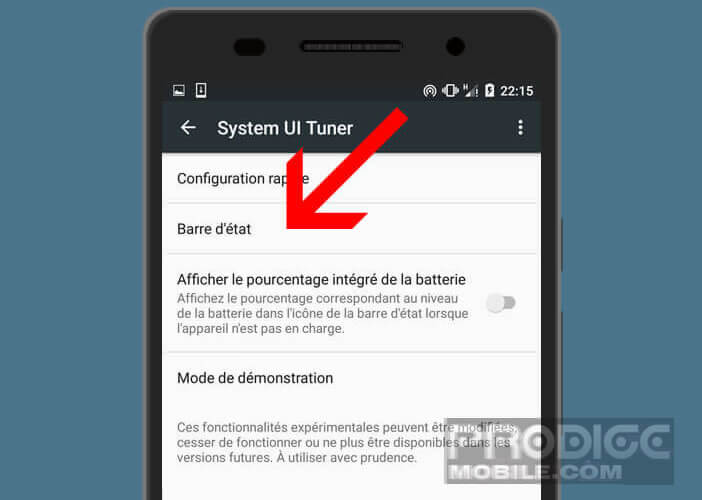
- The list of all the features likely to display the icons in the status bar will appear on your phone screen
- Click on the toggle switch corresponding to the function (Bluetooth, Wi-Fi, Airplane mode, Volume…) that you want to hide
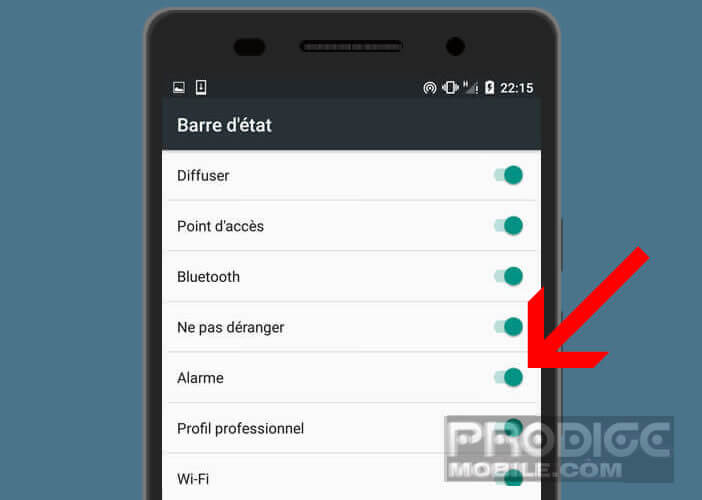
You see the changes in real time on the screen of your smartphone. The icon you have just deactivated should no longer appear on the right in the status bar. It goes without saying that it is entirely possible to cancel these changes by reactivating the toggle button.
Removing icons from the status bar of a Samsung Galaxy
The Samsung Galaxy is one of the best-selling smartphones in the world. However, the Korean manufacturer did not wish to make the UI Tuner System accessible on its devices. However, unlike some competing models, you can deactivate certain icons from the phone menu.
This is good news, because Samsung tends to clutter up the status bar of its device. To start we will see how to hide the percentage of the battery.
- Go to your Android phone settings
- Press the Battery section
- Then select the More option
- Click on Hide battery percentage
You can also free up space at the top of your Galaxy screen by removing the word AM or PM.
- Open Galaxy Settings
- Click on Date and time
- Press the option Use 24 hour format
To be completely honest, the Galaxy options do not offer the same level of customization as the UI Tuner system. Fortunately there are several applications on the Play Store capable of solving this problem.