In our day to day our mobile phone is one of the devices that we use the most due to the wide range of functionalities that we can perform through them. The calls and messages were initially the main function that our phones fulfilled, but since the arrival of the Internet to them, their possibilities have multiplied considerably: browse the Internet for information, download applications for different purposes and Making and sharing photos and videos are now actions that we perform daily with our mobile phone..
This is why the personalization of our mobile phone is something essential when it comes to feeling comfortable in using them. Due to all the actions we perform and all the applications we use at the top of our phone, warning icons usually accumulate. If for aesthetics or to see the screen more clear you want these icons to never appear there is a way, and that is specifically what we explain in this tutorial in one of the most used mobiles of the moment with Android operating system. The LG G7 You will have to follow these steps:
To keep up, remember to subscribe to our YouTube channel! SUBSCRIBE
Step 1
Access the "Settings" of the device by tapping on the gear icon.
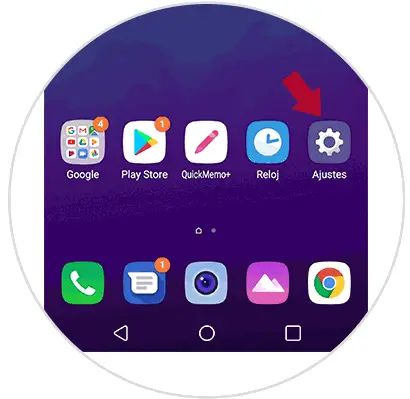
Step 2
In the top bar, tap on the "General" section and scroll through the options until you find "Applications and notifications", click here.
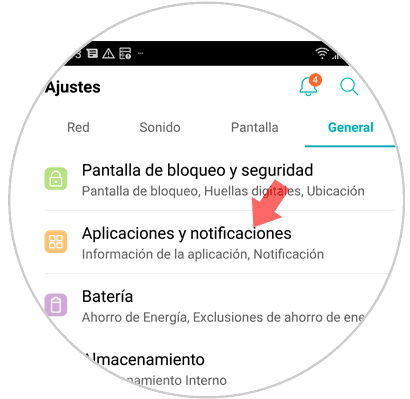
Step 3
In the new screen select “Notificationsâ€
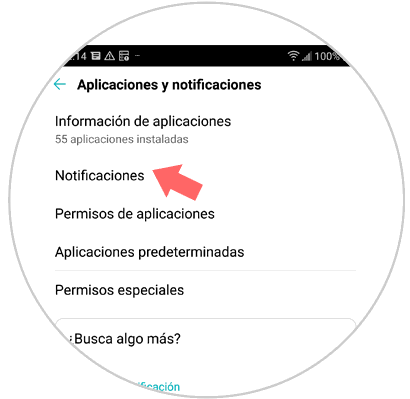
Step 4
You will access a new screen where you will see the “Status bar icons†option. Swipe the tab to the left and you will see how the icons disappear from the status bar.
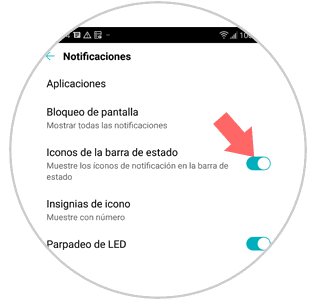
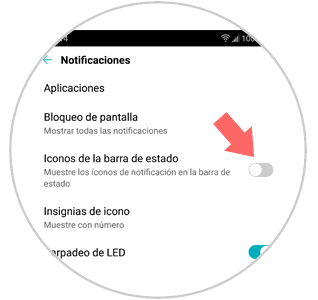
It's that simple to remove the icons from the status bar on the LG G7 Android terminal.