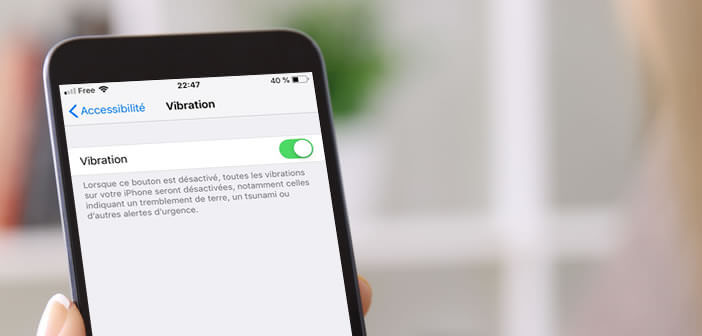
The silent mode of the iPhone is very practical to deactivate the ringer and the audio alerts when receiving messages or calls. Unfortunately this mode does not allow to block the vibrator option. As a result, your iPhone vibrates and emits an unpleasant buzzing sound with each new notification. Fortunately there is a little trick to deactivate the iPhone vibrator in silent mode..
Prevent your iPhone from vibrating
Apple smartphones have a button to activate or deactivate the silent mode of iOs with a single press. This very popular function with iPhone owners is unfortunately not free from defects.
As you have probably already noticed, after pressing the silent switch on the phone, the vibrate mode remains activated. And this is not without posing some problems, especially when you are in a meeting or attending a presentation..
So each time you receive a new notification or an incoming call, your iPhone emits a series of vibrations creating a buzzing noise comparable to that of a big bee. And given the power of the vibrator fitted to the iPhone, you very quickly risk disturbing and disturbing those around you.
Mute the vibrator in silent mode
There are, however, some very simple measures to put in place to avoid this type of disaster scenario. If you want your iPhone to remain completely silent, the best is to block the vibrate mode once and for all and why not use the fash as a call signal..
- Start your iPhone
- Tap the gear icon on the desktop of your Apple smartphone
- Then click on the red Sounds icon located between the Wallpaper icon and Siri
- Then locate the vibration section
- Deactivate the switch In silent mode to deactivate the buzzer when this mode is started. The button should change color and change from green to white
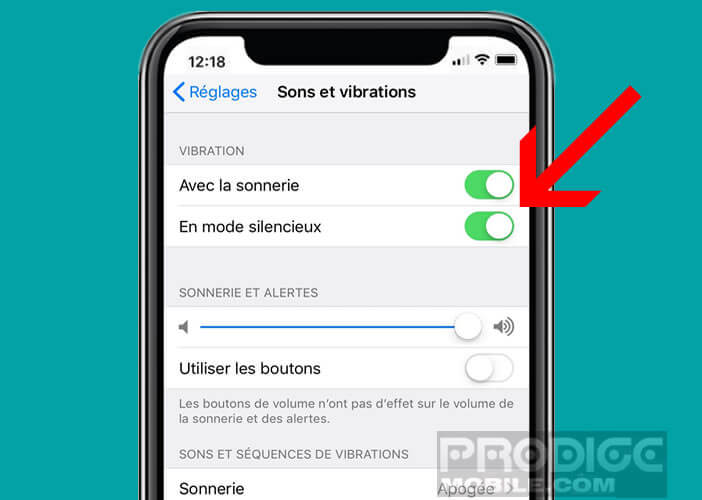
Your iPhone is now in complete silent mode. This means that no sound alert or vibration will alert you to the arrival of a new notification. You can leave your phone on your desk without worrying about annoying your colleagues.
Certain surfaces and in particular wood act as a sounding board. The vibrations generated by an iPhone placed on a table are particularly audible and irritating to the ears. Believe me, the process of putting your iPhone on mute is far from a gadget. However, do not forget to reactivate the vibrator once your film or meeting is over.
Adjust iPhone vibrator settings
We have just seen how to silence the iPhone vibrator once the silent mode is activated. Note that it is also possible to completely deactivate the vibrator, whatever the mode of use desired. If you are determined to mute your phone, here is the procedure.
- Open the Settings app on the iPhone
- Go to the General section then to Accessibility
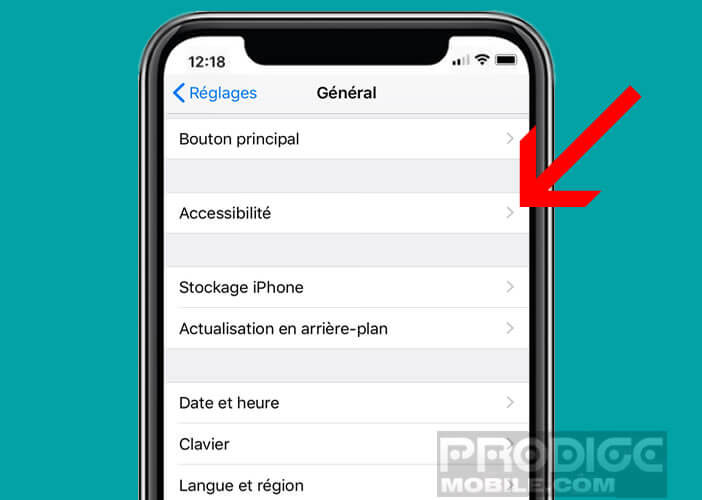
- Scroll down the window
- Click on the Vibration option
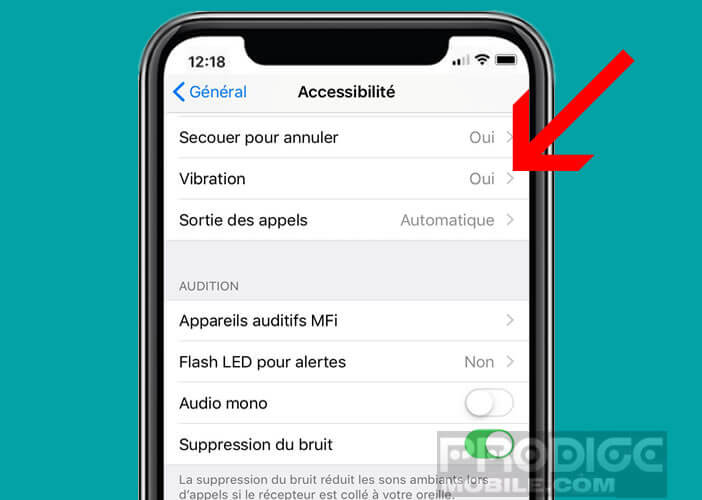
- Switch the vibration switch to the off position (white button)
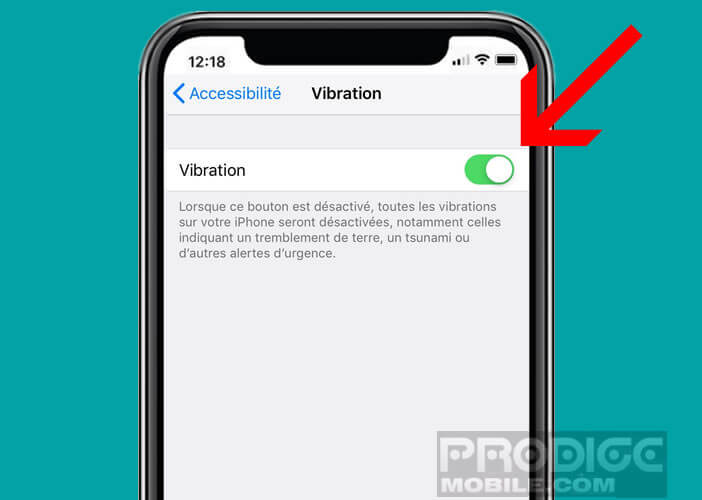
Now your iPhone will no longer emit the slightest vibration. This concerns both government notifications and emergency alerts (earthquake, tsunami, imminent threats to security or health). Similarly when you plug your phone into an electrical outlet, the vibrator will remain completely silent.
Note that the older versions of iPhone do not always have an option to completely deactivate the vibrating mode. If your phone is a few years old, don't be surprised by the lack of this switch in the accessibility menus of iOS.
Create custom vibrations
The vibrating function of the iPhone has received special attention from Apple. Two rapid vibrations announce the arrival of a new message while the iPhone uses a constant vibration for incoming calls.
But if that doesn't suit you no worries. Everything remains fully customizable. Indeed, Apple's mobile operating system has a module for creating personalized vibrations. It is for example possible to associate a series of vibrations with a specific contact or a type of notifications.
You will be able to know who is trying to reach you without even having to take your iPhone out of your pocket. This should delight lazy people and all those who hate having to find their phone in their coat or in their bag while walking.
You will find in this article several tutorials to create and customize your own vibration alerts. Note that Apple offers by default a whole series of different vibrations ready to use. This will save you from having to tap the screen to create your own vibrations.
- Launch the Contact app on your iPhone
- Choose from the list a contact to whom you want to assign a personalized vibration
- Open his presentation sheet
- Click on the Edit button in the upper right corner of the screen
- Press the default Vibration button
- Select one of the vibrations offered by Apple or click on Create a new ringtone
- Tap with your finger on the screen to create the desired vibration. Keep your finger pressed on the screen to generate a continuous vibration
- Tap Stop when you're done
- Click on the Play button to launch your creation
- Don't forget to save your work and give it a name
This vibration series will be automatically assigned to the contact in question. Note that you can very simply delete it later. To do this, simply slide your finger from right to left on the Vibration line to bring up the Delete button.