
You no longer have the time or the desire to watch series and films broadcast on Netflix? Your free trial offer is expiring and you want to end it? Whatever the reason, in this guide you will find all the information you need to cancel your Netflix subscription and end direct debit..
Unsubscribe from Netflix
In the space of a few years, the Netflix platform has established itself as the world leader in video streaming service. In France alone, the global giant has no less than 5 million subscribers. This performance is all the more impressive since the American group has only offered these services in France for barely 5 years.
But now, it sometimes happens that the content offered by Netflix no longer meets the subscriber's expectations and those despite the quality of its recommendation engine and its offline video playback system. In these cases, it is best to unsubscribe from the streaming service..
Good news ! The American platform provides its customers with a relatively easy to access unsubscribe form. Unlike many competitors, termination is not like a Kafkaesque transaction. Everything is done directly online either through the application or by connecting to the company website.
Cancel your Netflix subscription from an Android smartphone
Many Internet users believe that it is impossible to cancel a Netflix subscription from an Android smartphone or tablet. Well, it's not true. The request for termination by registered letter with acknowledgment of receipt is now part of a completed period..
On Netflix you unsubscribe in a few clicks without having to wait for the anniversary date. Apart from the famous clause every month started is due, the user is not subject to any contractual condition. We unsubscribe as quickly as we subscribed.
For people who have opted for the 30-day free trial period, the procedure is identical to that of paying subscribers. Netflix will send you a reminder message three days before your trial version expires.
- Launch the Netflix application on your mobile terminal
- Make sure your app is connected to your account. If necessary enter your identifiers (email address and password) provided by the platform
- Press the Menu button in the lower left corner of the window
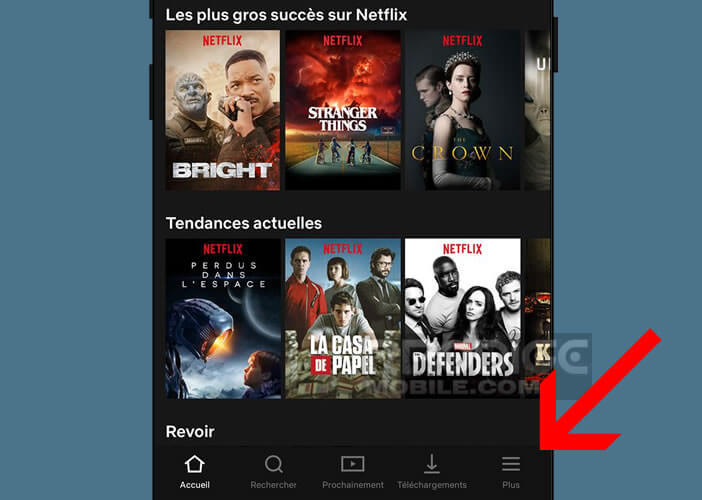
- Click on the Account section
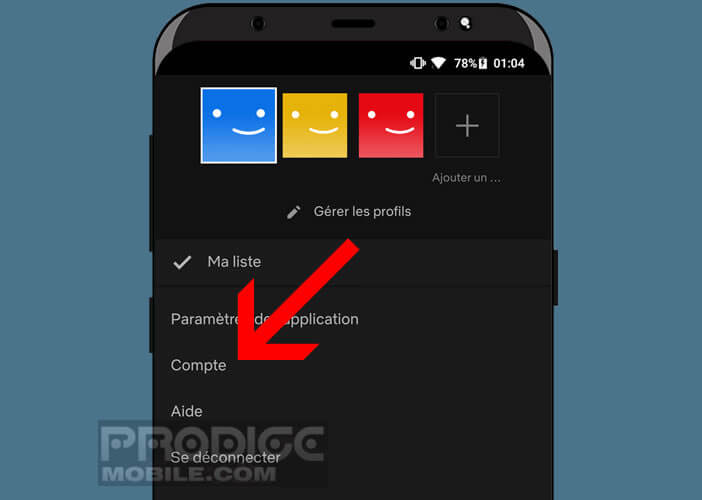
- Find the section called Subscription and billing
- Press the Cancel subscription button
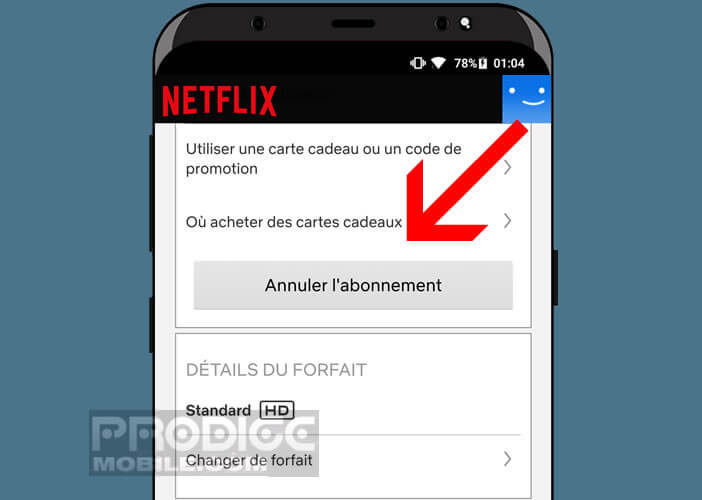
- A new page will open indicating that you are about to make a request to cancel your subscription
- Click on Complete cancellation to confirm your request
Note that you will be able to continue watching your favorite programs on Netflix including the OV series until the end of the current billing period. The date will be indicated in the cancellation confirmation email. Another important point, Netflix keeps all your preferences and your playlists for several months after the date of your unsubscription. So if you decide to re-subscribe before this time, you will find your account as you left it.
Terminate your subscription from an iPhone or iPad
Are you ready to give up Netflix? Here is the method to use with an Apple-stamped smartphone or tablet. Note that the explanations presented below do not work for subscriptions purchased from iTunes or Apple TV.
- Open the Netflix apps
- Tap the Menu icon
- Click Account then click the Cancel Membership button
You will then be automatically redirected to the termination page of the Netflix website. Then simply press the cancel button to activate the termination of your subscription. As a precaution do not forget to delete your bank details (credit card number).
For people using iTunes as their VOD billing system, the termination procedure is slightly different. Here is the procedure to follow.
- Take your iPhone or iPad in hand
- Click the Settings icon in the shape of a toothed wheel
- Tap iTunes Store and App Store
- Select your Apple account email address with your finger
- In the new window click on Show Apple ID
- You will be asked to enter your password
- Then select the Manage section then Netflix
- Click on the Cancel automatic renewal button
- Confirm your request
You can also do this from a computer with iTunes software. To do this, simply open the software and click on your name at the top of the window. Then select the option information about your account. You will then be asked to enter your Apple account password.
Another little effort is almost over. Locate the subscription line which is in the parameters section then click on the manage button which is opposite. Now we just have to edit your subscription formula and check the off box to block the automatic renewal.
Delete your Netflix profile
Unless there is a technical error, your Netflix subscription is now canceled. As we previously mentioned, you will still be able to use Netflix until the next renewal date. Small important detail, the subscription on a device cancels all the profiles linked to it.
Similarly uninstalling the Netflix application does not in any way delete your subscription. On the other hand nothing prevents you from deleting a profile while taking advantage of its Netflix account. Here's how to do it
- Open the Netflix app
- Click the Menu button
- Select Manage Profiles
- Click on the account icon (small pencil) you wish to modify
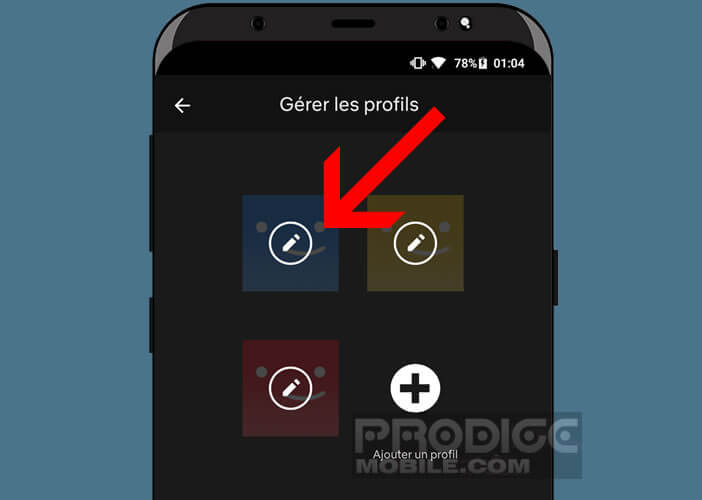
- From these menus you can change the name of the profile, the language and the content filter. The latter is very useful for parents of young children.
You can also delete the profile unless it is the main profile of your account. Please note that once the profile has been deleted, all information linked to it (such as the viewing history) will be automatically deleted.
Clear your reading history
Netflix keeps track of all movies and series watched online. However, the application has a function for cleaning up this reading history. Note that the Netflix application uses this data to suggest other videos to watch. By deleting this information you risk damaging the proper functioning of the recommendation system
- Click on the Account icon then on your profile
- Select the History option to display all the content you have watched in the past few days
- Click on the icon to the right of the title to remove the film or series from the list
- Press Hide All button to delete the entire history
Please note that the modifications will only be active after 24 hours. The change will automatically affect all the devices you use (smartphone, tablet, connected TV).