Spotify has a free version that allows you to listen to music on practically any electronic device but with the mandatory reproduction of advertisements. However, Spotify also has several payment plans (Premium) that allow you to enjoy music playback without ads in exchange for a small monthly payment or annual payment. However, many users who have a Premium Spotify subscription wonder how to cancel the subscription.
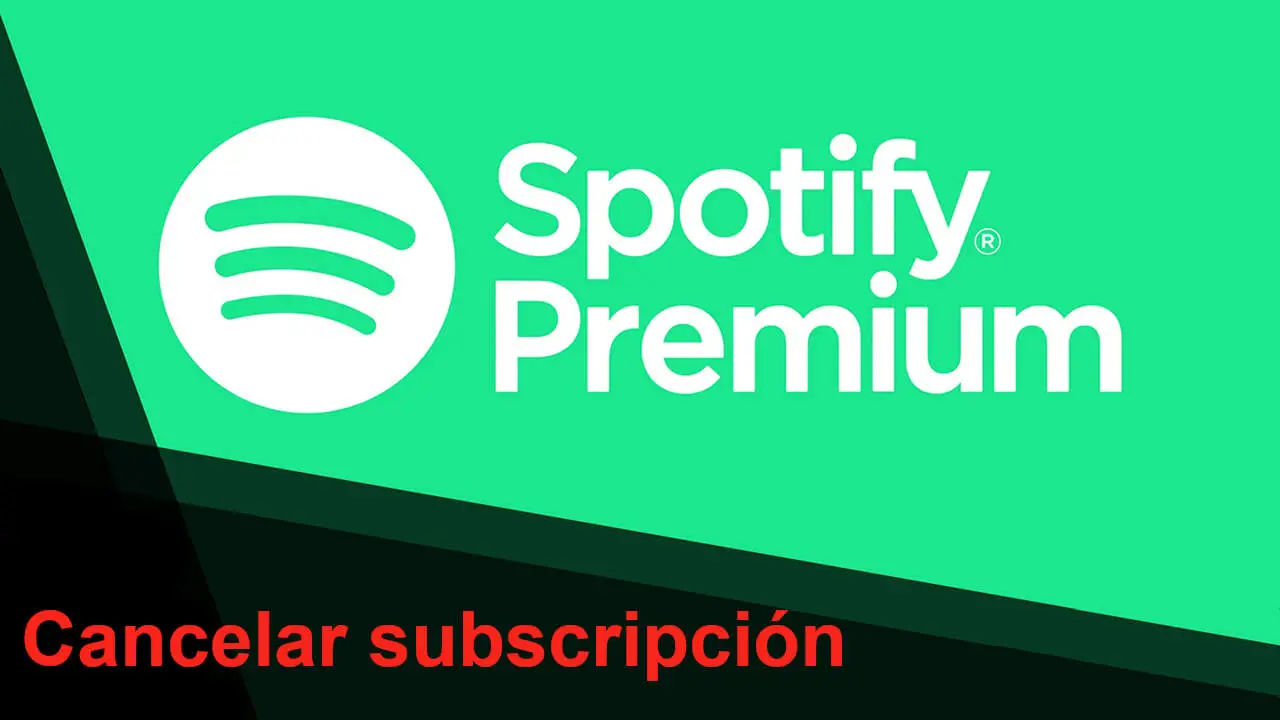
Related: How to Save Data When Using Spotify
When we subscribe to a Spotify Premium plan, we generally configure a credit card as the payment method and therefore every month or every year the subscription cost will be automatically charged. However, this can be a problem in case we want to change the payment method or simply in case we do not want to continue with the Spotify Premium plan..
Basically the question here would be: Can we cancel the subscription to Spotify Premium ?. The answer is a resounding and clear YES. Spotify offers its users the possibility of canceling their Premium subscription so that they stop charging you for said subscription. Obviously this will result in the termination of ad-free music playback.
That said, here's how to cancel your Spotify Premium subscription in detail:
Learn how to cancel the Spotify Premium subscription plan.
1. Open your web browser and access the Spotify website: Spotify.com
2. Once here you will have to log in with the credentials of your user account..
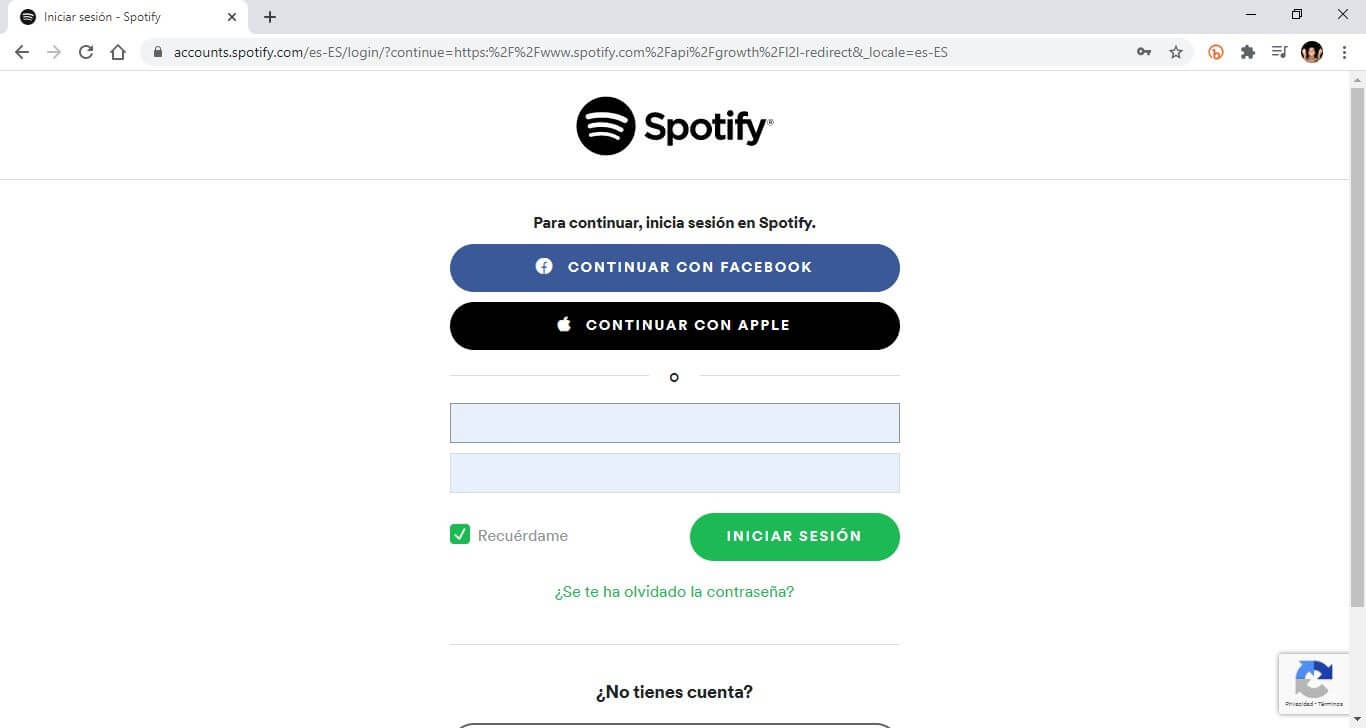
3. Click on the profile photo and in the drop down menu select the option: Account .
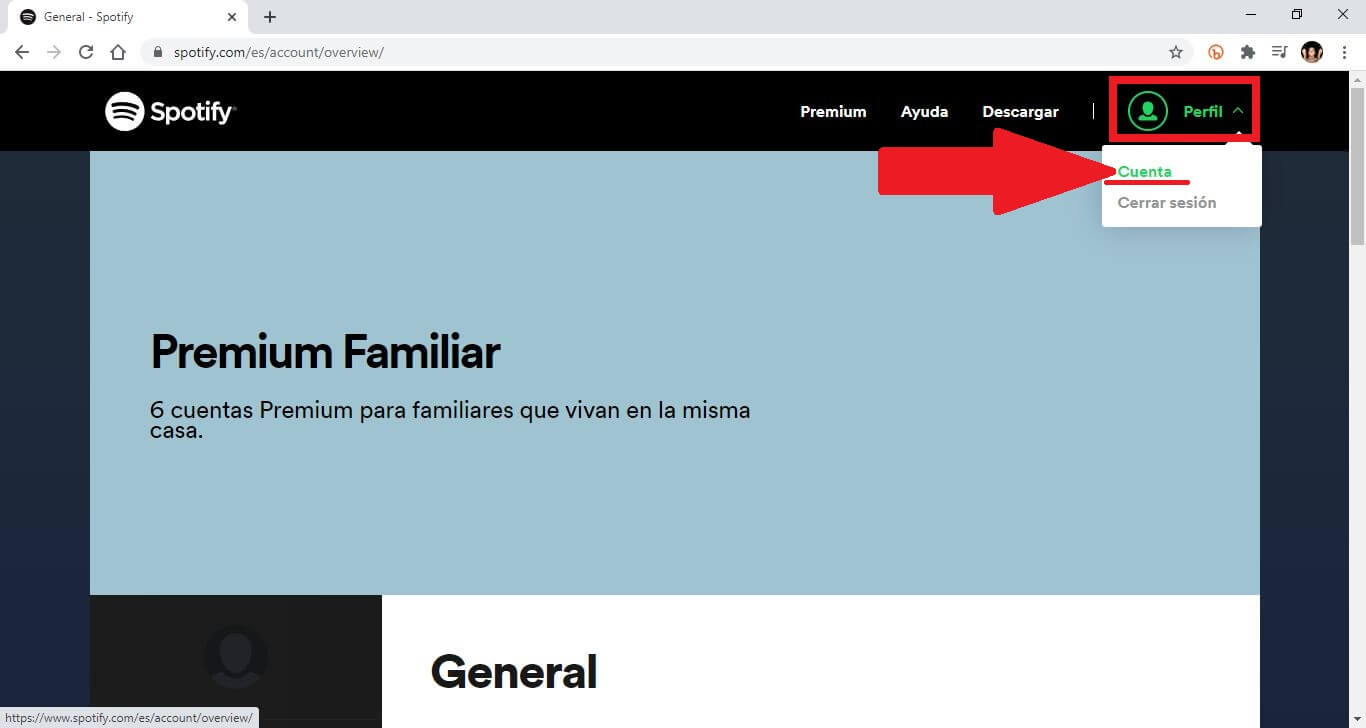
4. In the new screen, specifically in the menu on the left, you will have to select the section: Available plans.
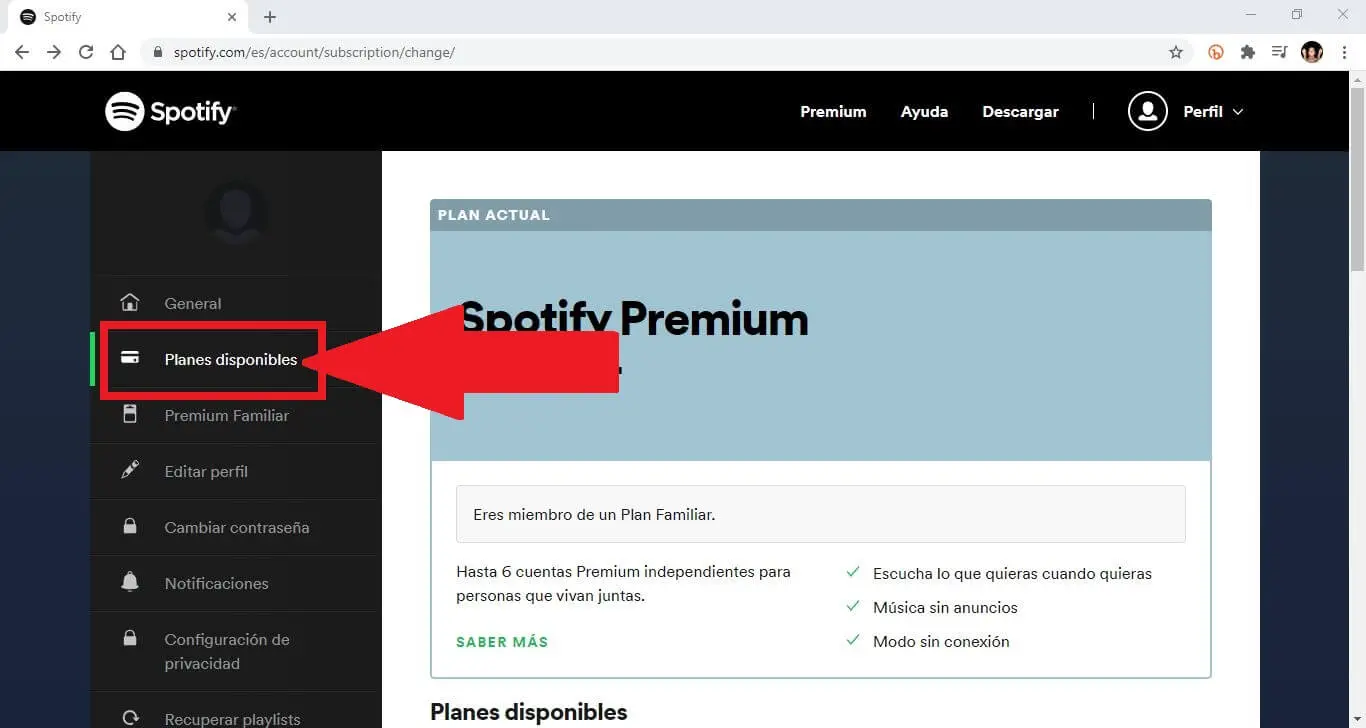
5. Now, scroll down until you find the plan: Spotify Free ..
6. Right below you will find the description: Music with ads and only in random mode.
7. This is where the button will appear: Cancel Premium .
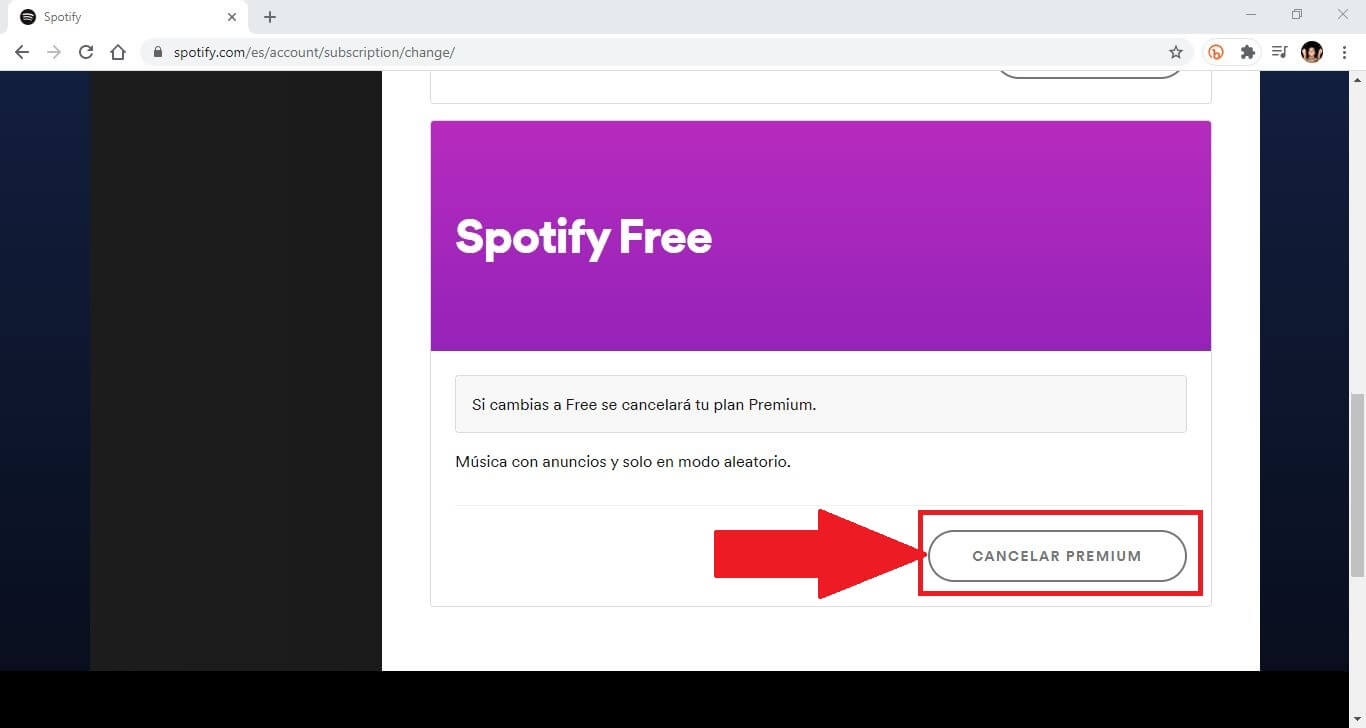
8. Finally you will be shown a confirmation message in which you will have to click on the confirmation button: Yes Cancel .
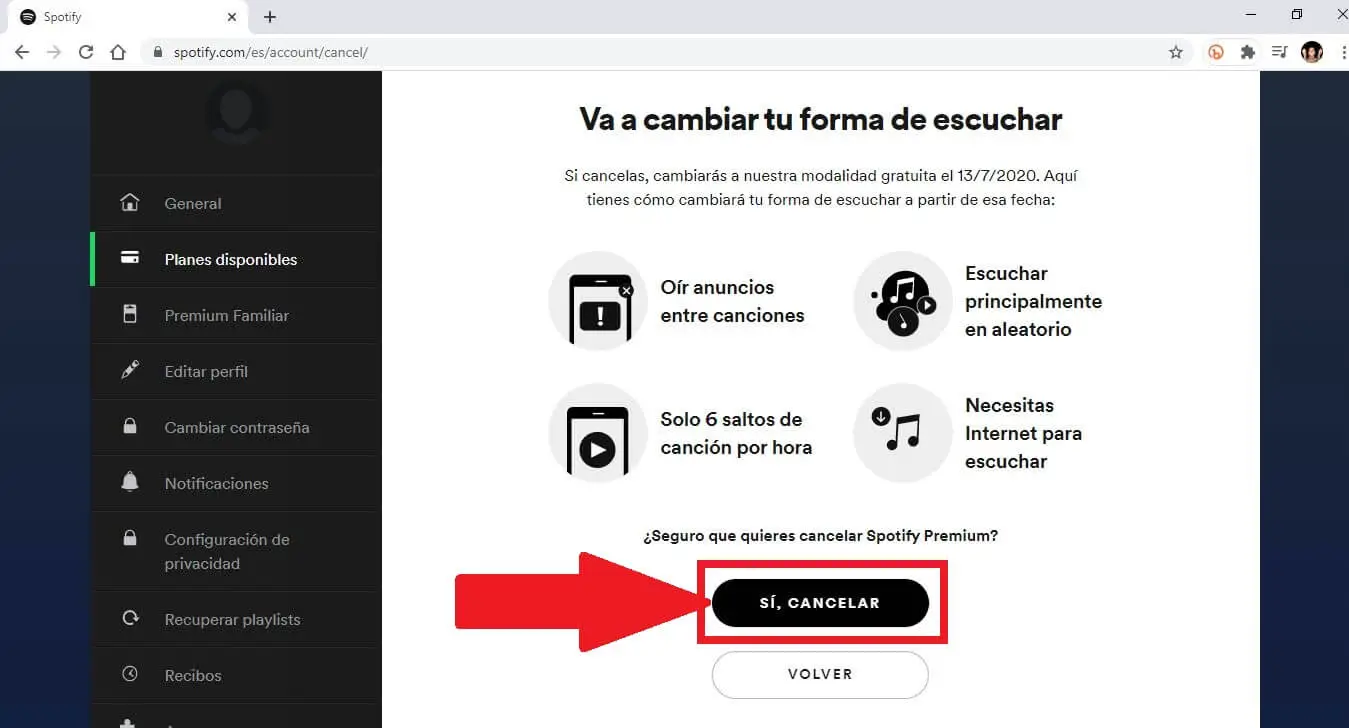
9. From this moment on, your account will become a Free account again and no subscription will be charged.
Note: It should be noted that the cancellation of the subscription to Spotify Premium is only available from the web version of Spotify. This means that you will have to do it from your computer's browser since the Android, iPhone and desktop apps (Windows and Mac) do not have this option.