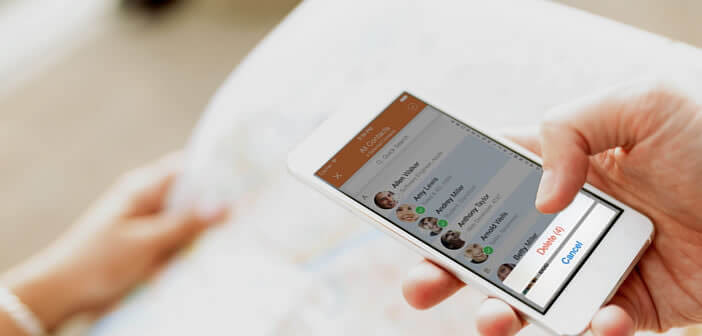
The mobile operating system fitted to the iPhone allows you to delete only one contact card at a time. Cleaning up your address book is therefore particularly tedious. For those who want to delete old correspondents without spending two hours there, here are several solutions to delete several contacts at the same time..
Delete old contacts quickly
By rummaging through your address book, you risk stumbling upon a whole bunch of friends or former colleagues with whom you no longer have any relationship. Without forgetting the duplicate files, those with no name or associated photos or with incorrect information.
In short, your telephone directory is more like a big mess than a real address book. When searching for a number, you could be wasting a lot of time going through all these records for nothing. Why keep the phone number of the hotel where you stayed more than 10 years ago. Not to mention that all these contacts unnecessarily clutter the memory space of your iPhone..
Unfortunately, the Contact application on the iPhone does not offer any function capable of telling you when someone last sent you a message. Difficult then to differentiate between active friends and ordinary contacts. Obviously nothing prevents you to take your courage in both hands and to review each contact card.
- Press the green icon in the shape of a telephone handset
- Click on the contacts tab
- Scroll through the list
- Tap the name of the contact you want to delete
- Once its file open, click on the Modify button in the upper right corner of the window
- Bring the window down to the bottom
- Press the Delete Contact button
- Repeat this operation as many times as necessary
Note that the contact card will be automatically deleted on all devices (Mac, iPad) connected to the same iCloud account. So be particularly careful. No backtracking is possible..
In addition, the iPhone has no function to delete several records at the same time. If your directory contains a large number of entries, this can quickly become boring. We will see in the remainder of this tutorial how to put order in your address book much faster.
For Mac users
If there are more than 20 contact cards in your phone book that you are sure you will no longer need, then a tip go to your computer. Selective deletion will save you considerable time.
- Make sure your Mac is connected to your phone's iCloud account by opening your computer's system settings
- Select the iCloud icon
- Log into your iCloud account
- Check the Contacts box to start automatic synchronization of your phone book
- Open the Contact application on your Mac located in the applications directory
- Hold down the command button on your keyboard and select all the contacts you want to delete
- Right click with your mouse
- Click the delete button
The changes will be automatically sent to your iPhone as well as to all devices connected to iCloud.
For PC owners
If you don't have a Mac, rest assured nothing is lost. You can use the iCloud web platform. The procedure is almost identical to a few details.
- Launch your web browser
- Open the iCloud page
- Log in using your Apple IDs used on your iPhone
- Click on the contacts icon
- Select the records of the correspondents you wish to delete. To do this, hold down the Ctrl key on your keyboard and click on the name of the contact with your mouse.
- Then tap the gear icon in the left corner of the screen
- Click on delete.
- Confirm your choice
Please note that all these contacts will permanently disappear from your iPhone. There is no solution for restoring deleted contacts from the iCloud service. This is why it is important to regularly make a full backup of your contacts or to export your address book to a computer.
Delete multiple contacts simultaneously from an iPhone
The social network application synchronization system automatically adds the phone number and name of everyone you chat with to your phone book. A very practical function but which can very quickly make your address book totally unusable.
There are dozens of apps to help you delete correspondents you don't care about. The Cleaner Pro app helps iPhone owners to detect and merge duplicate contacts. It may also allow you to delete several contacts simultaneously.
- Download Cleaner Pro from the App Store
- Launch the application once installed on your iPhone
- Click on the section all contacts
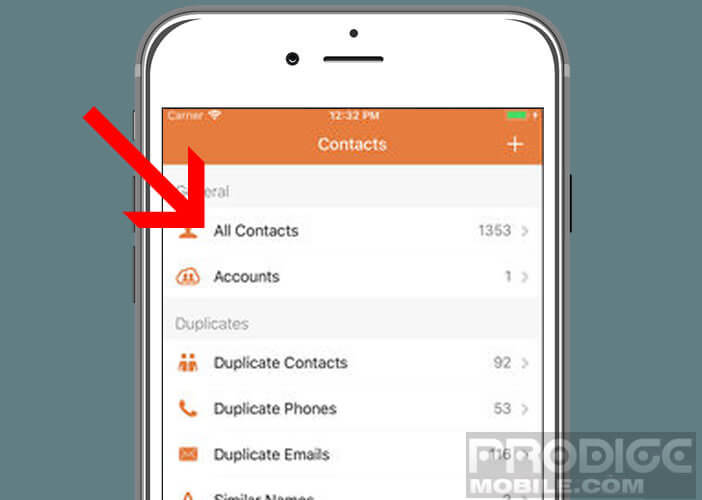
- Tap the pencil icon
- Select the contacts to delete
- Click on the trash can icon
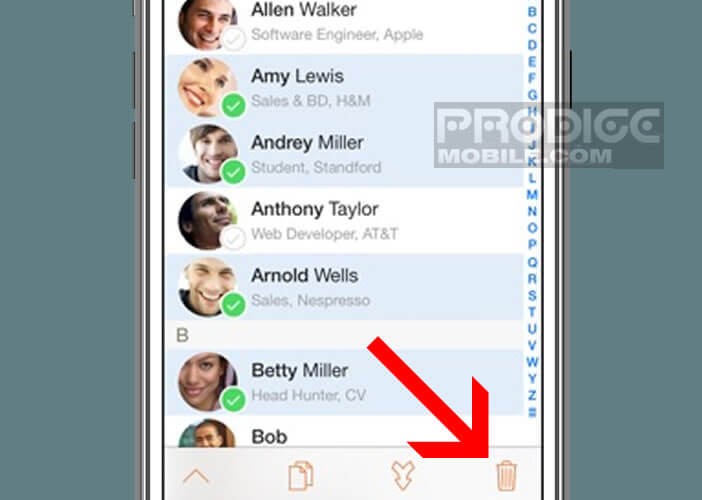
- Confirm your request by pressing the delete button