Using Microsoft Excel is a task that millions of users perform with some frequency for all its rich functions that manage data in a dynamic and complete way. That is why many times we see large amounts of data stored there in the Excel rows and columns and we must eliminate some of them either because they are not necessary or because they are located incorrectly..
With TechnoWikis you will see the different ways to delete several Excel rows simultaneously in Excel in order to do it manually one by one. In the different Excel rows we can go configuration our data distribution to create a firm structure of information. But this management also includes removing Excel rows quickly.
Next, we also leave you the video tutorial with the steps to be able to eliminate several rows at the same time in Excel or to eliminate several rows in Excel at the same time..
To stay up to date, remember to subscribe to our YouTube channel! SUBSCRIBE
1. How to delete multiple rows at once in Excel with Context Menu
Step 1
For this method we select the rows to delete, we right click on them and in the displayed menu we select "Delete":
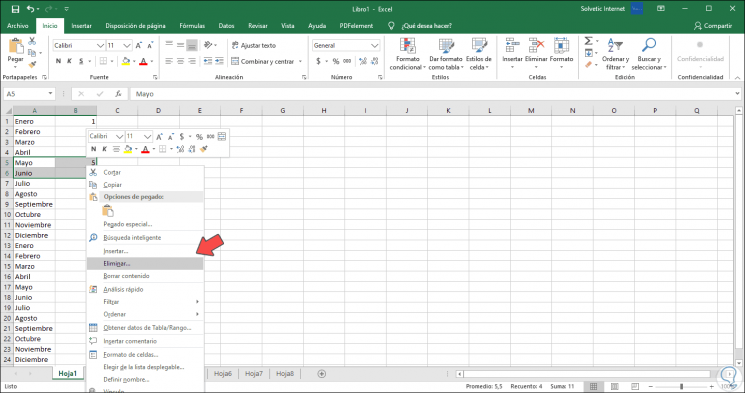
Step 2
The following window will be launched where it will be asked what type of action we want to perform. To delete the rows we select “Entire row”, with this these rows will be deleted.
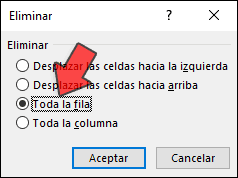
2. How to delete multiple rows at once in Excel with Cells Menu
Step 1
This is another of the simple methods to delete simultaneous rows in Excel, for this we select the rows to delete and go to the Start menu, Cells group and display the options in "Delete"
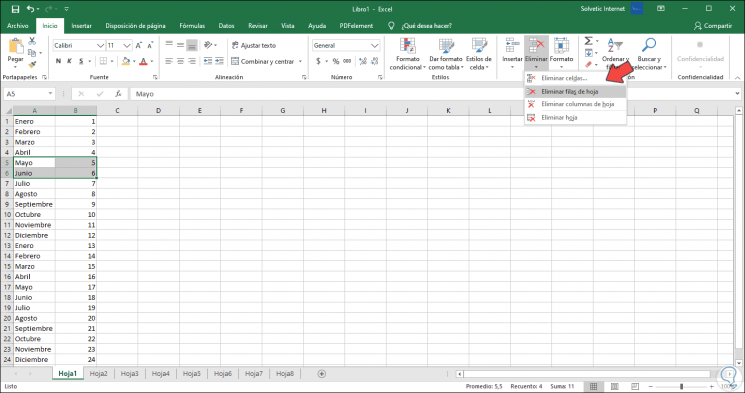
Step 2
There we click on the option "Delete sheet rows" and these rows will be deleted:
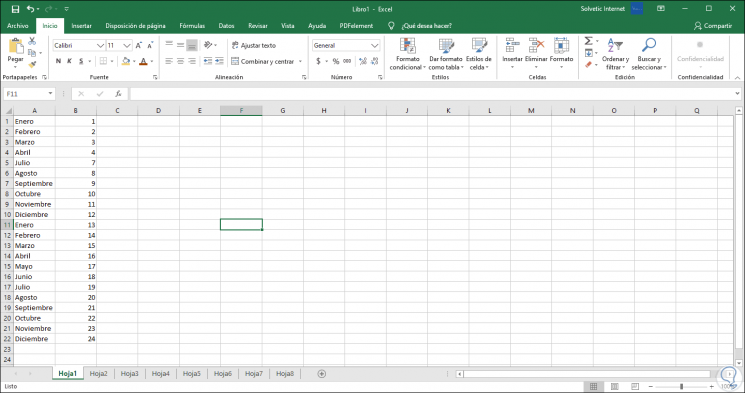
3. How to delete multiple rows at once in Excel with keyboard
If we want to use this method, we select the rows to delete and use the key combination Ctrl + - to delete the rows, the message where we select "Entire row" will be displayed:
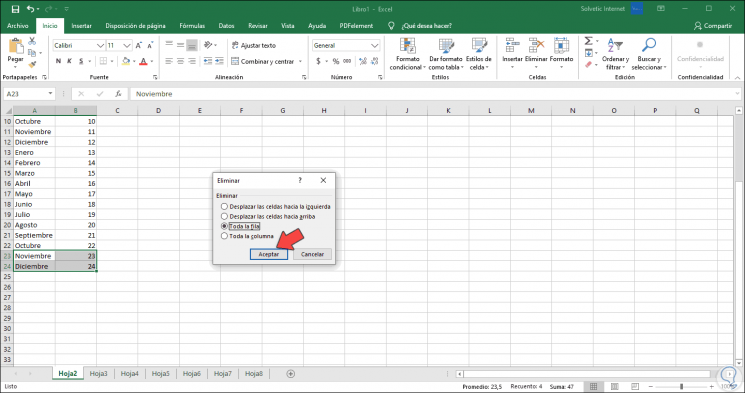
4. How to delete rows in Excel with macros
Macros in Excel have been developed in order to automate repetitive task execution tasks, we can create a macro with which the indicated rows are eliminated
Step 1
For this we must use the keys Alt + F11 and in the new window displayed go to the menu "Insert - Module":
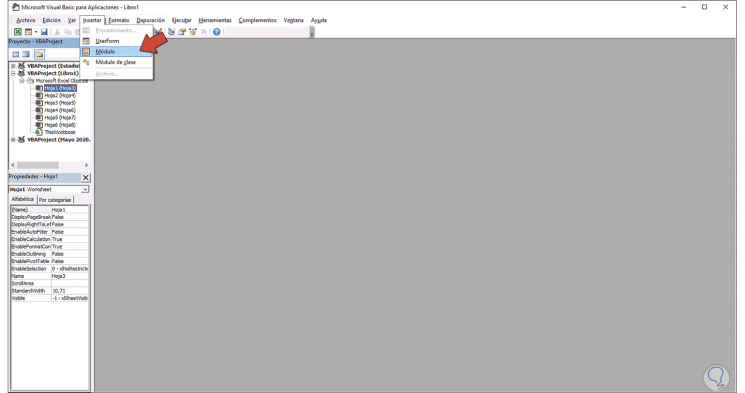
Step 2
Now we must paste the following there:
Sub DeleteEntireRow () Rows (1) .EntireRow .Delete Rows (3) .EntireRow .Delete Rows (5) .EntireRow .Delete End Sub
Step 3
In this case we indicate that rows 1, 3 and 5 are deleted on the selected sheet.
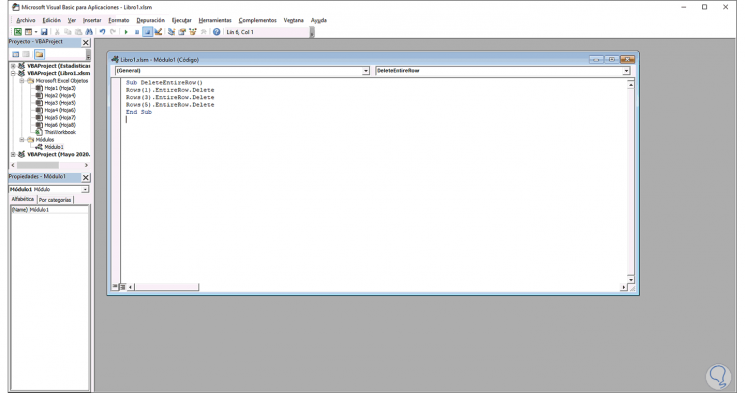
Step 4
We save the macro and now we go to the Excel workbook and go to the menu "View - Macros - View macro":
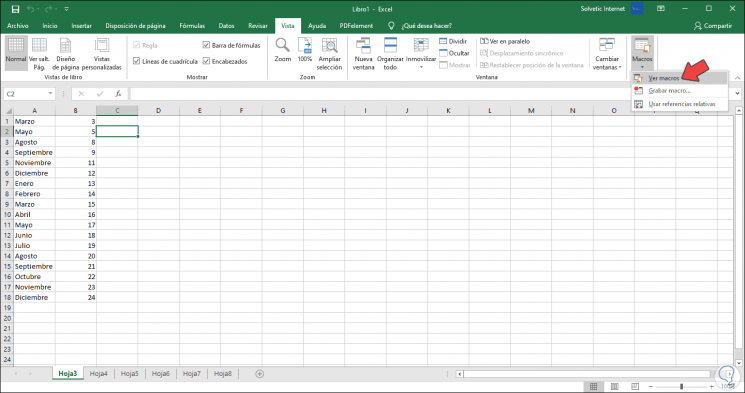
Step 5
We select the macro that we have created and click on “Run”:
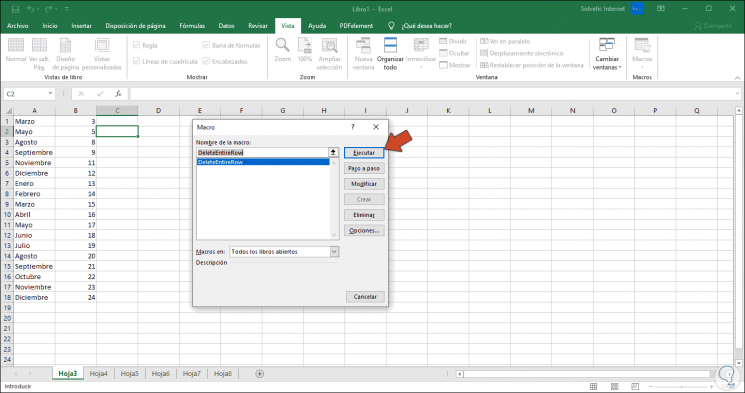
Step 6
When doing this, the rows we have indicated will be removed from the sheet:
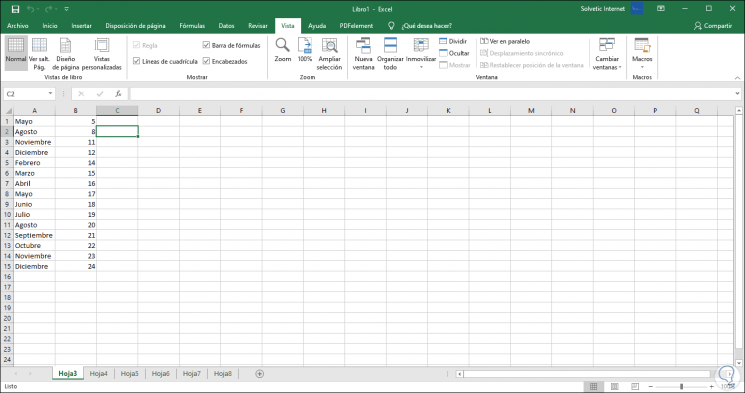
Note
in the macro we can specify which rows are to be removed.
With these processes we can easily delete rows in Excel at the same time and thus know how to delete several rows in Excel at the same time