Excel is one of the programs in the Microsoft Office office suite that allows you to sort and work with data in spreadsheets, and for its ease of use and for the wide variety of tasks that allows us to perform it is one of the most used in the workplace as well as in many aspects of everyday life..
When we are working with data it is sometimes necessary to compare the data found in two different tables or in two sheets in Excel and a good way to establish the comparison of the two documents is to put one sheet next to the other on the screen at the same weather.
It is for this reason that today in TechnoWikis we will explain how to compare two Excel documents and two Excel sheets
1. How to compare two or more Excel files at once
If you have several Excel sheets on your computer and you want to place them next to each other to buy their data you must follow these steps:
Step 1
Open the sheets you want to compare on your computer (2 or more) at the same time and when they are open click on "View" located in the top bar in Excel
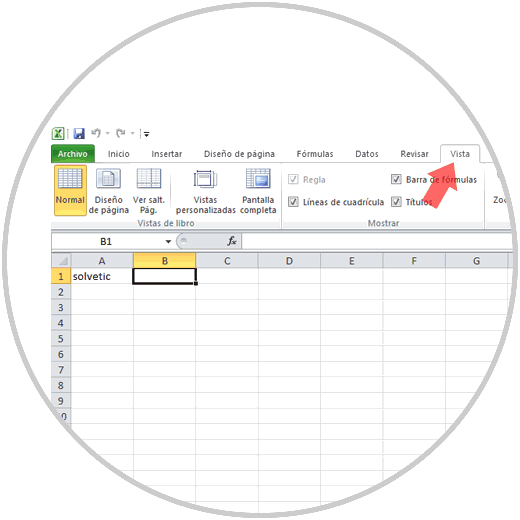
Step 2
In the "View" tab click on "New Window" and once selected, click on the option "View in parallel"
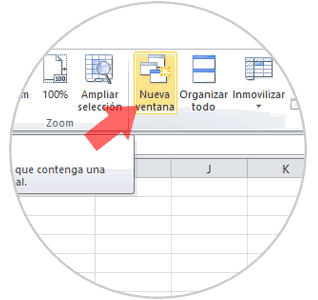
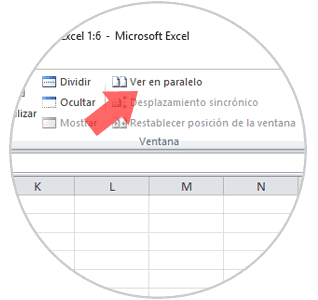
Step 3
A pop-up window will appear on the screen in which all the Excel of your PC will appear and by default it will be marked in blue the one you opened at the same time as the one you have open. Click on “Acceptâ€
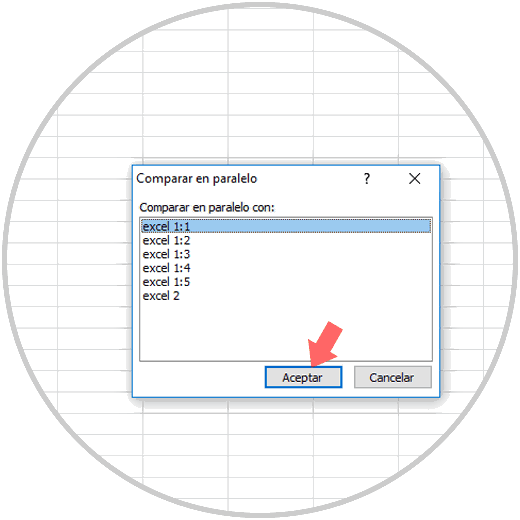
You can now see the two documents next to each other on your PC screen to compare them at a glance
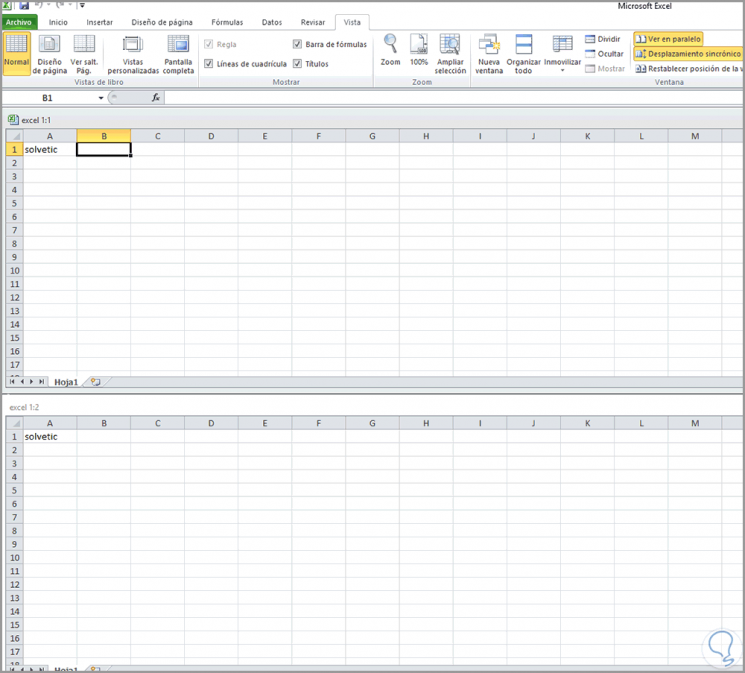
Note
If you want to change the distribution of the two Excel sheets on the screen, click on the top of this “Organize all†and then select the way you want them to be seen in the pop-up window that will appear on the screen.
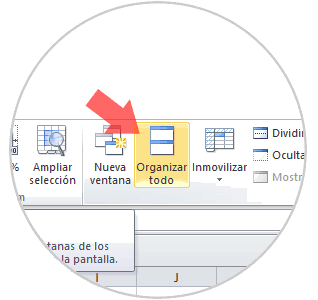
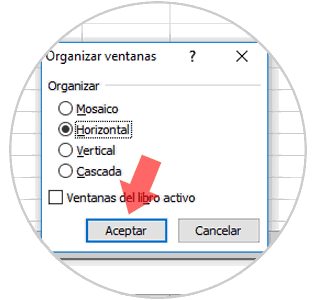
2. How to compare several Excel sheets at once
If the Excel file you have opened has several daughters you can also place them on the screen and compare them to each other as follows
Step 1
Open the Excel file and when they are open click on “View†located on the top bar in Excel
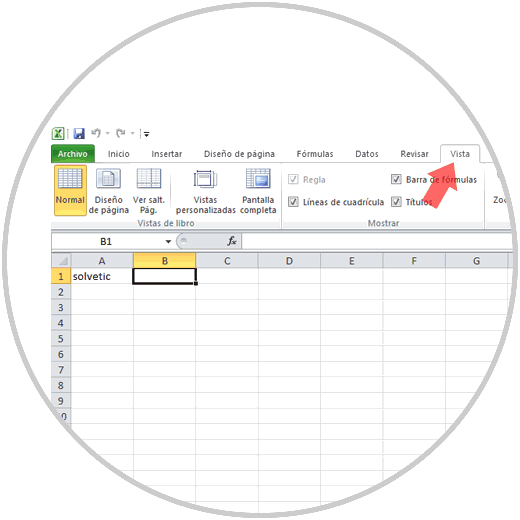
Step 2
In the "View" tab click on "New Window" and once selected, click on the option "View in parallel"
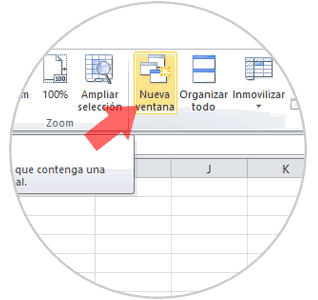
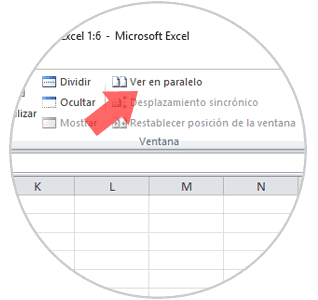
Step 3
The two sheets will appear in parallel.
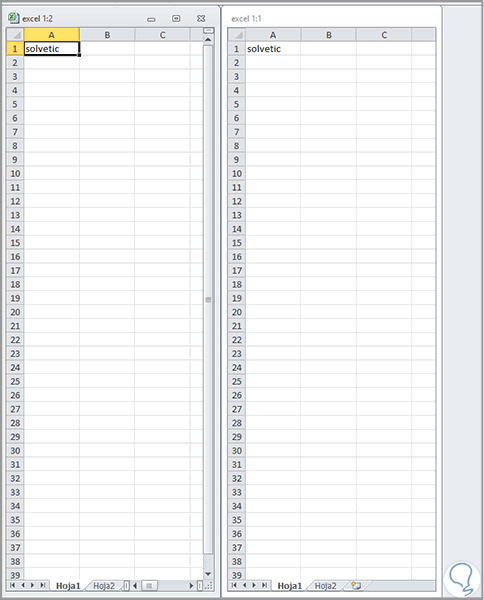
On the second sheet, select “Sheet 2†and you can see the two Excel sheets located next to each other..
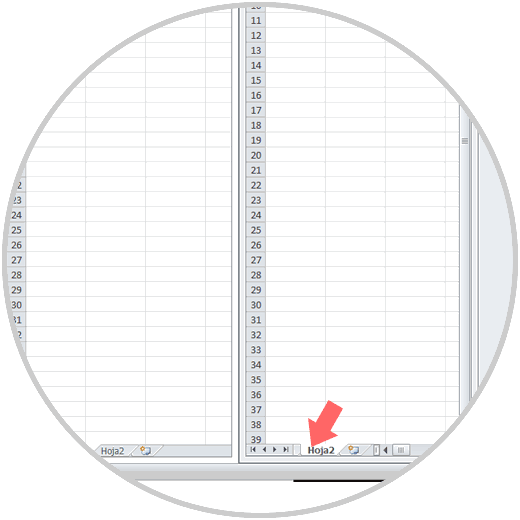
It will be that simple to compare two files or two Excel sheets on your screen at the same time.