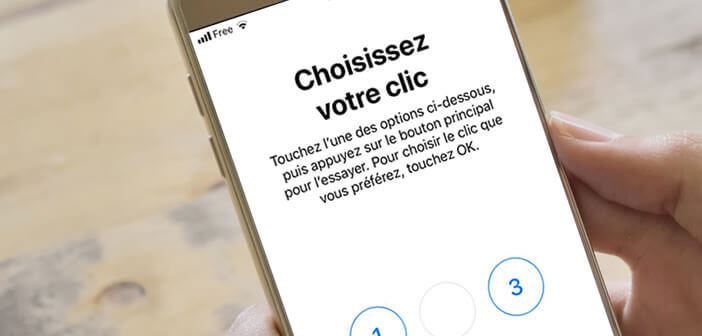
The iPhone's shortcut accessibility menu offers a multitude of useful options. But relatively few people use them. Did you know for example that it is possible to zoom in the screen by clicking three times on the Home button or the Power button?
Configure the triple click function of iOS
Many people mistakenly think that accessibility options are only for people with visual or hearing impairments. And yet many of these functions can be very useful to you on a daily basis..
You have probably already activated the zoom option on your iPhone to magnify part of your screen? Perhaps you are used to switching your smartphone screen in black and white mode to gain autonomy?
If so, know that it is possible to activate or deactivate these functions instantly using a triple click on the Home button on your iPhone (8 and older versions) or on the side button of devices with Face ID.
- Take your phone or iPad in your hands
- Open the Settings of your device
- Select the General option then Accessibility
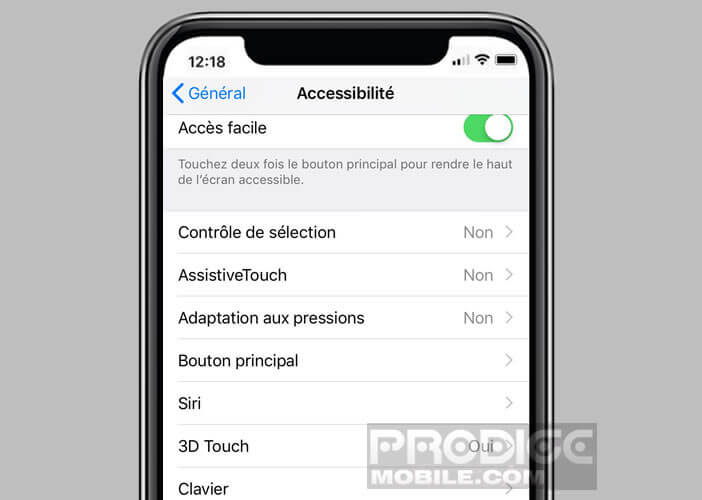
- Scroll down to bring up the Accessibility Shortcut section
- Then select the shortcuts you want to display when you click the Home or Power button on your device three times
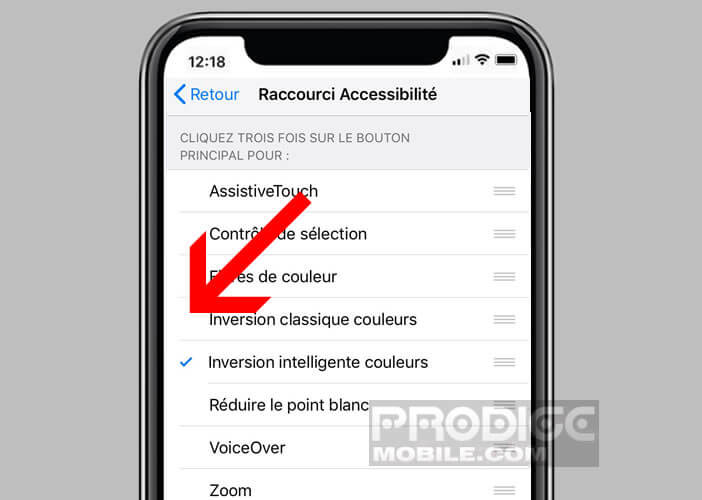
- A small graphic symbol (check mark) will appear next to the functions you have selected.
Note that the operating system of your mobile device lets you customize the display order of the shortcuts. To rearrange the elements in the list, simply leave your finger on the icon placed to the right of the function (3 horizontal bars) and then move the selected element up or down..
Use accessibility shortcuts
There are two methods for launching accessibility shortcuts. These vary according to the type of device used. On iPhones with an edge-to-edge screen such as iPhone X and higher, you will need to press the side On / Off button three times.
On older devices like iPhone 8 and older models, launching accessibility shortcuts is done by pressing the home button three times. Important detail, if you have selected only one option in the accessibility shortcuts, the latter will be triggered automatically with the triple click..
On the other hand if you checked several functionalities, you will see appearing a menu proposing you the various preselected shortcuts. You just have to select the element you want to activate. In case of error, it is possible to reappear the contextual menu by double pressing the physical button on your iPhone.
Change the speed of the triple click
Accessibility shortcuts offer the possibility of activating several functions without going through your phone's settings. However, this functionality can sometimes prove to be capricious. The default triple click setting is often too fast.
If you are having difficulty using this tool, here is the procedure to change the speed of the triple click and adapt it to your hand.
- Open Settings on your iPhone or iPad
- Click on General then on Accessibility
- In the Main button section, you will have to choose a speed from the three options available: very slow, slow or default (the fastest of the three)
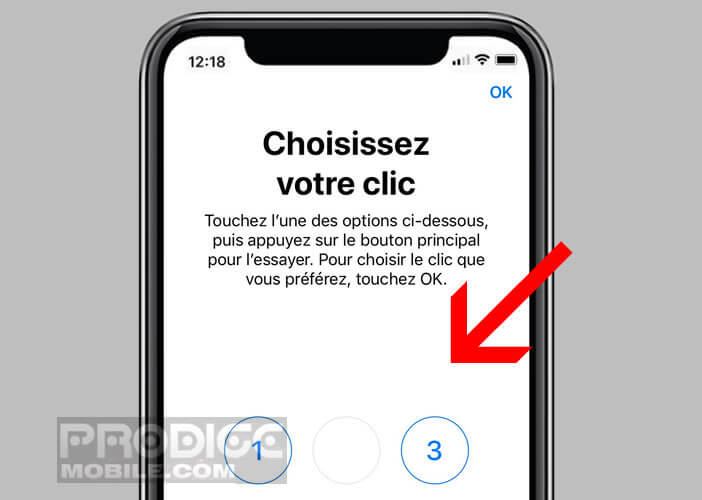
Then do a test to see if the changes meet your expectations. If necessary return to the main button wizard page to make a change.
The list of different options accessible with the triple click
The vast majority of the functions present in the accessibility shortcuts improve the readability of the screen. But do not think that these are reserved only for people with visual impairments.
The intelligent color inversion mode allows you to use your iPhone, for example, in low light conditions (dark rooms). It attenuates overly garish colors by changing the white backgrounds to black ones. This prevents eyestrain while preserving the colors of photos and other multimedia content.
But as you will discover in the list below, the accessibility shortcuts contain many other options. Here is a brief description of the different tools available.
- Zoom: as its name suggests, this function will allow you to enlarge certain parts of the screen
- Voice Over: Your iPhone describes aloud what is displayed on the screen
- Reduce white point: this function allows you to adjust the intensity of the bright colors
- Magnifier: tool to magnify all the images targeted by the photo sensor. See more details on how the iPhone magnifying glass works.
- Intelligent color inversion: modifies the rendering of the screen to facilitate viewing the screen at night
- Color filters: adapts the iPhone display to people with color blindness
- AssistiveTouch: this device allows you to perform various operations with a single finger, such as pinching to zoom in or out.
- Selection control: offers the possibility of controlling the Apple smartphone with a simple gesture of the head