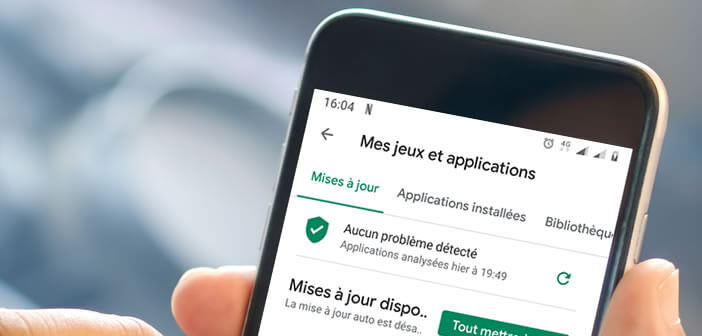
Some users prefer to control the downloading and installation of updates from their mobile. Even if manually checking for the arrival of new updates is not very complicated, carrying out this operation on a daily basis may very quickly become boring and repetitive. Here is the fastest way to update all the applications installed on your Android smartphone..
Manually update Android apps
Application publishers regularly deploy updates. These updates not only improve application security and stability, but also incorporate new features. Unfortunately most users tend to postpone the installation of these patches for several reasons.
First, downloading updates automatically requires significant bandwidth. This is not without causing some inconvenience especially when the internet connection offers a very limited speed..
The smartphone seems slower than usual. Watching movies and listening to music in streaming is particularly difficult. Videos stop on their own or worse just refuse to load. There is nothing more frustrating than being interrupted while watching a movie because of a simple update.
However, there is a way to manually download an update to your Android smartphone. Here's how..
- Open the Play Store
- Press the Menu button at the top of the window in the search bar
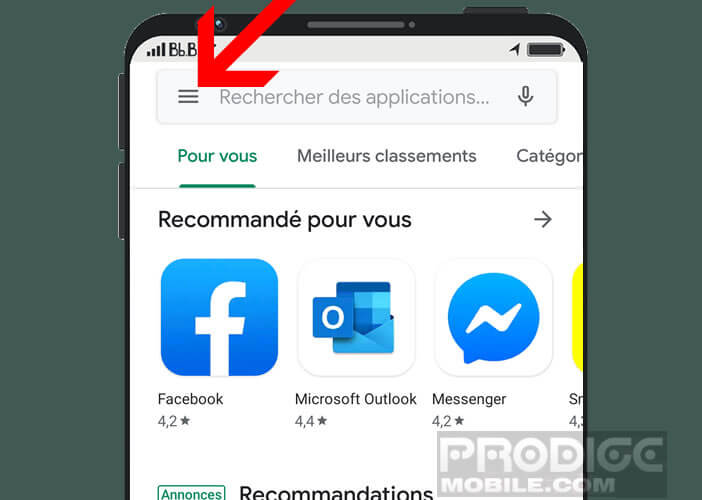
- Select the My apps and games section
- Click the Update All button to start installing all available updates
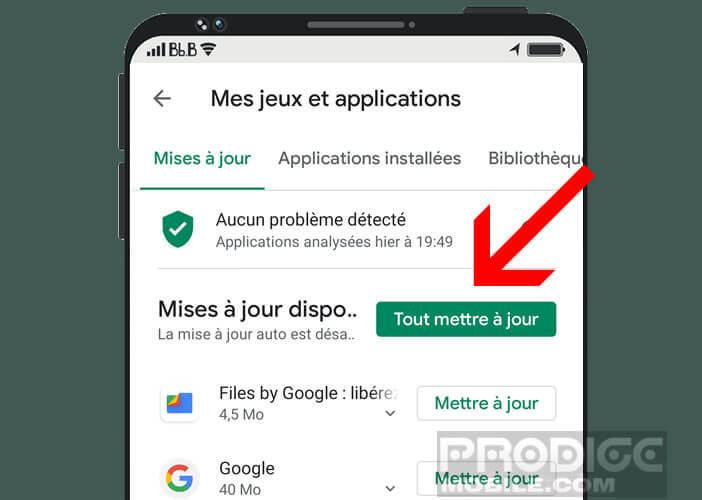
You can also select the applications you want to update one by one. To do this, simply click on the corresponding button next to the application of your choice and then validate the new conditions of use if necessary.
Please note, this operation requires an internet connection. If you are not connected to a Wi-Fi network, Android will use the 4G mobile connection to update your applications. This can be particularly annoying, especially with a limited data plan. Given the large size of some Android updates, it's best to use Wi-Fi.
Create a shortcut to app updates
The objective of the smartphone is to save you time, not to waste it. Searching for hours the button to update its applications in the endless menus of the Play Store will soon be a bad memory.
The latest version of the Play Store now includes a new tool allowing very quick access to update options. Once the shortcut is configured on your smartphone's desktop, you will be able to benefit from new updates in less time than it takes to say it.
- Go to the Android window containing the Play Store icon
- Keep your finger pressed for a few seconds until the popup menu appears
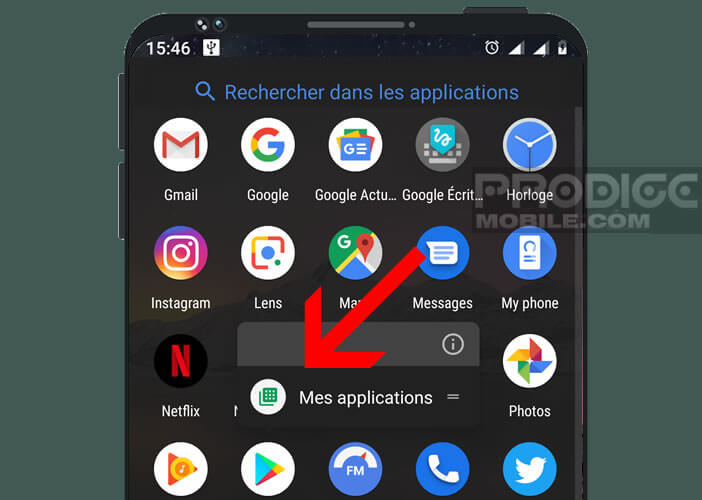
- Long press the My apps icon then drag the shortcut to your phone's home screen
- Then return to the main screen of your smartphone
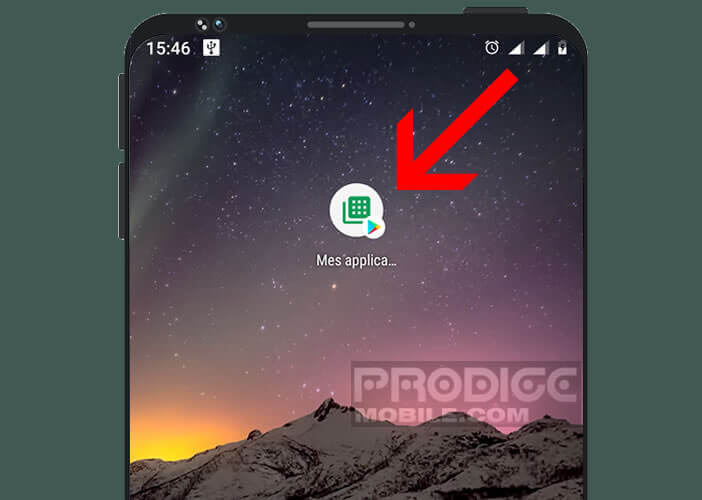
Now just click on the My Apps icon to automatically open the update tab of the Play Store app. Then scroll down to update the application of your choice. You can also use the update all option to retrieve all the updates necessary for the proper functioning of your applications.