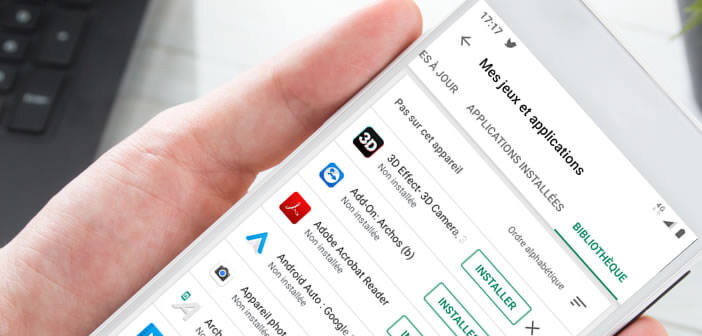
When your smartphone breaks down, your entire digital life disappears in an instant. Your address book, your photos, your videos but also your applications and your games then become inaccessible. To avoid losing too much time reinstalling each application one by one on your smartphone, the Google Play Store has planned a new restoration option..
Find all its applications
The miniaturization of electronic components has made it possible to significantly reduce the size of computer devices. Our phones now work like mini computers for better or for worse.
Crash, bug, or handling error, instantly you can lose all your favorite apps and games. Obviously when this happens it is a disaster. It is never pleasant to accidentally delete an app or experience a system crash..
It generates a lot of stress, not to mention the drudgery of restoring applications. You cannot imagine the time it takes to reinstall one by one each application previously installed on your smartphone.
Fortunately for you, the Google Play Store has a tool specially dedicated to this type of exercise. Not everyone knows it necessarily but the store of the American giant keeps in memory all the applications installed from your smartphone. This automatic synchronization of the apps on your Google account is particularly practical, especially during a factory reset..
- Launch the Google Play Store app
- Click on the hamburger menu button (3 superimposed lines) located at the top left of the search module
- Tap the My games and apps section
- Select the Library tab at the top of the window
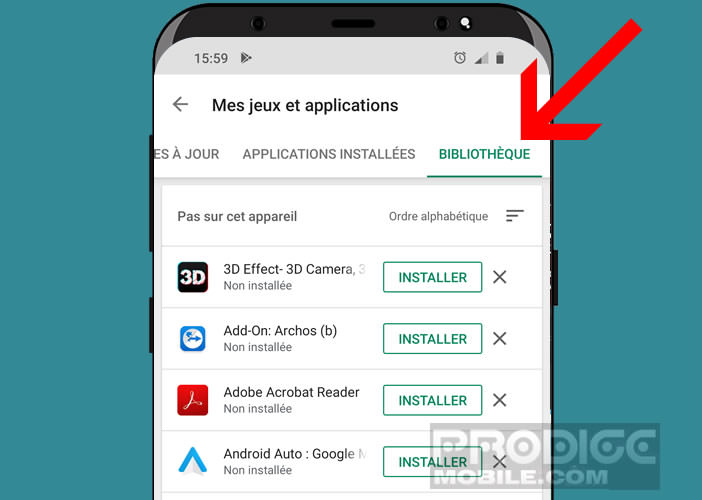
In this section you will find all the applications installed from your Google account but which are not on your device. You will certainly be surprised to see certain titles appear in this list. Rest assured it's normal. It is in no case a piracy. Note that this section also includes applications that you previously installed on old phones or other devices with the same Google account.
It is therefore very likely that certain numbers of applications no longer interest you. To permanently delete certain titles from the history of the Play Store, simply click on the small gray cross at the top right of the application name. Finally, last important point, the history of Android apps is also available from the web version of the Play Store.
Reinstall your apps after a reset or change of smartphone
The new version of the Play Store has made application management much easier. Remember, in a not so distant time, automatic restoration of applications could only be done from a backup or a copy of your apps. Restoration can now be done directly from the Play Store app.
You will still need to make sure that the Google account configured on your device corresponds to the one used previously. Restoring your applications cannot be done without this key step. In this link you will find the procedure to add a Google account on your device.
- Launch the Play Store
- Open the application history as explained previously
- Browse the list to find the apps that interest you
- To help you, you can sort my apps either alphabetically or by date of download
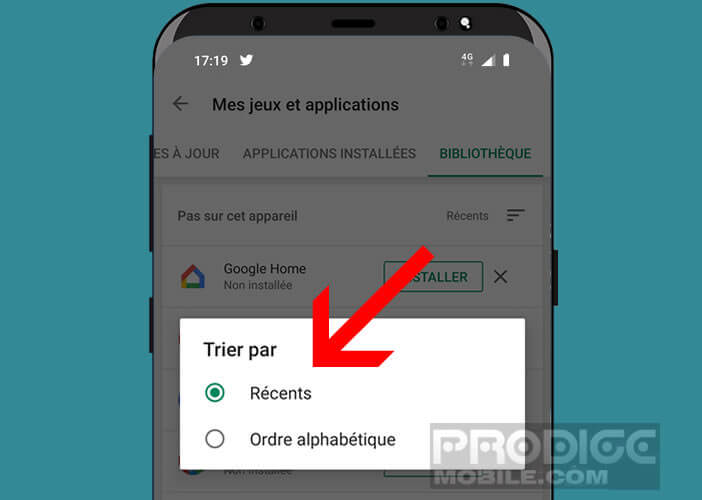
- Press the Install button
You may see a number of applications appear that have no buttons installed. These are either manufacturer applications reserved for a certain type of device or applications incompatible with your new phone.