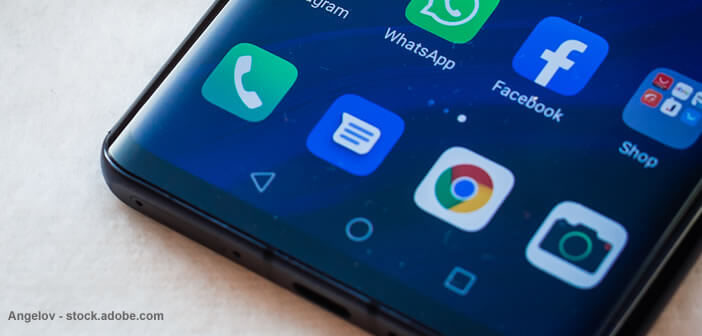
In life, we are not always proud of what we do. If you're worried that a friend or coworker might find sensitive files or messages, why not just hide apps that contain this kind of data. In this way, your private and personal information will not risk falling into the wrong hands..
Why do you want to hide an application?
There are a multitude of reasons that can push an Android smartphone owner to hide his so-called sensitive applications (social networks, messaging, financial data, etc.). These could be, for example, photos that you wouldn't want your mom to see. You know those pictures taken during evenings a little too watered.
It can also be sensitive information or messages. More and more men and women find out about their other half's infidelity by digging into their phones. Hiding applications containing personal communications is a good way to protect your privacy..
Finally, some Android phones are sold with a suite of preinstalled software (dedicated store, calendar or messaging). Unfortunately most of the applications provided by smartphone manufacturers are practically impossible to uninstall. However, nothing prevents you from removing them from the home screen by hiding them.
How to hide an app with Nova Launcher
First of all, you should know that Android does not offer any system for hiding applications on a smartphone. It is therefore necessary to use a third-party application. There are more than ten of them in the Play Store..
Some of these users offer to lock access to your sensitive apps via facial recognition or a password. Obviously with such a device, those around you will quickly understand that you have things to hide.
The Nova Launcher application launcher offers a much more efficient solution to hide these files from prying eyes. Once the application is installed on your phone, you can remove the icons located in the application drawer and thus completely camouflage your personal data.
Attention, important detail. The feature to hide apps is only available with the Prime (paid) version of Nova Launcher. You will therefore have to put your hand in the wallet.
- Download the Nova Launcher App Launcher from the Play Store
- Install the app
- On the first launch, you will be asked to set Nova Launcher as the default app launcher
- Open the Nova settings menu
- Select the application drawer section
- Click on hide applications
- Then select the apps you want to hide by checking the box next to their names
Then do a test by opening the application drawer. The shortcut icons should be completely gone. But rest assured your applications are still present in your phone's memory.
- Go to the home page of your Android smartphone
- Click the middle button or swipe up to open the app drawer
- Place your finger in the search box at the top of the window
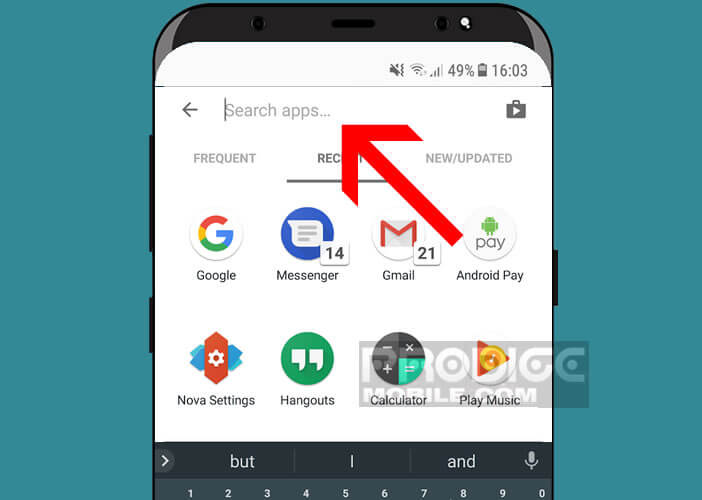
- Type the name of the app you are looking for
For people wishing to secure their applications using a password rather than hiding it, I invite them to read this tutorial: protect access to its applications. Note that the Nova Launcher application offers many other features. You can, for example, add folders to the application drawers or activate the notification pads.