Our mobile phones have become an essential element for most of us as we store in these devices a lot of personal and professional information..
One of the great features of mobile devices is the ability to download applications , and thus give more value to the phone. Today we can find applications for anything, whether social networks, mail applications, games, etc.
All these Apps take up space on the screen of our phone, since each of them creates a shortcut. We may not want certain applications to appear on this screen, and we would like them to be hidden. Here’s how you can easily hide apps in LG G7..
To keep up, remember to subscribe to our YouTube channel! SUBSCRIBE
1. How to hide applications on LG G7
Step 1
The first thing you should do is enter the "Settings" of the phone from the main screen.
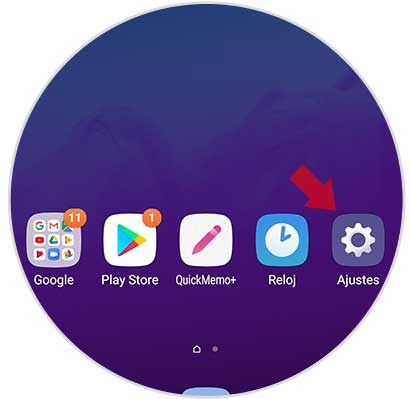
Step 2
Now you must go to the "General" tab and select "Start screen".
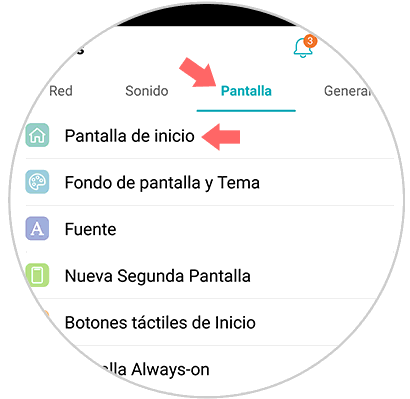
Step 3
Once we are within the home screen settings, we will look for the option “Hide applications†to click on it.
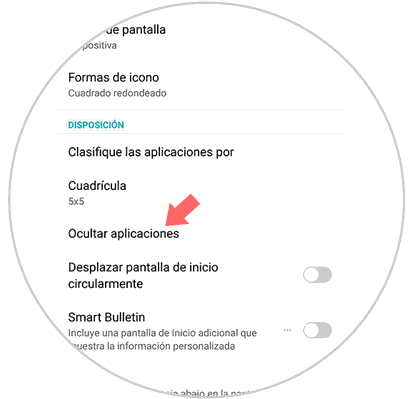
Step 4
Once here, we will see all the applications installed on the phone. We have to select the one we want to hide. We will see that it is marked with a check. Once selected, we will mark “Doneâ€. In this way the application will have been hidden.
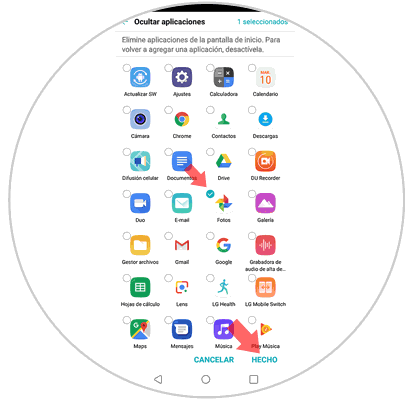
2. How to show hidden App on LG G7
In the event that we want these hidden applications to be shown again, we must do the following.
Step 1
First we go to the "Settings" of the LG G7 from the main screen of the phone.
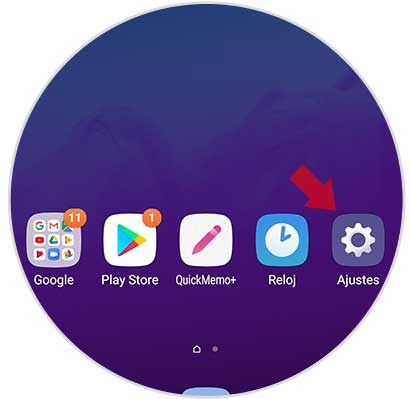
Step 2
Next, we have to select from the "Screen" tab the "Start screen" option.
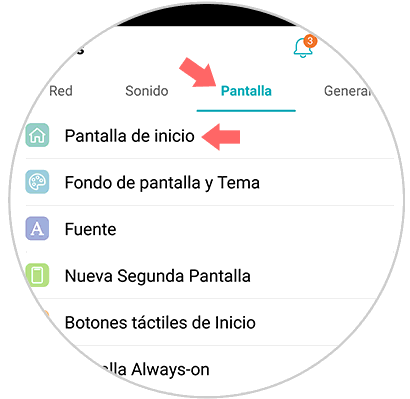
Step 3
Now we will see several options. We have to go to the "Hide applications" section.
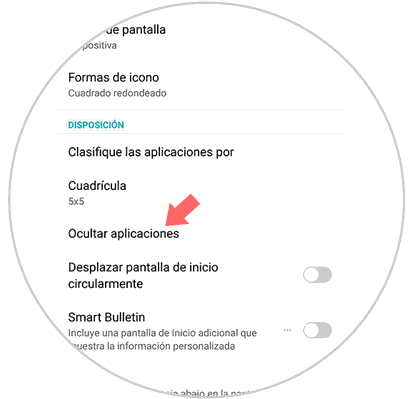
Step 4
We will see that all the App that are marked with a check are hidden. If we want them to be shown again, we must uncheck them and click on “Doneâ€.
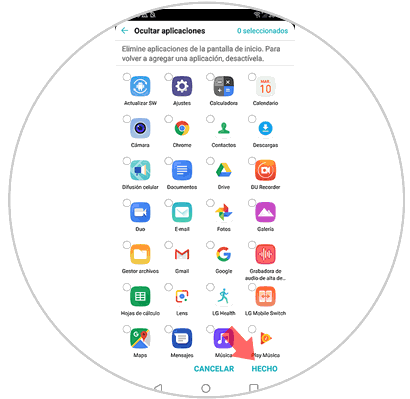
In this way we will have the possibility to choose which applications we want and which are not shown on the screen of our LG G7 phone.