The use of applications in our mobile terminals makes us constantly make a great flow of information from our mobile devices, whether it is to communicate or be constantly informed, we download a large amount of information or receive a multitude of notices from them that are recorded in our phone..
The use derived from the large number of applications we use makes us constantly notified to be aware of these changes. This is usually beneficial because of this fact we are constantly up to date with what happens without the need to enter this App, but it can be, for various reasons (such as protecting your own privacy or how annoying it may be be to be receiving notices constantly on the phone) that you do not want applications to be notified on the lock screen of your mobile.
It is for this reason that today in TechnoWikis we will explain step by step how to block the notifications of one or all of the applications in one of the most demanded terminals currently by customers who prefer in Android operating system: The LG G7. For this the steps to be performed are the following:
To keep up, remember to subscribe to our YouTube channel! SUBSCRIBE
1. How to hide notifications from all Apps on the LG G7 Android lock screen
If you want not to see any notification of applications downloaded to your terminal on the lock screen of the terminal you will have to follow these steps:
Step 1
Enter the "Settings" of the device by tapping on the gear icon.
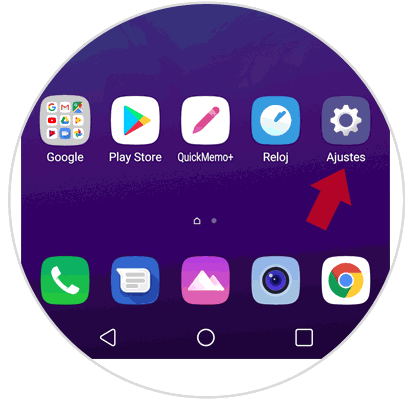
Step 2
Now, in the white top bar you will see different options; click on “General†and click on “Applications and notifications†in the list.
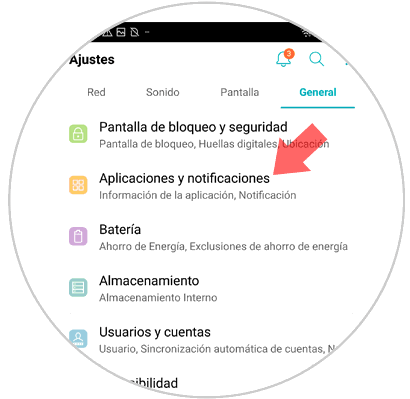
Step 3
Now, in the new screen, click on “Notificationsâ€
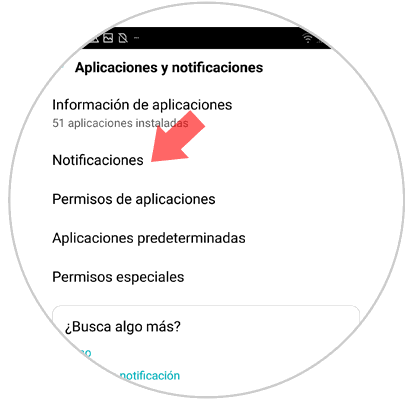
Step 4
You will appear on a new screen, in which second you will see “Screen lock†Click here.
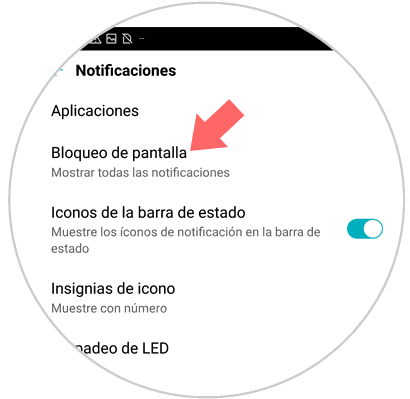
Step 5
A pop-up screen will appear, where you must select the option "Hide all notifications" and you will be done. It will not show notifications of any Aapp on the lock screen of your LG.
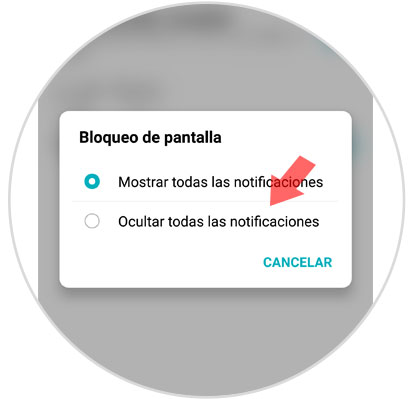
2. How to hide notifications from a specific App on the LG G7 lock screen
You might prefer to receive notifications only from some of the downloaded applications, and for this you will have to cancel those of which you do not want to see notifications with the locked mobile. For that you will have to do the following:
Step 1
Click on the "Settings" menu
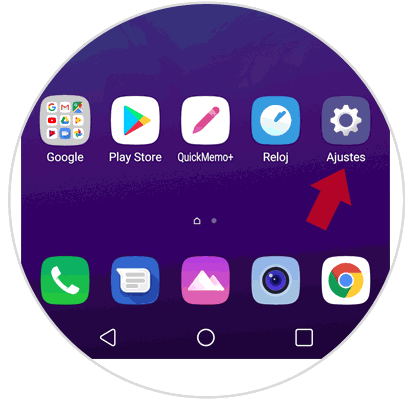
Step 2
In Settings, select the "General" option in the top bar and once in "Applications and notifications"
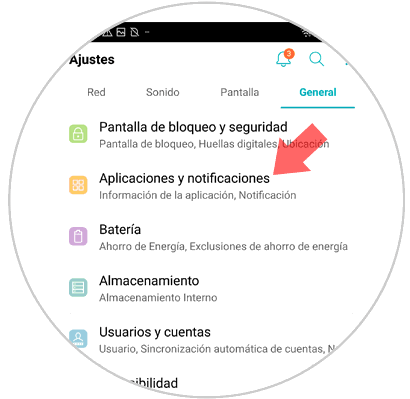
Step 3
Now, on the new screen, you will first see the "Application information" option. Press here.
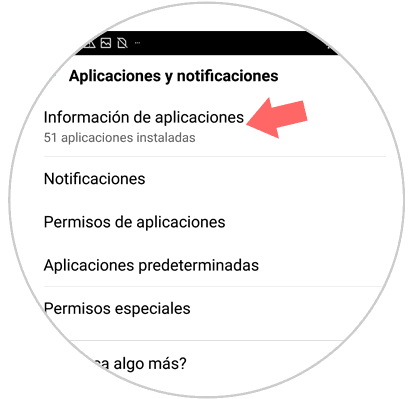
Step 4
You will see the list of Apps downloaded in the terminal, where you must click on the one you want to hide the notifications. When you do you will enter a screen where you will see the following. Click on “Application Notificationsâ€
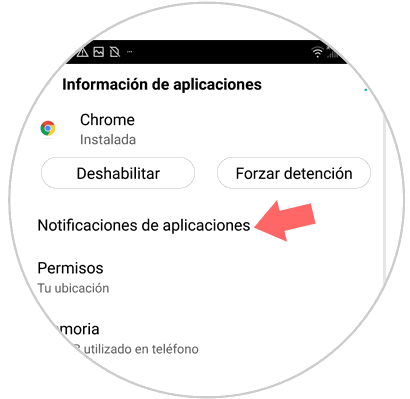
Step 5
You will appear on a new screen, in which you will see "On" at the top.
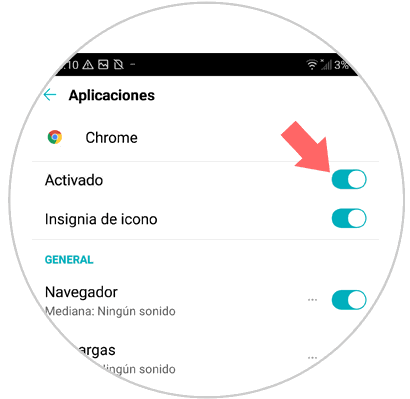
Turn off the tab by sliding it to the left and you're done..
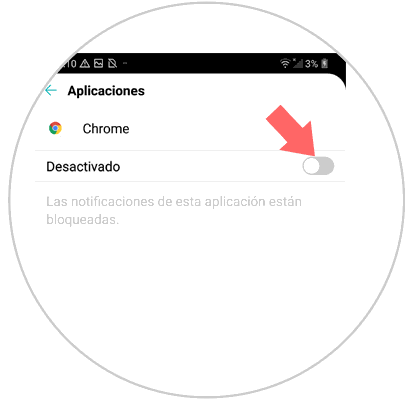
It's that simple to hide notifications on the lock screen of one or more applications on the LG G7 Android terminal.