The mobile phone has practically become an instrument without which we cannot leave home due to the high number of actions we perform through these devices. In addition to using the mobile phone to make daily calls, we download and use lots of applications through which we edit photos , check our social networks without entering the computer, put the GPS or listen and download music among countless options..
It is true that when we use applications on our phone we usually receive notifications on the lock screen when there are new features in the application, but it may be that for various reasons you do not want these notifications to appear on the terminal lock screen. It is for this reason that today in TechnoWikis we will explain how to remove Apps notifications on the lock screen of the Huawei P20 Lite Android phone.
To keep up, remember to subscribe to our YouTube channel! SUBSCRIBE
1. How to hide notifications on the lock screen of an App on Huawei P20 Lite Android
If you only want to hide notifications on the lock screen of a certain application you will have to perform the following steps:
Step 1
Click on the "Settings" by clicking on the gear icon in the main menu of your Huawei mobile.
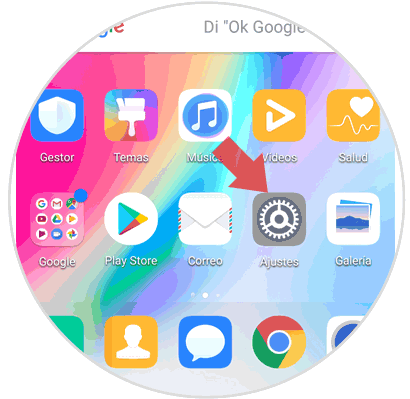
Step 2
Now the list of “Settings†options will appear. Click on applications and notifications to continue.
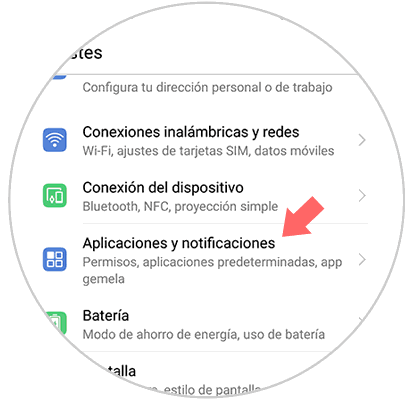
Step 3
Now, in the new window, access “Applications†located at the top of the screen.
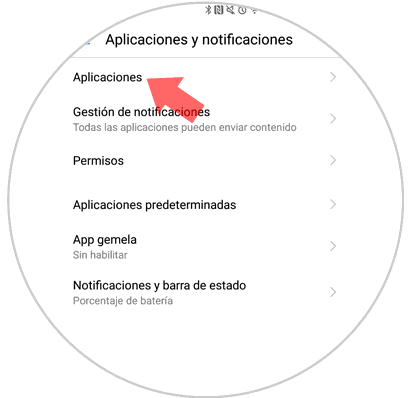
Step 4
You will appear in a list of the applications downloaded on your P20 Lite. Select the App about which you do not want to receive notifications by clicking on it.
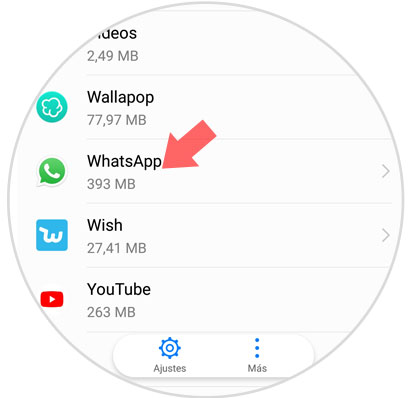
Step 5
Now, within the application options click on “Notificationsâ€
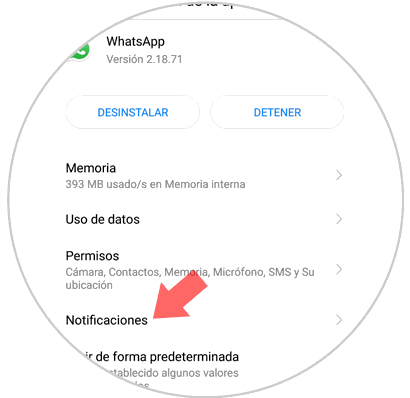
Step 6
Within "Notifications", deactivate the tab next to the "Allow notifications" option by sliding it to the left and you will be finished. You will not receive notifications of this particular App on the device lock screen again.
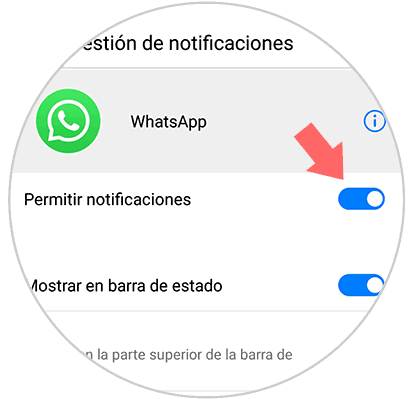
2. How to hide Apps notifications on Huawei P20 Lite lock screen
If it is the case that you do not want to receive notifications of any application on the mobile lock screen you can deactivate them in all of them at the same time if you do the following:
Step 1
Access the "Settings" of the terminal.
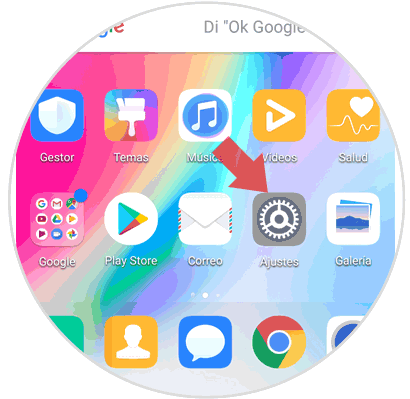
Step 2
Click on “Applications and notificationsâ€
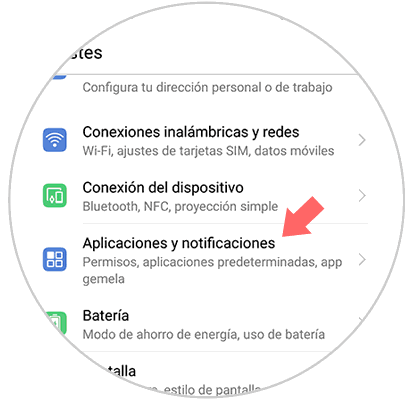
Step 3
Now select the option "Notification Management" by clicking on it.
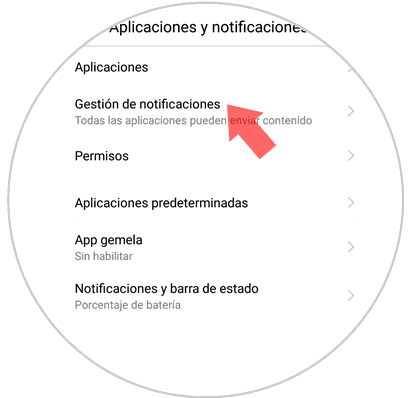
Step 4
At the top of the screen you will see the option “Batch Managementâ€. Press here.

Step 5
A pop-up window with two options will be displayed. Click on “Notifications on lock screen†to continue.
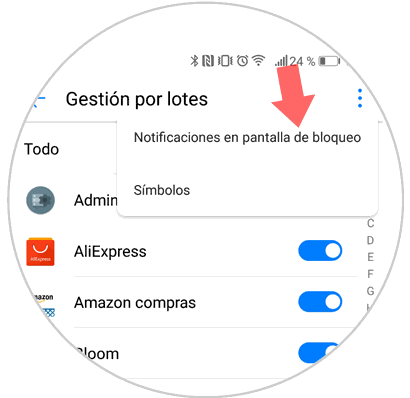
Step 6
Once again you will see a pop-up window on the screen, in which you will have to select the option “Do not show notifications†Press Accept and you will have finished.
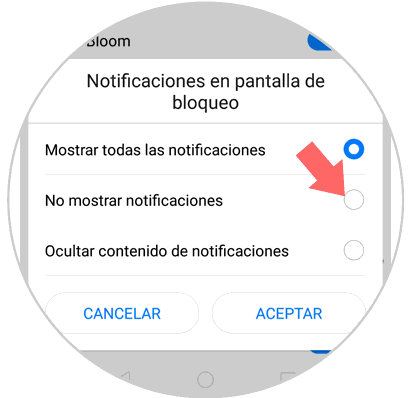
It's that simple to not receive notifications from a specific app or from all in general on the Huawei P20 Lite Android phone..