When we buy a phone, one of the first things we do is download applications so that we can access different services such as instant messaging applications such as WhatsApp or our social networks such as Instagram or Facebook ..
In addition, we usually manage email from our Smartphone, check the weather or perform different searches. All this causes our mobile to be filled with notifications, since all these services issue warnings every time there is an update or interaction. Most of the notifications we receive usually appear on the lock screen of our phone. This can be advantageous in some cases since just turning it on we will be able to check this information, but we may not want this to be so since we consider that our privacy is not safe.
That is why we will explain below how you can disable notifications of a specific application or of all in general of the lock screen of our Huawei P20 Pro..
To keep up, remember to subscribe to our YouTube channel! SUBSCRIBE
1. How to hide notifications of an App in lock screen on Huawei P20 Pro
You may only want to disable notifications of any of the applications you have installed on Huawei P20 Pro. If that is your case, you must follow the steps below.
Step 1
The first thing we should do is enter “Settings†represented by a cogwheel on the main screen
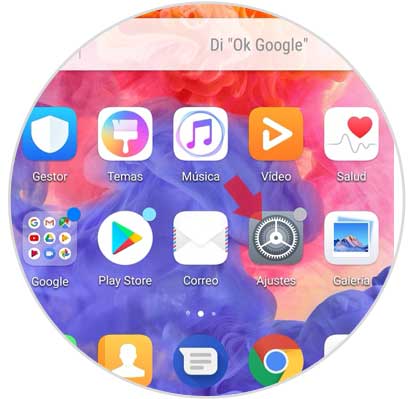
Step 2
Now you have to scroll to the "Applications and notifications" section to access the available options.
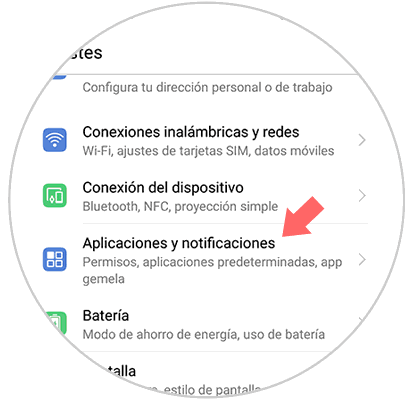
Step 3
You will appear on a new screen. Click on the "Applications" section at the top
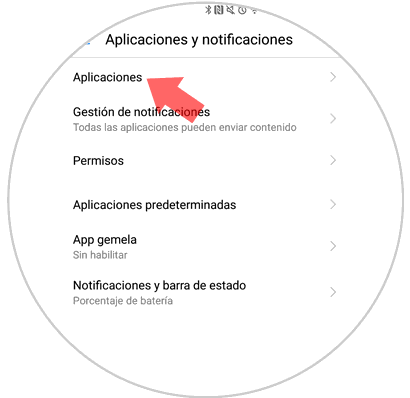
Step 4
A new screen will appear with the list of all those applications that we have downloaded on the phone. Now is the time to select the App that we want to configure your notifications.
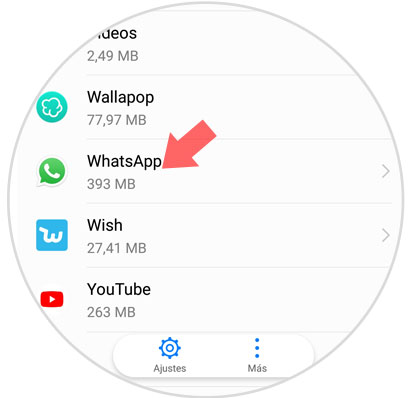
Step 5
A new window will open with the App options. Click on “Notificationsâ€
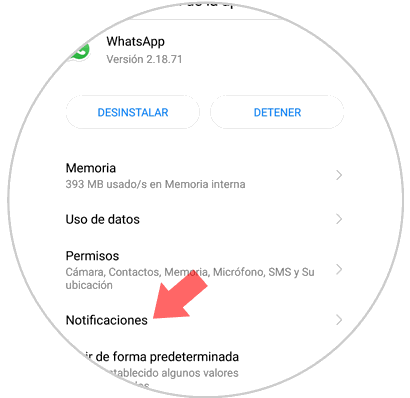
Step 6
In this case you have to go to "Allow notifications" by deactivating the tab. In this example, WhatsApp notifications would stop appearing on the lock screen of your Huawei P20 Pro.
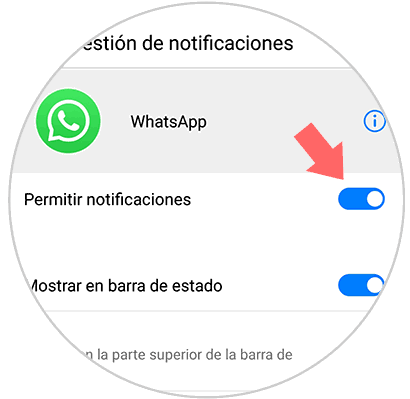
2. How to hide Apps notifications on Huawei P20 Pro lock screen
You may not feel like your Huawei screen is full of notifications, and you have decided that you do not want any notice on your Huawei. To do this you must do the following.
Step 1
The first thing to do is enter the "Settings" of the terminal.
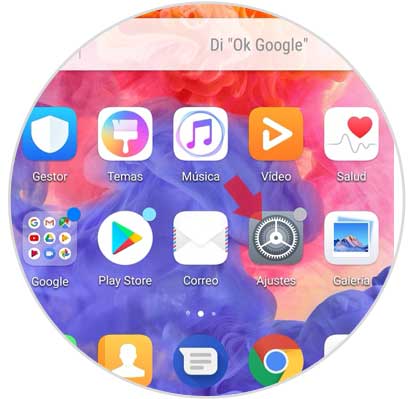
Step 2
Release this menu, click on the "Applications and notifications" section and click on it
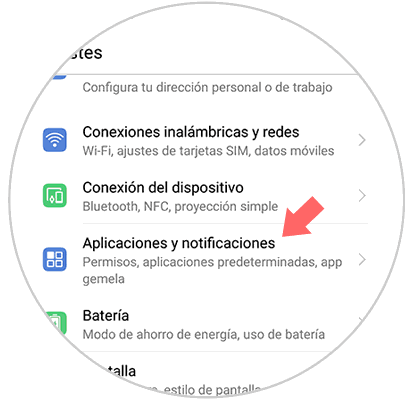
Step 3
Now we go to the option "Notification Management".
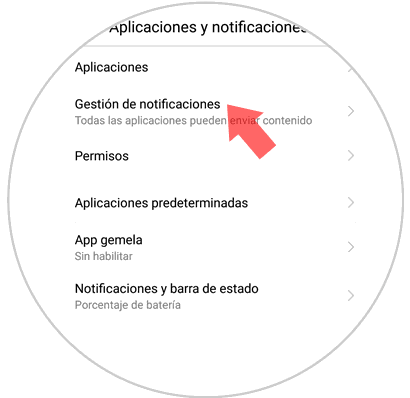
Step 4
A new screen will open. Click on "Batch Management" located at the top of the screen.
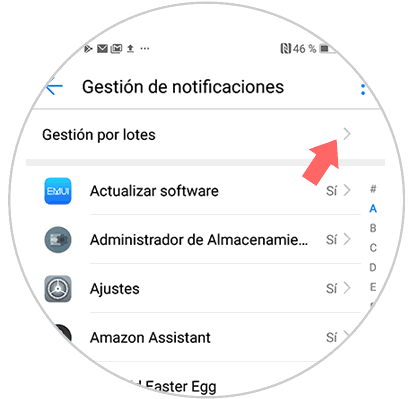
Step 5
Here you must select at the top "All" so that all Apps are marked. Next we will see three vertical points located in the upper right corner of the screen. If selected, a new window will appear in which two options are displayed. In this case we click on the first "Notifications on lock screen"
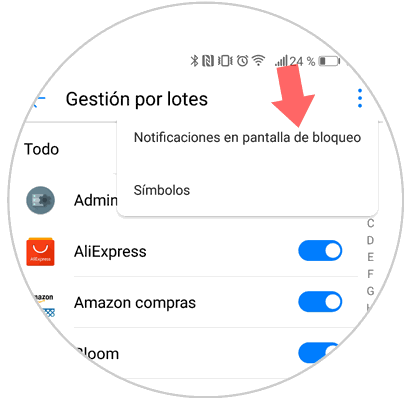
Step 6
Finally, a new popup window will appear. Here we have to select “Do not show notifications†and press “Acceptâ€
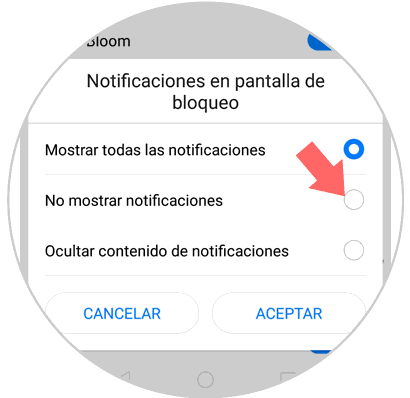
These are the two ways for us to configure the notifications of our Huawei P20 Pro on the lock screen of both specific applications, and of all in general.