Through our mobile phones we carry out lots of different actions every day, from sending messages , receiving calls , using GPS , searching for information, setting the alarm among others..
Many of these actions are executed through Internet applications. Some of the ones we can use almost daily can be WhatsApp, social networks like Instagram or Facebook, email applications like Gmail or street applications such as Google Maps, among countless applications with different purposes that we use in our day to day.
Normally, when the phone notifies us of something related to these applications, these notifications jump on the lock screen of our mobile devices. Sometimes this can be annoying, because if another person approaches the phone you can access our information if you look at the locked screen..
This is why this time in TechnoWikis we will explain how to hide notifications of the lock screen in one of the most used Android terminals of the moment: The Huawei Mate 10.
To keep up, remember to subscribe to our YouTube channel! SUBSCRIBE
1. How to hide notifications of an App in lock screen on Huawei Mate 10
If you only want to hide the notifications of a specific application, you will have to follow these steps (in the example we will use WhatsApp because it is one of the most used)
Step 1
On your Huawei Mate 10 terminal press the “Settings†icon represented by a cogwheel on the main screen

Step 2
In the "Settings" menu, scroll to the "Applications and notifications" option and click on it
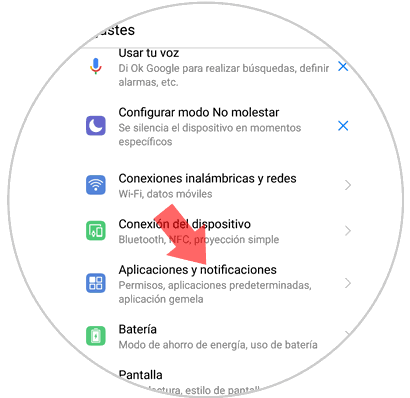
Step 3
You will appear on a new screen. Click on "Applications" located at the beginning of the list to access them.
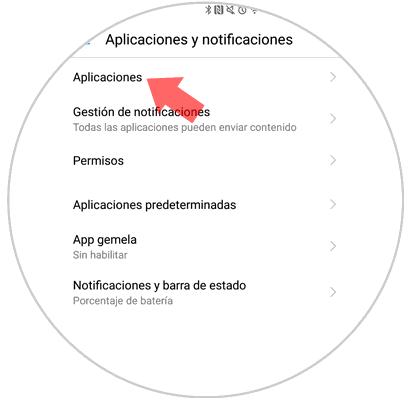
Step 4
You will appear in the list with all the applications, look in the list for the application from which you want to deactivate the notifications on the lock screen (in this case WhatsApp) and click on it.
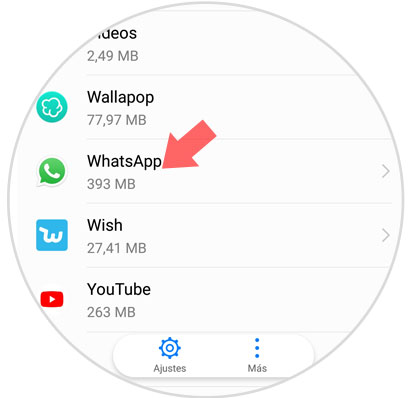
Step 5
You will appear in the options within this application. Click on "Notifications"
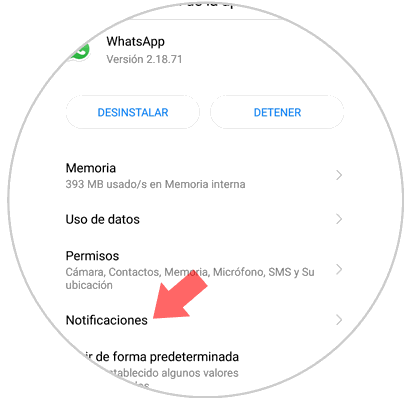
Step 6
In the new screen, disable the "Allow notifications" option by deactivating the tab and you will stop receiving WhatsApp notifications on the lock screen.
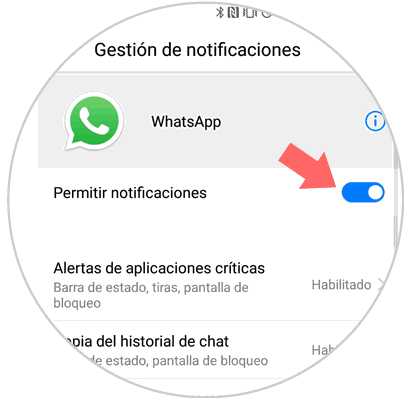
2. How to hide Apps notifications on Huawei Mate 10 lock screen
You might prefer to disable notifications on the lock screen of all the applications you use in the terminal. For this you will have to follow these steps:
Step 1
Click on the "Settings" menu by clicking on the gear icon on the home screen of your Huawei Mate 10 terminal.

Step 2
In the "Settings" menu, scroll to the "Applications and notifications" option and click on it
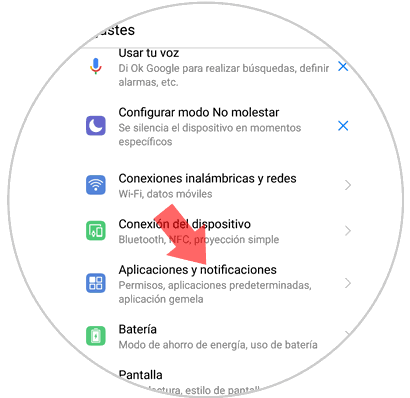
Step 3
In the new screen click on the second option “Notification Managementâ€.
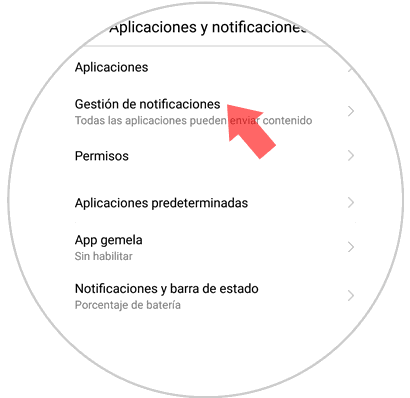
Step 4
A new screen will open. Click on "Batch Management" located at the top of the screen.
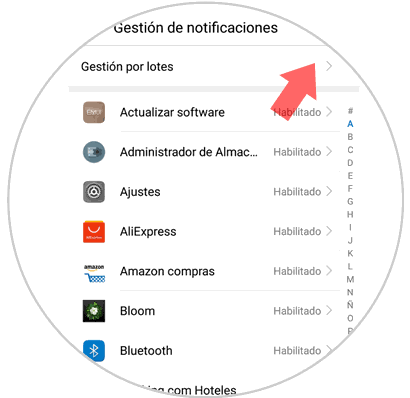
Step 5
Press the icon of the three vertical dots located in the upper right corner of the screen. A window with two options will be displayed. Click on the first one: “Notifications on lock screenâ€
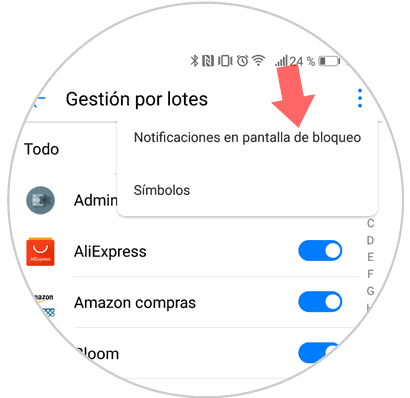
Step 6
A new popup window will open. Click on the "Do not show notifications" option and press "Accept"
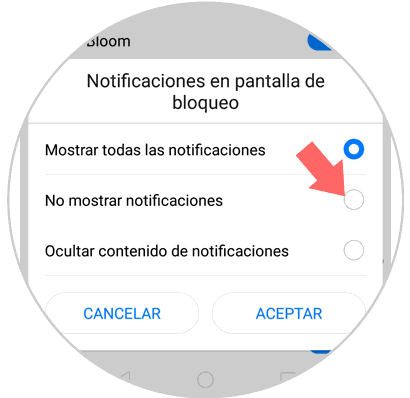
It will be that simple to disable notifications of a specific application or all of them on the lock screen of your Huawei Mate 10 terminal..