When we buy a phone, one of the first things we usually do is download applications. Social networking and instant messaging apps are usually the most popular on phones, but the amount that Play Store offers is immense..
Most of the applications that we download, usually send us notifications to the terminal to inform us of certain things, new messages, comments, photos etc. This information usually appears on the lock screen of our phone. This may be how, just by turning on the mobile screen we will be able to know at a glance what news we have, but it is possible that we want to keep this info more private and we do not want them to appear.
That is why we will explain below how you can enable or disable notifications of the lock screen of your Huawei P20, both of a particular app and of all of them in general
To keep up, remember to subscribe to our YouTube channel! SUBSCRIBE
1. How to hide notifications of an App in lock screen on Huawei P20
In the event that what interests you is to deactivate the notifications of a particular application, you have to follow the steps detailed below. In this example we have disabled WhatsApp notifications.
Step 1
The first thing we should do is enter “Settings†represented by a cogwheel on the main screen
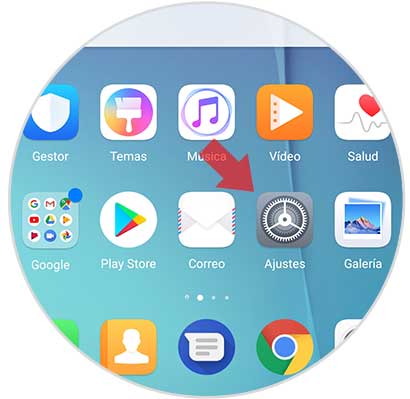
Step 2
In the "Settings" menu, scroll to the "Applications and notifications" option to access the available options.
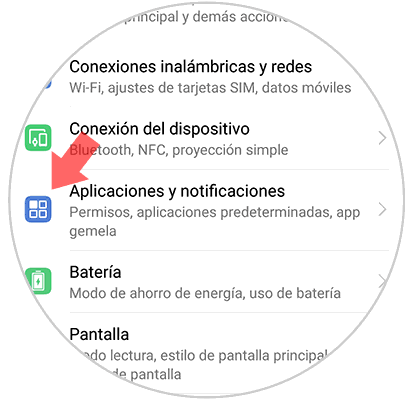
Step 3
You will appear on a new screen. Click on "Applications" located at the beginning of the list to access them.
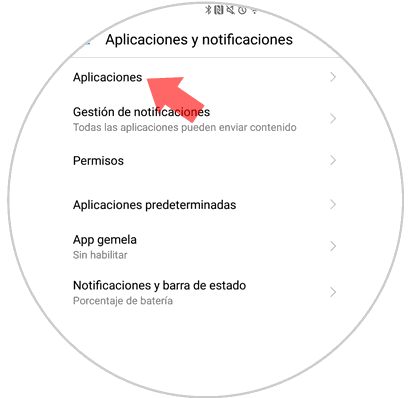
Step 4
We will see on our screen a list with all the applications that we have downloaded. We have to select the one in which we want notifications to be disabled.
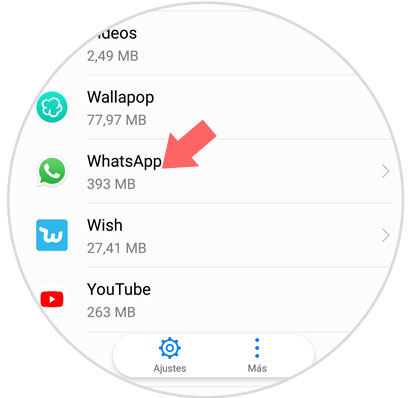
Step 5
A new window will open with the App options. Click on “Notificationsâ€
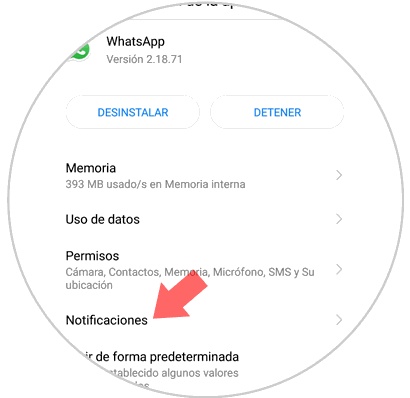
Step 6
In the new screen, disable the option "Allow notifications" by deactivating the tab. In this way, WhatsApp notifications will no longer appear on the lock screen of your Huawei.
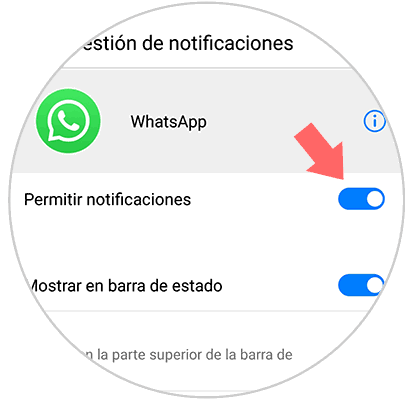
2. How to hide Apps notifications on Huawei P20 lock screen
In the event that you are not interested in receiving any type of notification on the lock screen of your Huawei, you have to select the following to disable all notifications Apps from your phone.
Step 1
The first thing to do is enter the "Settings" of the terminal.
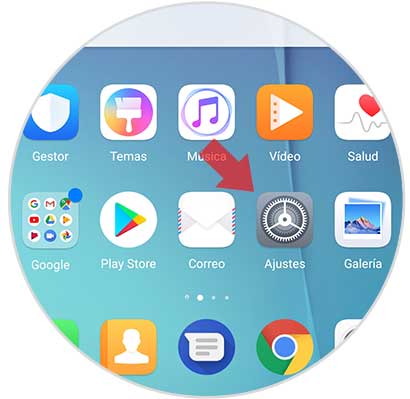
Step 2
In the "Settings" menu, scroll to the "Applications and notifications" option and click on it
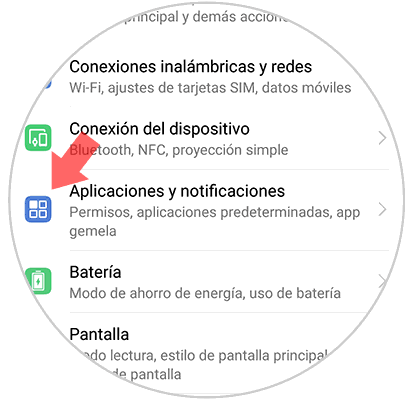
Step 3
Now we have to scroll to the "Notification Management" option.
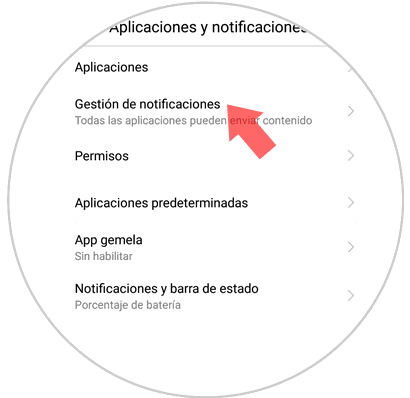
Step 4
A new screen will open. Click on "Batch Management" located at the top of the screen.
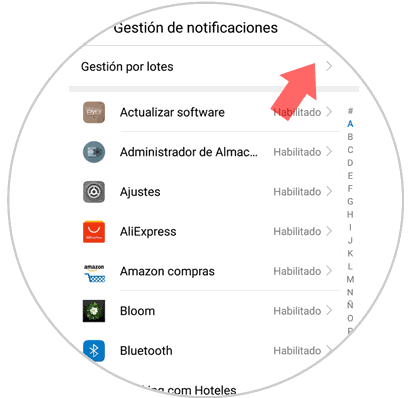
Step 5
Next we have to click on the three vertical points located in the upper right corner of the screen. We will see that a new window appears with two options. Click on the first one: “Notifications on lock screenâ€
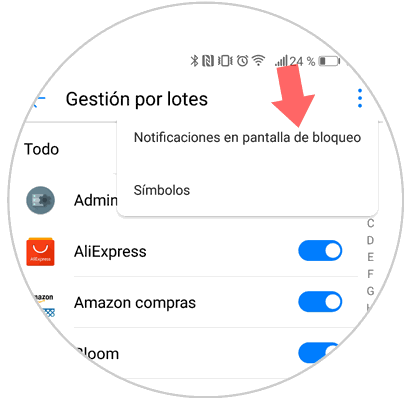
Step 6
Finally, a new popup window will appear. Click on the "Do not show notifications" option and press "Accept"
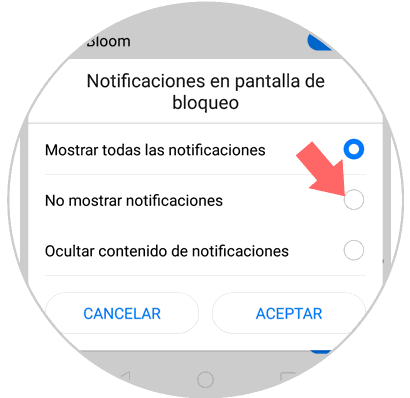
In this way we will be able to select whether or not we want to receive notifications on the lock screen of our Huawei P20, or select from which applications..