Mobile phones have become an element that offers more and more functions. Undoubtedly, the amount of things that allows us to do is almost innumerable since, thanks to the applications that we can download in them, we have the possibility to check our social networks, email, play different games or edit our photos among a million of other things..
That is why the notifications that we receive on the screen of our mobile are increasingly numerous, since many of the App emit notifications, but we can also have different alerts activated for example from Google or email.
That the notifications reach the lock screen of our phone can be an advantage since in this way we will see at a glance what this novelty has been, but it can also be an inconvenience to leave our privacy protected since everyone who sees Our screen will have access to this content. Below, we show you how to enable or disable notifications on the Huawei Mate 20 lock screen both in general and by applications..
To keep up, remember to subscribe to our YouTube channel! SUBSCRIBE
1. How to hide notifications of an App on Huawei Mate 20 lock screen
If you only want to hide the notifications of a specific application, you will have to follow these steps (in the example we will use WhatsApp because it is one of the most used)
Step 1
The first thing you should do is enter the "Settings" of the phone through the main screen
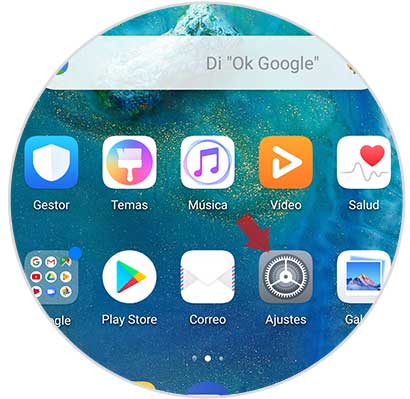
Step 2
In the "Settings" menu you should look for the "Notifications" option and click on it
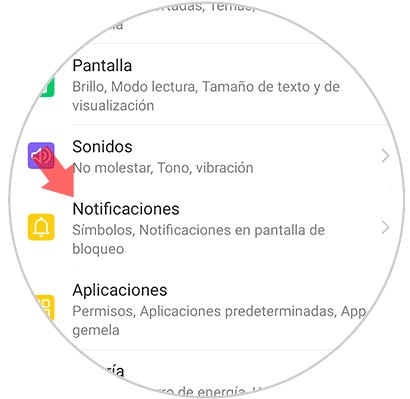
Step 3
You will see at the bottom a list with all the applications, look in the list for the application from which you want to deactivate the notifications on the lock screen (in this case WhatsApp) and click on it.
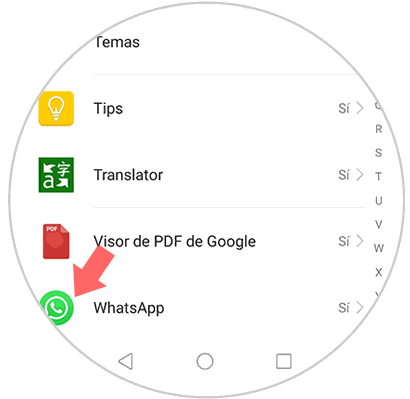
Step 4
In the new screen, disable the "Allow notifications" option by deactivating the tab and you will stop receiving WhatsApp notifications on the lock screen.
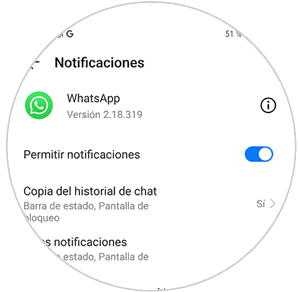

2. How to hide notifications on Huawei Mate 20 lock screen
In the event that you want to disable any notification of the lock screen of your Huawei Mate 20, you must do the following.
Step 1
Click on the "Settings" menu by clicking on the gear icon on the home screen of your Huawei Mate 20 terminal.
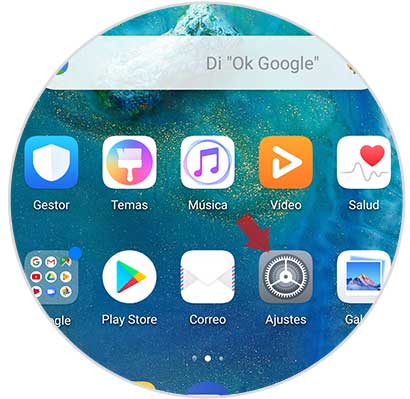
Step 2
Now you will see different options. In this case it falls under the "Notifications"
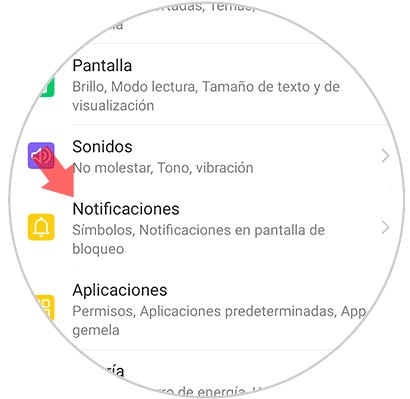
Step 3
Now you will see at the top, an option that says "Notifications on lock screen". You must enter here.
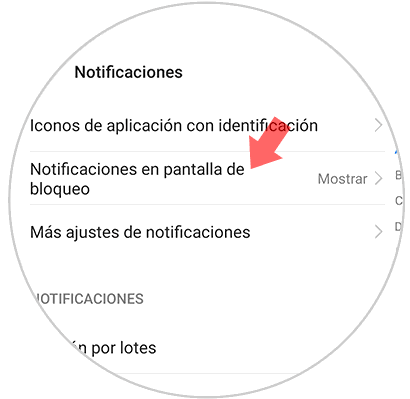
Step 4
A new popup window will open. Click on the "Do not show notifications" option and press "Accept" in case you don't want anything to appear. If you want the notification to appear but not its content, click on "Show but hide content"
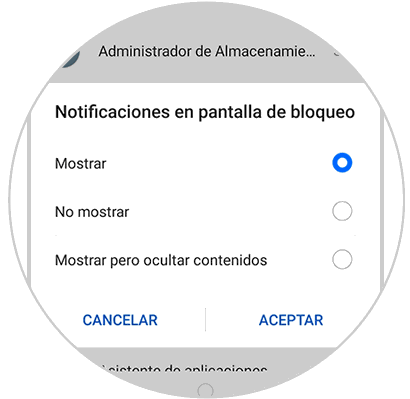
In this way you will be able to decide what notifications you want and in what way on the lock screen of your Huawei Mate 20 in each case.