Undoubtedly, our phone has become an indispensable element for most of us, and we use it more and more frequently and we store it in the amount of personal and professional information in many cases..
It has become our personal storage manager for photos and videos , but also for documents. In addition, we use it to communicate with our friends and family, and we do this through instant messaging applications such as WhatsApp or our social networks such as Instagram or Facebook .
This means that we are almost constantly receiving new notifications on our devices that inform us of all the news that is happening mainly in this type of applications. This can be an advantage if we want to know what is happening at all times, but also an inconvenience in the event that we want to keep our privacy safe from prying eyes..
That is why we are going to show you how you can activate or deactivate the notifications of the lock screen in Huawei Mate 20 in a simple way, both the general ones and those of specific applications.
To keep up, remember to subscribe to our YouTube channel! SUBSCRIBE
1. How to hide notifications of an App on Huawei Mate 20 Pro lock screen
Here’s how you can hide notifications for a specific application. (In the example we will use WhatsApp because it is one of the most used)
Step 1
First enter the "Settings" of the phone through the main screen
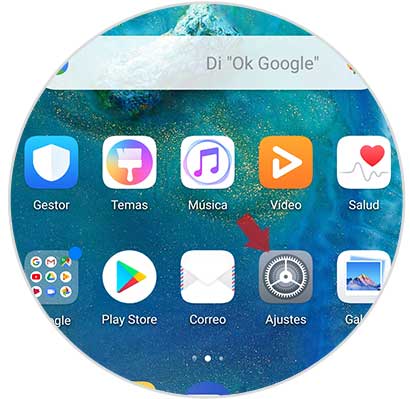
Step 2
Now within the settings, you have to scroll to the "Notifications" option and click on it
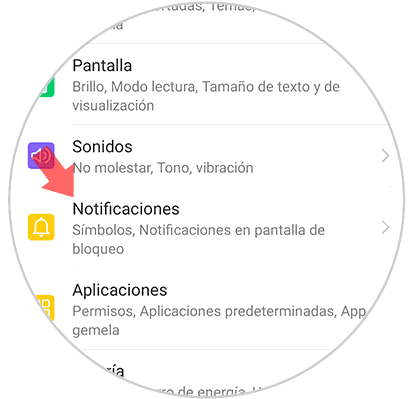
Step 3
You will see at the bottom a list with all the applications, look in the list for the application from which you want to deactivate the notifications on the lock screen (in this case WhatsApp) and click on it.
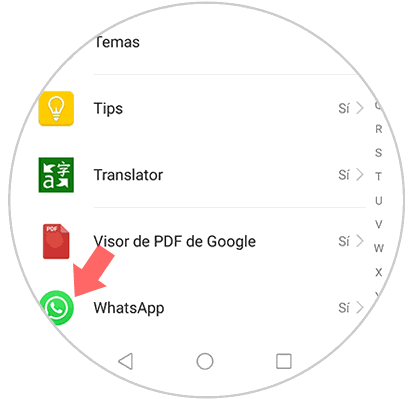
Step 4
In this new tab you will find the option “Allow notificationsâ€. If you deactivate the tab, you will stop receiving WhatsApp notifications on the lock screen.
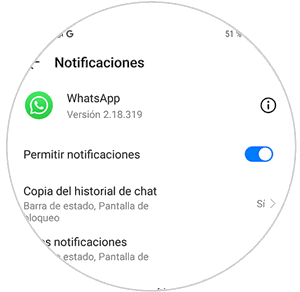
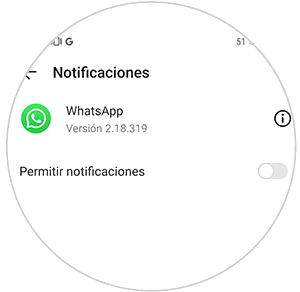
2. How to hide notifications on Huawei Mate 20 Pro lock screen
In case you want to disable any notification of the lock screen of your Huawei Mate 20 Pro, you must do the following.
Step 1
The first thing you should do is enter the "Settings" of the phone through the gear icon.
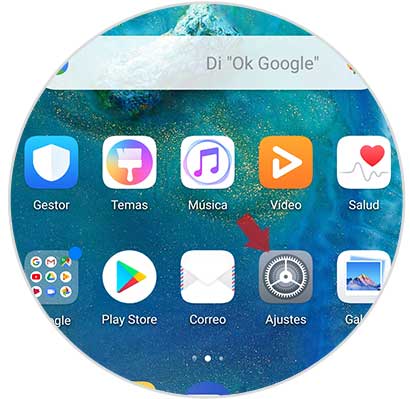
Step 2
In this new screen, you have to scroll to the "Notifications" option
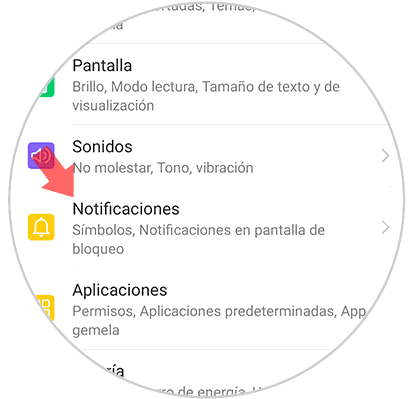
Step 3
You will see that an option that says "Notifications on the lock screen" appears at the top. You must enter here.
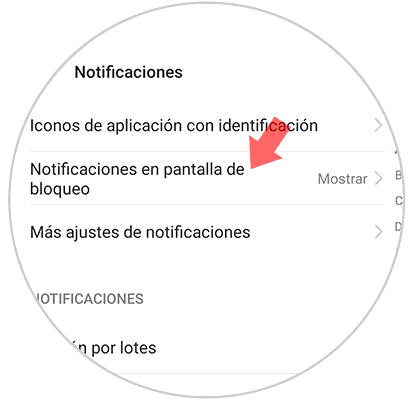
Step 4
A new popup window will open. Click on the "Do not show notifications" option and press "Accept" in case you don't want anything to appear. If you want the notification to appear but not its content, click on "Show but hide content"
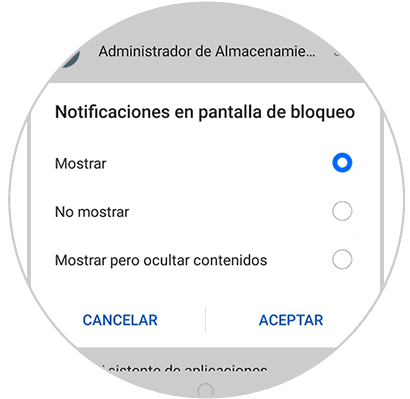
Depending on the notifications you want to deactivate, you must select one option or another. In this way you will be able to deactivate all notifications on the Huawei Mate 20 Pro lock screen, as well as specific applications..