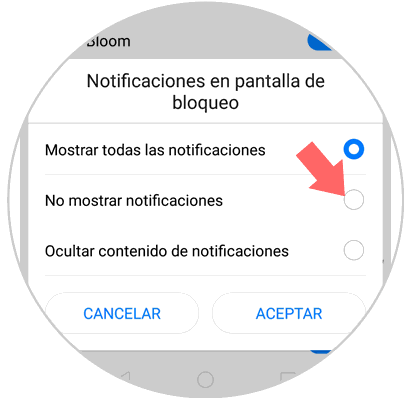In these times that run the mobile phone has taken a fundamental role in our lives, because it allows us to be connected and the amount of actions we perform through applications on this device..
We can count by tens the applications that we use in our terminals, in which new developments occur every day that the mobile will show us in the form of notifications on the main screen of the terminal. But sometimes it may seem that these notifications are not something important or we may prefer that these not appear on the screen of our terminal for various reasons.
It is for this reason that today in TechnoWikis we will explain how to hide notifications on the lock screen for a particular application or for all in a general way in one of the most popular and used Android terminals at this time: The Huawei P10. For this we will have to do the following:
To keep up, remember to subscribe to our YouTube channel! SUBSCRIBE
1. How to hide notifications of an App on the lock screen of Huawei P10 Android
It may be that for various reasons you are not interested in the notifications of a specific application on the mobile lock screen and you prefer to know the news when you access the application. To hide the notifications of that application individually you will have to do this:
Step 1
Access the “Settings†in the terminal by clicking on the corresponding icon
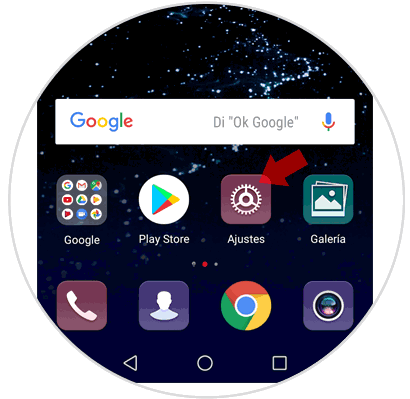
Step 2
Swipe to “Applications and notifications†and press to access.
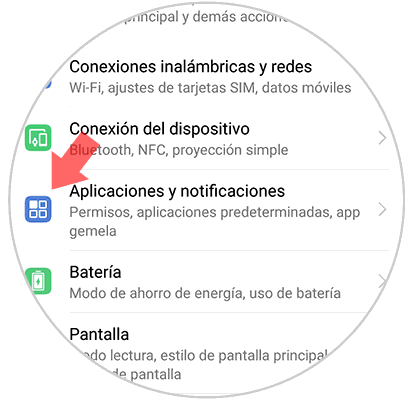
Step 3
In the new screen and in the first place you will see the option "Applications", on which you must click.
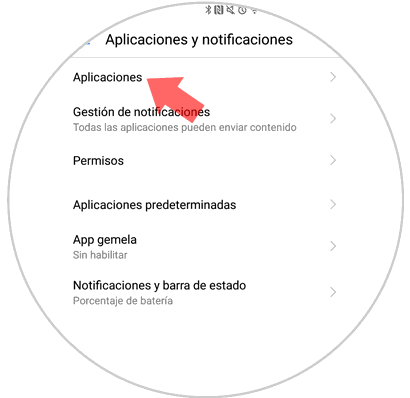
Step 4
In the list, select the application in which you want to remove notifications on the lock screen by searching for the application and clicking on it.
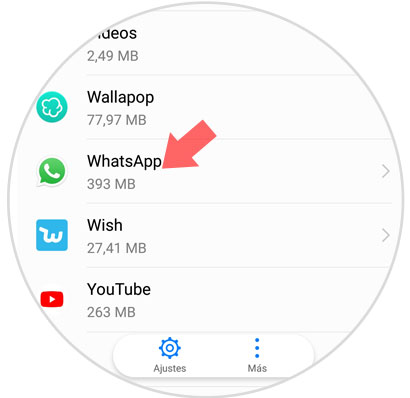
Step 5
In the options of this application, click on “Notifications†to configure this aspect.
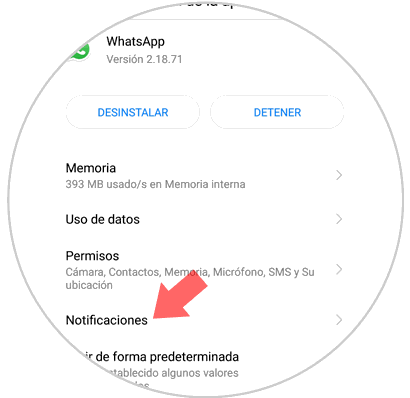
Step 6
Now, under the name of the application, you will first see the option “Allow notificationsâ€. Disable this option by sliding the tab to the left side. You will now have disabled notifications on the lock screen when new features occur in that application.
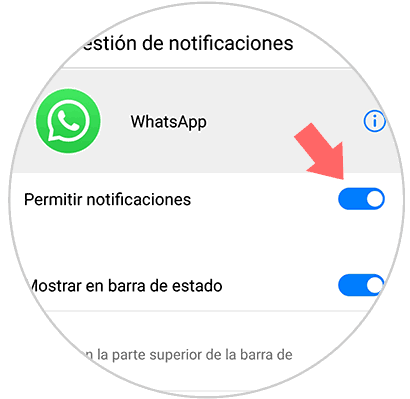
2. How to hide notifications from all Apps on the Huawei P10 Android lock screen
If you want to completely eliminate the notifications of applications on the lock screen of the Huawei P10 and know the news every time you access each application the way to get it is this:
Step 1
Access the "Settings" from the main screen of your Huawei.
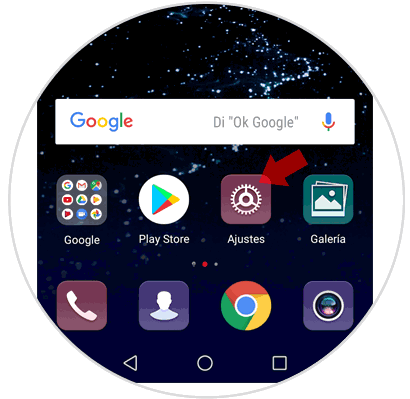
Step 2
Among all the available settings options, tap on "Applications and notifications" to continue.
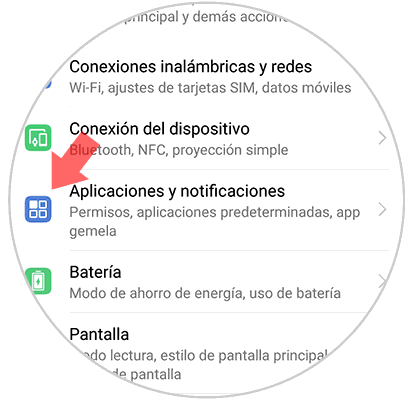
Step 3
You will appear in a new screen, in which you will see in second place the option “Notification Management†Click here.
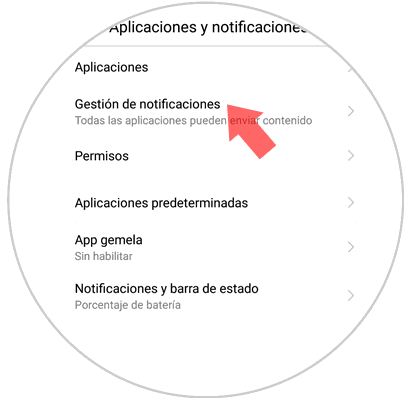
Step 4
Now, in the new window, above the list of applications you will see the option “Batch Management†in which you must press to continue and deactivate notifications on the lock screen in a general way.
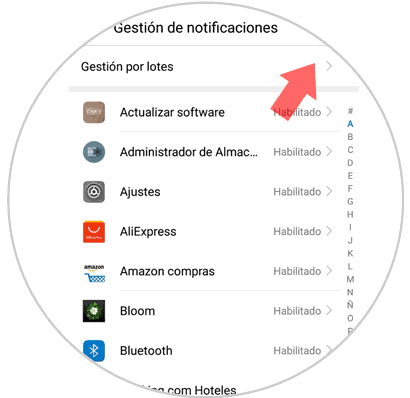
Step 5
In the new screen we must click on the icon represented by three vertical dots located in the upper right corner and this will cause the following pop-up window to be displayed, where we will press “Notifications on lock screenâ€
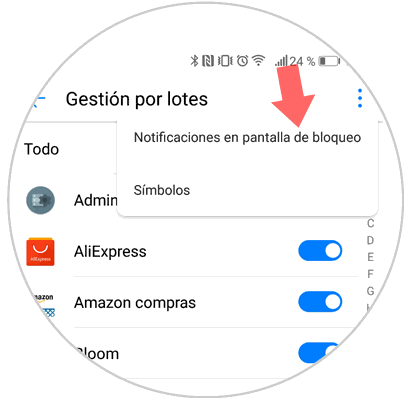
Step 6
A new window will appear. Select "Don't show notifications" and press "Accept" and you're done. You will no longer see Apps notifications on the lock screen of your P10.