The notifications correspond to one of the most easily configurable features of the entire mobile device and at the same time they help us every day. Notifications of the system or applications can be modified in aspects such as tonality, location, access and even the ability to show or not in certain states of the phone, one of them being the blocking..
Knowing this, you have to take into account that performing each of these actions is a bit complex at times and, therefore, taking as reference the Huawei P30 Lite , below we will show you what steps you must take to achieve personalized notifications on the screen Lock the device:
We also leave the videotutorial with the necessary steps to follow the content of this tutorial and the management of notifications in the Huawei P30 Lite.
To stay up to date, remember to subscribe to our YouTube channel! SUBSCRIBE
1. How to hide or show notifications of a Lock Screen Application Huawei P30 Lite
If what you want is to configure the notifications of a tool in the lock screen of your Huawei P30 Lite, then pay attention to this tutorial:
Step 1
In the first instance, go to the "Settings" section of your system, this can be found with the gear icon on the main screen.
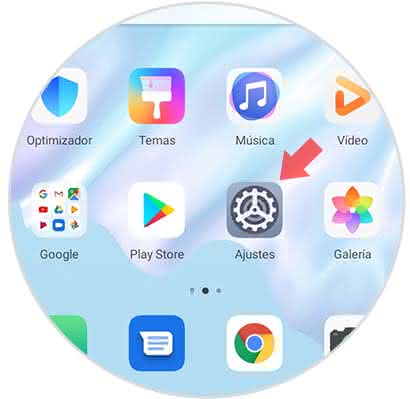
Step 2
Now go directly to the "Notifications" tab that you'll find in the middle part of that menu.
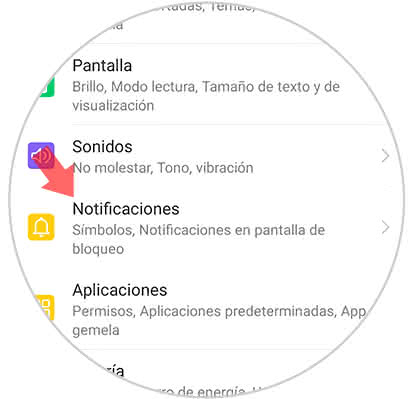
Step 3
As you will see, you will be shown a list of the tools that are in your phone, among them you must select the one you want to deactivate the notification permission in the blocking screen.
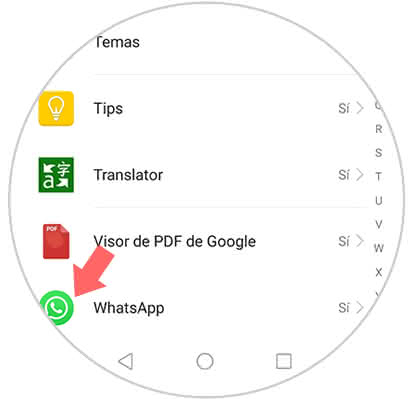
Step 4
As a last step, you must go to the "Allow notifications" tab that is just below the name of the app and slide it to the left so that it proceeds to be disabled.
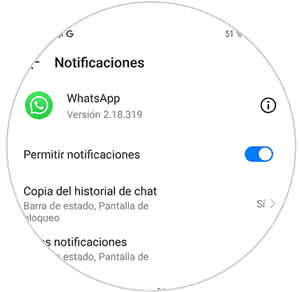
2. How to hide or show notifications on the lock screen Huawei P30 Lite
If what you want is to eliminate this alternative of all the tools of your operating system, then execute these steps:
Step 1
First go to the main screen of the mobile and select the option "Settings" found here.
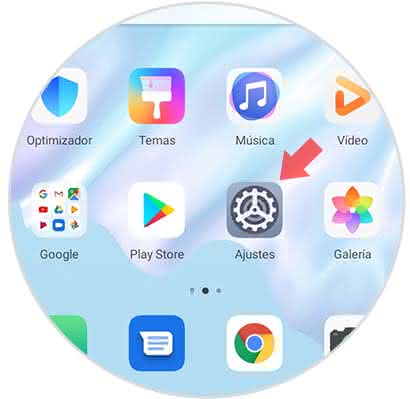
Step 2
Then you must go to the "Notifications" tab that appears in this section.
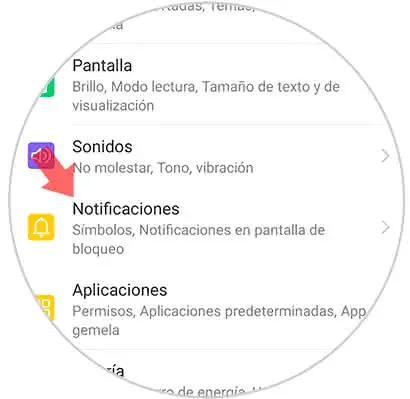
Step 3
Then you have to locate an option called "Notifications on lock screen" and select it.
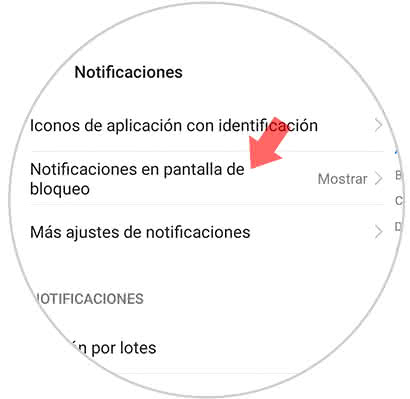
Step 4
As you will see when you have executed this last action, a popup window will appear, and you will be presented with three options, here you must click on "Do not show" and then click on the "Accept" option to continue.
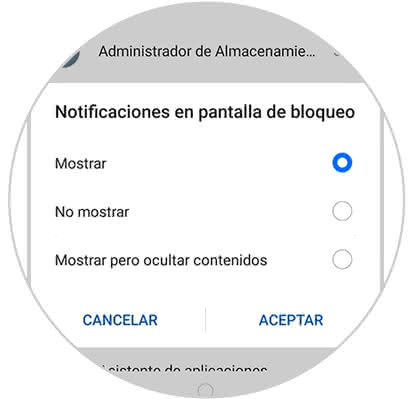
And you're done, you'll have managed to configure the notifications of the lock screen of your Huawei P30 Lite..