Many people for reasons of security and privacy prevent notifications from being observed in the mobile device's blocking screen, although initially for some users it may be advantageous for this to happen as it allows us to learn about the news and changes that occur within the applications that we have downloaded to our device..
What is really true is that when these ads are displayed on the blocking screen, people around us can find out which applications you have downloaded to your mobile phone and other private information, violating the This way the security and privacy.
For this reason in some occasions it may be possible that we want to hide this information to other people and for that reason TechnoWikis today, always thinking about the needs of the users, with this tutorial it offers the procedure to hide the notifications in the blocking screen of our Huawei P30 from Android ..
For this you have to follow the steps that you will see and read in the following video with tutorial:
To stay up to date, remember to subscribe to our YouTube channel! SUBSCRIBE
1. How to hide or show notifications of a Huawei P30 Lock Screen Application
With this procedure you can hide the notifications of a specific application, for this we will perform the following steps:
Step 1
In the options menu of the phone we select the alternative "Settings". This option is easily identifiable as it has the shape of a nut or gear.
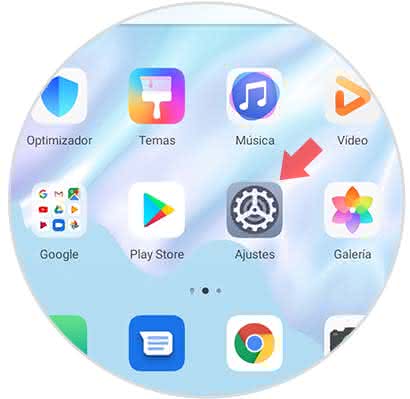
Step 2
Subsequently, several sections are shown and we must click on "Notifications".
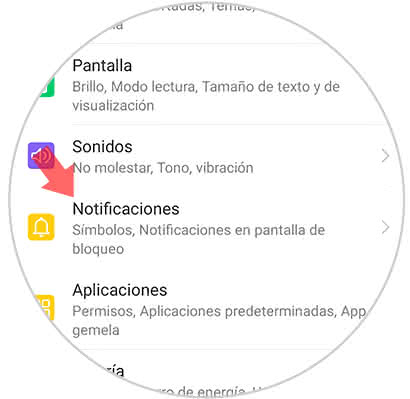
Step 3
Now you can see all the applications that have been downloaded and installed on the device, choose the one to which you want to disable notifications on the lock screen.
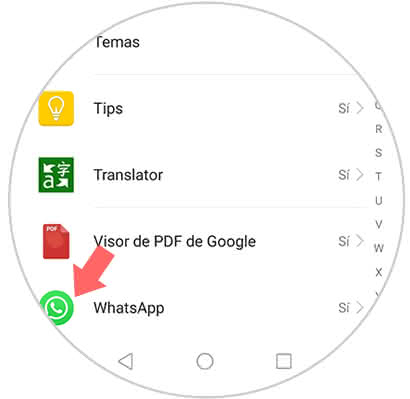
Step 4
Next, a pop-up window is displayed where you can see the name of the application and a section identified as "Allow notifications". This has a small tab next to it that must be moved to the left to deactivate and to the right to activate.
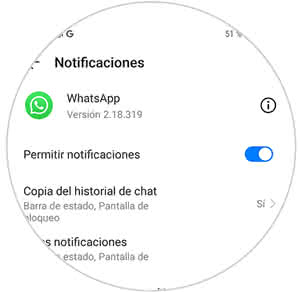
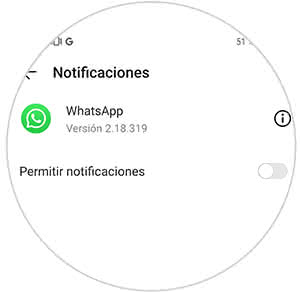
With this you can disable any notification that is received in the blocking screen of your P30 of this App in particular.
2. How to hide or show notifications on the Huawei P30 lock screen
If the procedure you want to perform is with the intention of disabling notifications of all applications, we must execute the following method.
Step 1
We select the "Settings" icon.
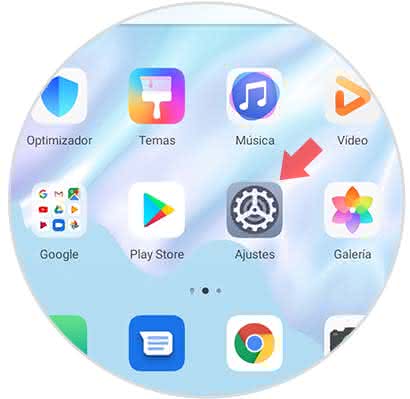
Step 2
Afterwards, a directory of alternatives will be displayed where we must click on "Notifications".
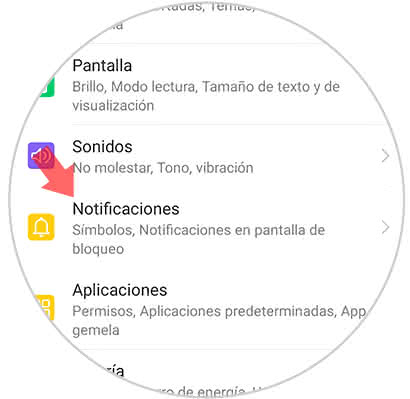
Step 3
Then, you can see a second menu where you can find the section "Notifications on the lock screen".
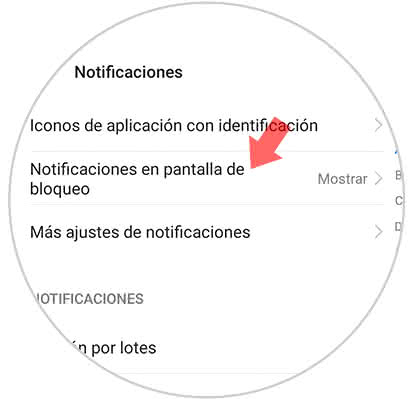
Step 4
When completing the previous step, a directory will be displayed indicating several options, we must select "Do not show notifications" this is done by checking the circle that is on the right side of the section. To complete this step we must click on "Accept" located in the bottom right of the screen.
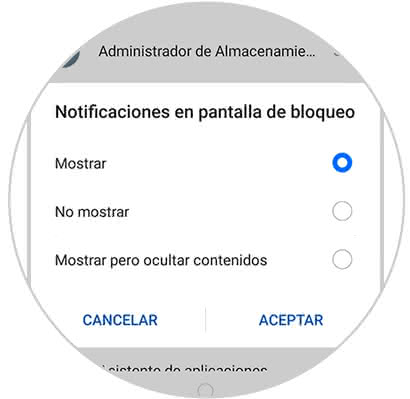
As you can see this is a fairly quick and simple procedure with which you can disable notifications on the blocking screen in all notifications or only in some depending on the need of the user..