Today our phones have become multifunction devices, since we do not use it only to receive calls and write messages as in the past, but with it we make photos, videos, download applications, manage our mail etc. This implies that the notifications that are arriving are constant since the different apps that are active, emit on our screen all the news that is emerging..
Although a priori this may seem like an advantage, it may not always be so because for some reason we are not interested in having these notifications appear on our screen, as this may imply that people around us can read them .
If you therefore want to hide the notifications of the lock screen of your Sony Xperia XZ2 , then we show you how to do it step by step..
To keep up, remember to subscribe to our YouTube channel! SUBSCRIBE
1. How to hide all notifications on Sony Xperia XZ2 lock screen
Step 1
First, you have to access the "Settings" of the phone located on the main screen of the terminal.
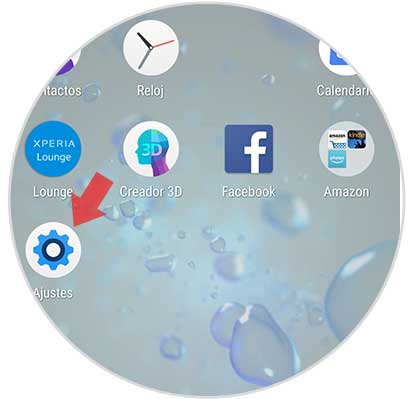
Step 2
Once inside the settings, you have to scroll down to select the "Notifications and applications" tab.
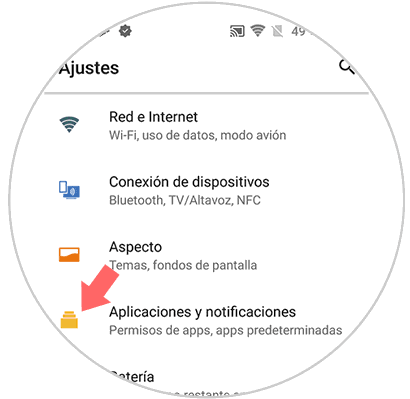
Step 3
Once inside this section, you will see several options. In this case you have to enter “Configure notifications†to hide them from the main screen.
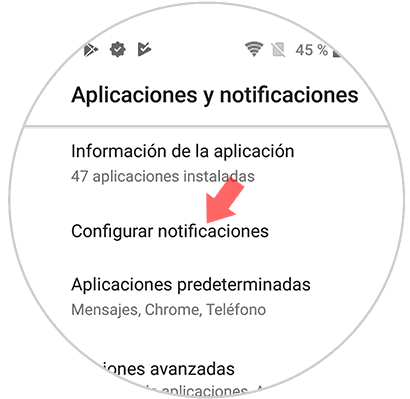
Step 4
Now you will see different options. To continue you have to press the "Show notifications" option.
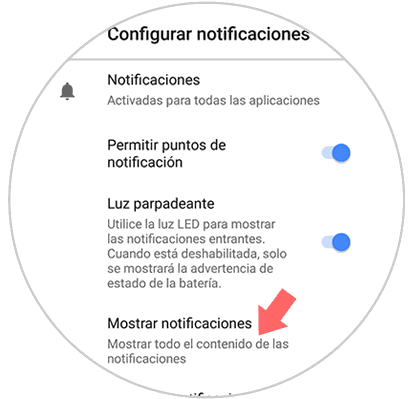
Step 5
Finally we will see that a new popup window appears. In this case we have to click on “Do not show notificationsâ€.
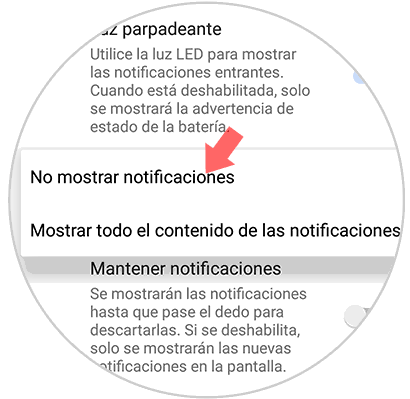
2. How to hide app notifications on Sony Xperia XZ2 lock screen
In the event that what you want is to hide notifications of some application only, you will also be able to do as follows.
Step 1
First of all, access the “Settingsâ€.
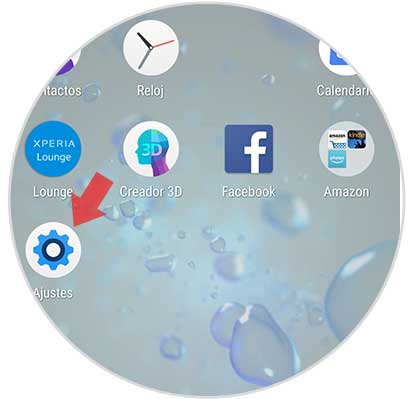
Step 2
Once here, we have to select the "Applications and notifications" section.
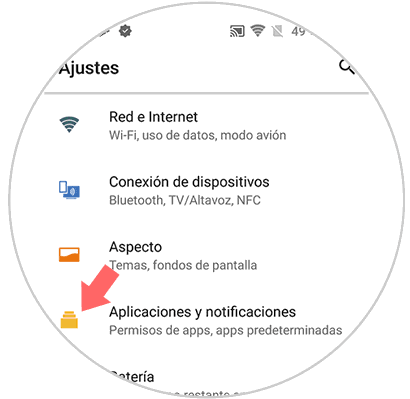
Step 3
We will see that a new tab appears. Here we have to click on "Application Information"
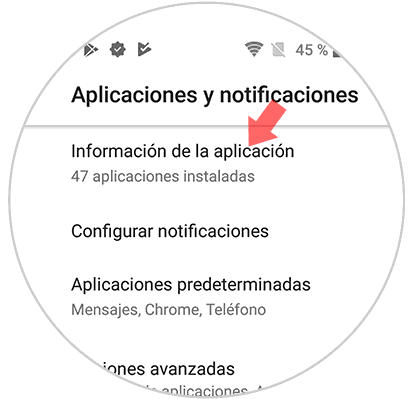
Step 5
Now we will see all the Apps that we have installed on the phone. We have to select the one from which we want to hide notifications on the phone.
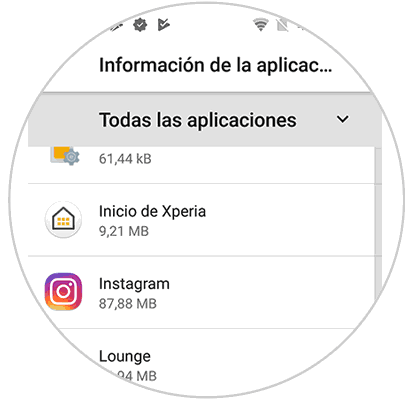
Step 6
Once we have selected it, we will see that there is a section in which it says "Notifications". We have to get inside.
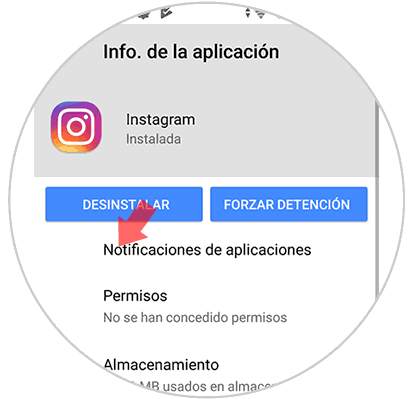
Step 7
Finally we have to deactivate here the notifications of the App.
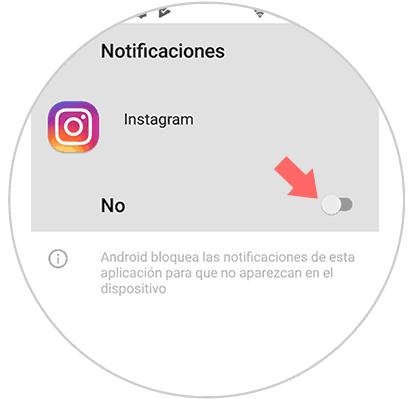
In this way you will have deactivated the notifications on the lock screen of your Sony Xperia XZ2, and thus prevent them from being visible. In case you want to activate them again, you must carry out the same process and activate this option again.