Today the mobile phone is increasingly used by all of us, and it is likely that our number will be given many times to people or companies with whom we subsequently do not want to maintain any contact. The number of Spam calls has increased over time, and surely on more than one occasion you have received calls that offer advertising or mobile phone offers, which you have rejected as soon as you hang up..
This type of calls is usually quite annoying, so you have probably thought about how to block this type of contacts or numbers from your phone book and thus stop bothering you. In the event that this or another is the reason why you want to block that a certain phone number or contact in your phonebook can call you or send you SMS, then we show you step by step how to do it.
To keep up, remember to subscribe to our YouTube channel! SUBSCRIBE
1. How to block blocked number or contact on Sony Xperia XZ2
Step 1
The first thing you should do is enter the phone icon located on the main screen.
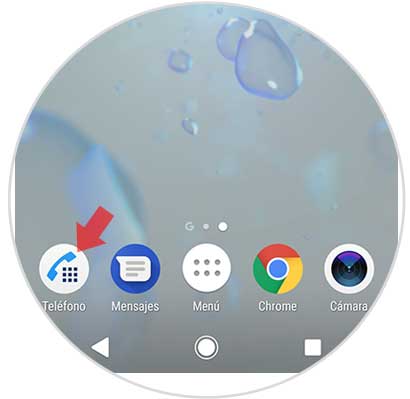
Step 2
Next, you have to go to the recent calls tab and look for the contact that has called you. It doesn't matter if you have it registered or not to be able to block it.
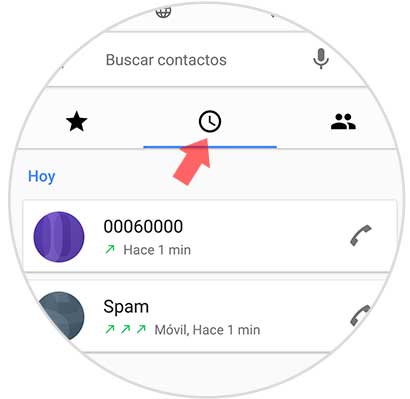
Step 3
Next, you must keep the contact or number pressed, and you will see a pop-up window appear. In it we have to select the option "Block number".
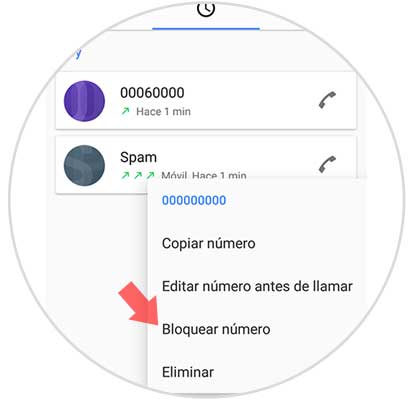
Step 4
Finally, you have to select “Block†so that this phone number cannot call you again.
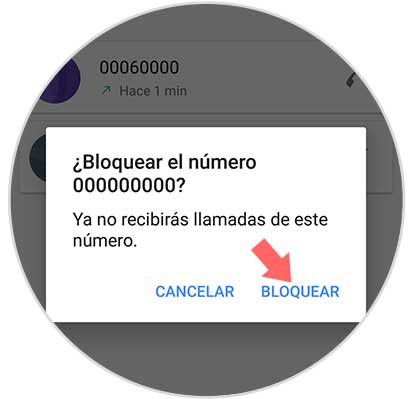
2. How to unlock number or blocked contact on Sony Xperia XZ2
In the event that for any reason you want to unlock any of the numbers you have blocked, you have to do the following.
Step 1
The first thing you should do is enter your call log through the icon in the lower left corner of the screen.
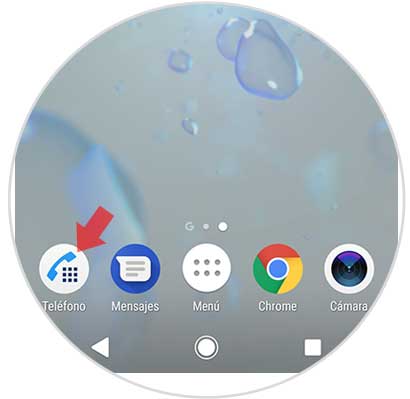
Step 2
Next, you have to select the three dots icon at the top to display the menu.
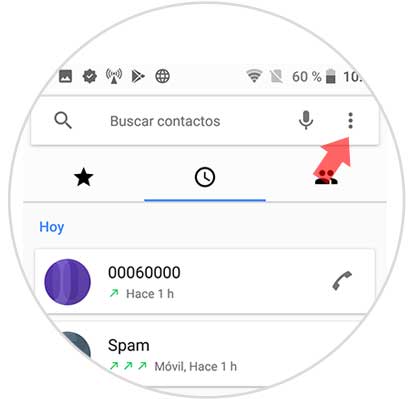
Step 3
Among the options, you have to choose “Settingsâ€.
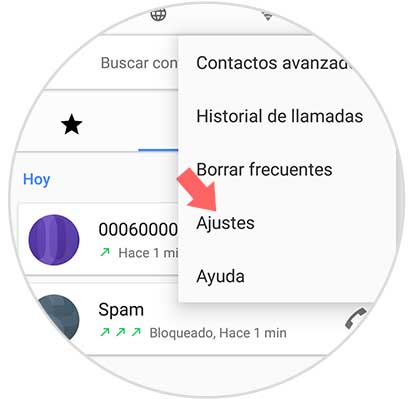
Step 4
We will see that within the settings there are several options. Select "Number lock".
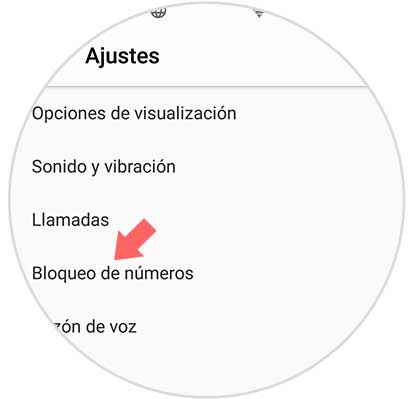
Step 5
Now we must click on the X that appears next to the number we want to unlock
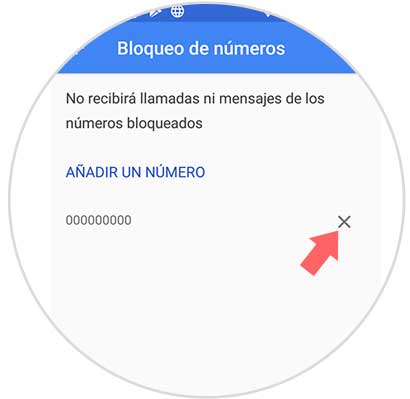
Step 6
Finally we indicate that we want to “Unlock†in the pop-up window.
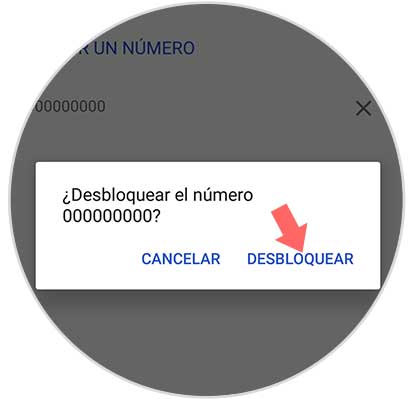
In this way the number will have been unlocked and you can make calls and receive them from this number or contact..