Currently the way of communicating has changed, since the mobile phone has become a massively used medium for it. Different applications and social networks are participants in this method of communication, since through them we can talk with different friends, colleagues, family ... directly, instantly and for free..
Applications like WhatsApp have become essential for this method of communication, since instant messaging is a widely used method for most people who have a Smartphone in their possession.
This implies that for this type of communication or for writing emails, for example, having our phone's keyboard set up based on our needs is essential. That is why you may want to know how to enable or disable the autocorrector of your Sony Xperia XZ2. Below we explain it step by step how to make it as comfortable as possible to write via mobile..
To keep up, remember to subscribe to our YouTube channel! SUBSCRIBE
Step 1
The first thing you have to do is enter the "Settings" of the phone from the main screen.
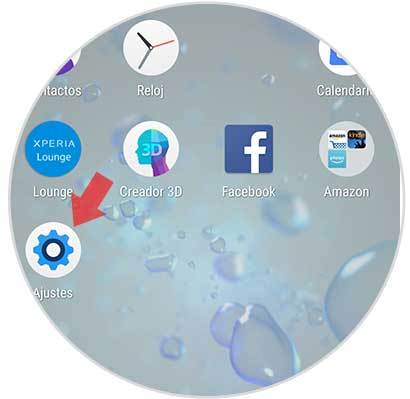
Step 2
Next, you have to scroll through the Settings screen to the "System" tab.
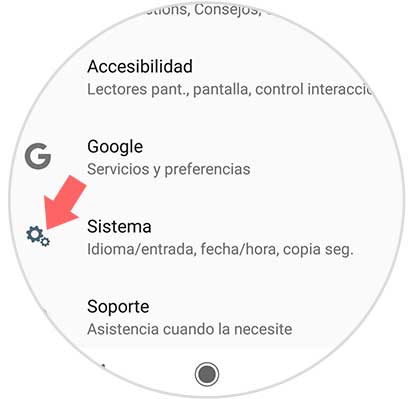
Step 3
Now you must select at the top "Language and text input"
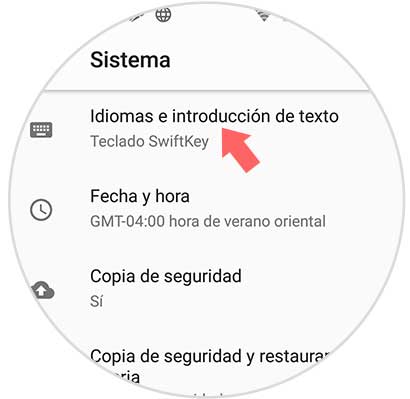
Step 4
Once here, we have to select at the bottom the option of “Advanced optionsâ€
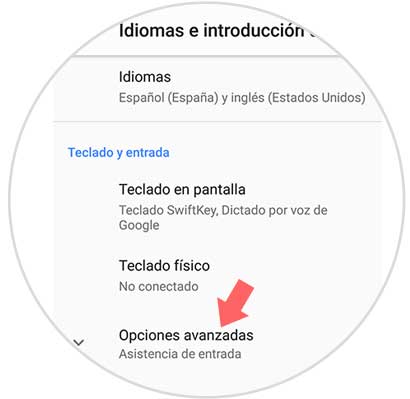
Step 5
Once these options are displayed, we will see that it appears in the section of Input Assistance “Spell Checkerâ€. We must click on it.
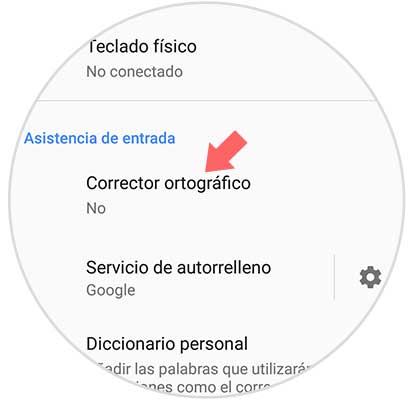
Step 6
Once here we have to select if we want it to be activated or not based on our priorities.
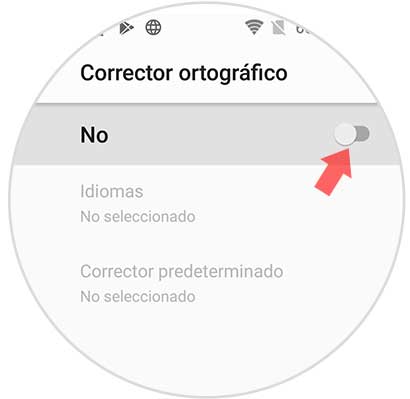
In this way we will be able to choose when we want and when not that the corrector of the keyboard of our Sony Xperia XZ2 is activated.