If we think about how many times we take the mobile phone throughout the day, we will surely lack fingers to count them, since the mobile phone has become an essential to carry out many of the tasks we perform: Make calls, send messages and use applications With different purposes are some of the daily actions for which we use our mobile..
Due to its high use in our mobile phones we accumulate a lot of information ; from which one part comes from the files we receive (such as images, videos, audio files, documents ...) and another part derives from the information that is stored in the terminal from the use of the applications downloaded in it.
This second type of information or cache is usually not relevant, but freeing it can help us gain memory on the device and make it work optimally. It is for this reason that today in TechnoWikis we will explain how to free the cache of an application or all of them at the same time in one of the terminals with the most demanded Android operating system: The Sony Xperia XZ2
To keep up, remember to subscribe to our YouTube channel! SUBSCRIBE
1. How to clear an application's cache on Sony Xperia XZ2 from Android
As we have said, clearing the cache of an application can serve to free up space and improve device performance. This seems like a good option when you want to clear the application cache, but not all, and so you can select the applications from which you want to clear the cache without impacting the rest.
To clear the cache of an App in this terminal you will have to do the following:
Step 1
Access the “Settings†of the terminal by clicking on the gear icon in the main menu icon of your Xperia.
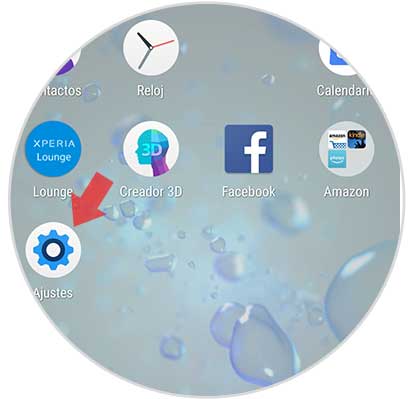
Step 2
In the configuration settings, you will see enter the options of "Storage". Click here to access.
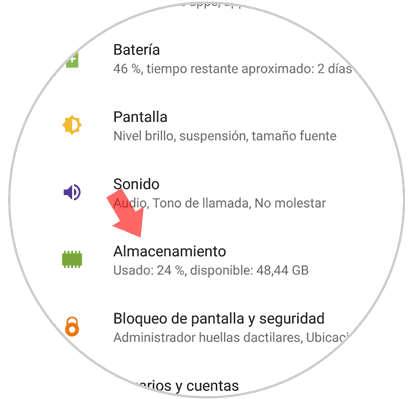
Step 3
A list with the options within storage will appear. Click on "Other applications" to continue.
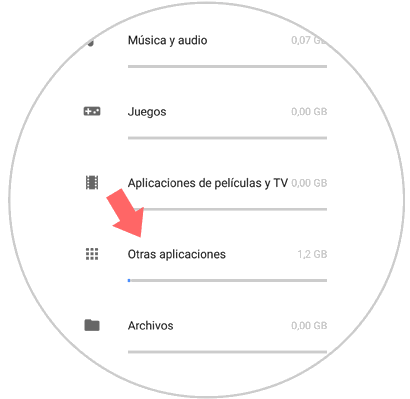
Step 4
On the next screen you will see the list of applications downloaded in the terminal. Click on the application in which you want to clear the cache.
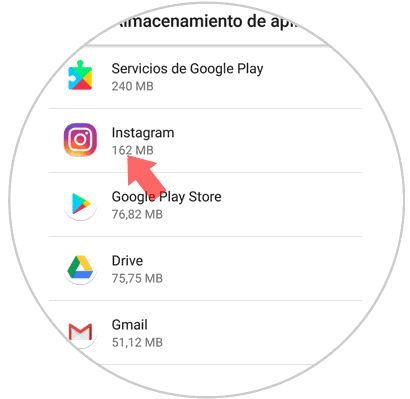
Step 5
Within the storage options of that application, you will see the "Clear cache" button. Click here to remove it and it will be done.
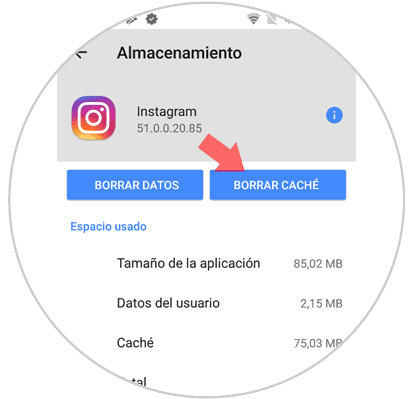
2. How to clear the cache of all applications on Sony Xperia XZ2 from Android
The first is a good option to keep the cache of the applications that suit you, but if you want to delete the cache of all of them, this method is much faster. For this the steps to follow are:
Step 1
Access the "Settings" by clicking on the corresponding icon.
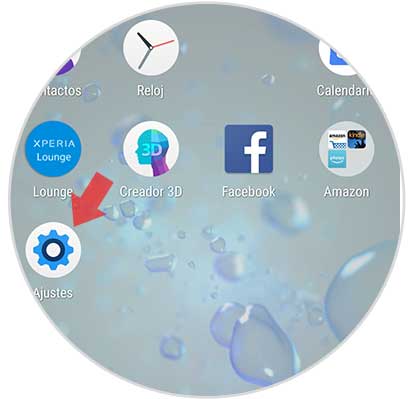
Step 2
Press the "Storage" option on the new screen.
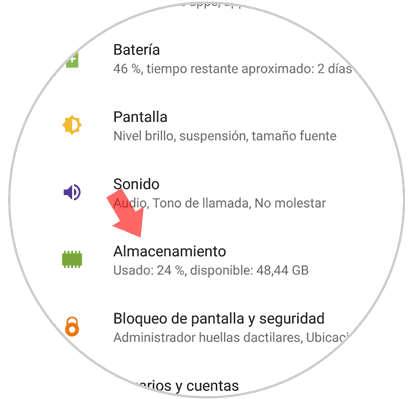
Step 3
At the top you will see a summary of storage. Press the "Free space" button located at the top of the screen.
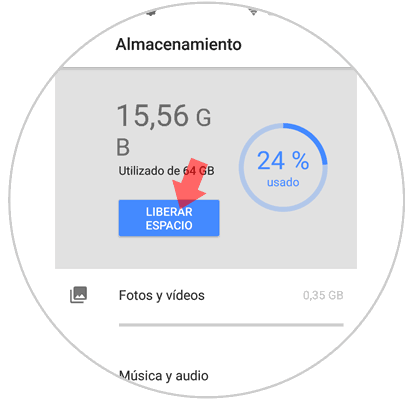
Step 4
The list of applications from which you can free up space will appear. Select all by checking in the box next to the application.
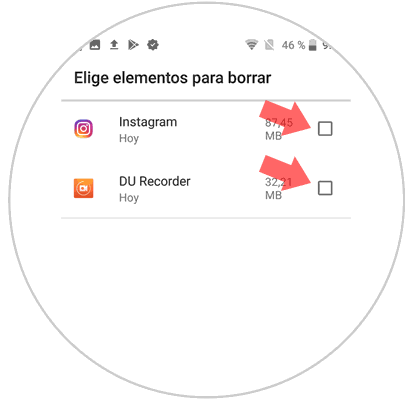
Step 5
Finally, mark "Release MB" at the bottom to confirm this process.
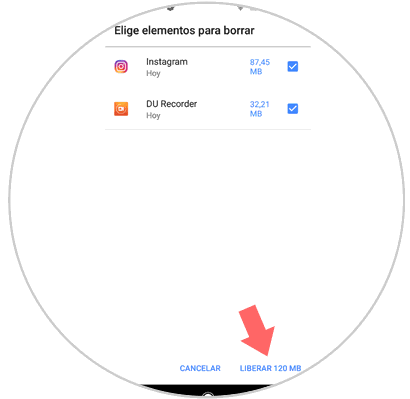
This way you will have cleared the cache of your phone's applications and freed up space..