Our phone is used today for many functions, since in addition to calls and messages, the possibility of performing different actions is possible thanks to the download of applications on the phone . Nowadays the number of applications that we find available for download is immense, and we have apps of all kinds such as social networks, mail managers, games, health, beauty etc..
That is why possibly with the passage of time the number of applications that we have downloaded is quite wide and we want to leave only those we use more frequently. Or maybe for some other reason we don't want certain apps to be in sight and we want to hide them.
In the case that it is, then, you will be able to see in a few simple steps how to hide applications from the main screen in Sony Xperia XZ2, so that they are not in sight..
To keep up, remember to subscribe to our YouTube channel! SUBSCRIBE
1. How to hide applications on Sony Xperia XZ2 screen
Step 1
The first thing you should do is select the application you want to hide on your phone's screen and keep it pressed.
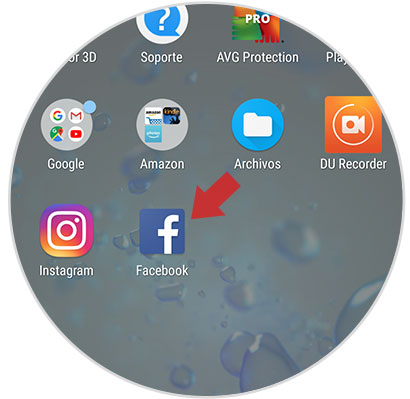
Step 2
You will see that a pop-up window appears with two options. You have to select "Disable"
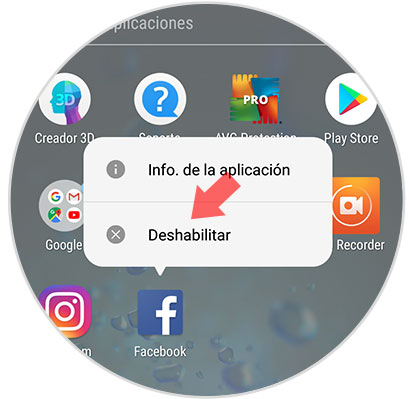
Step 3
Now we will see that a pop-up window appears in which we are informed about the causes that this App will bring to disable. In the event that we agree, click on “disableâ€.
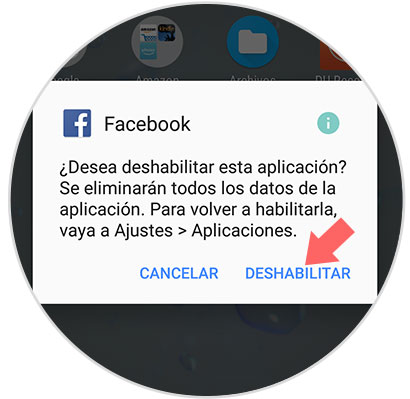
Now we will see how the application no longer appears on our screen.
2. How to enable hidden application on Sony Xperia XZ2
If we want the application that we have hidden in the phone to be active again, we have to do the following.
Step 1
First, we have to enter the "Settings" of the phone through the main screen.
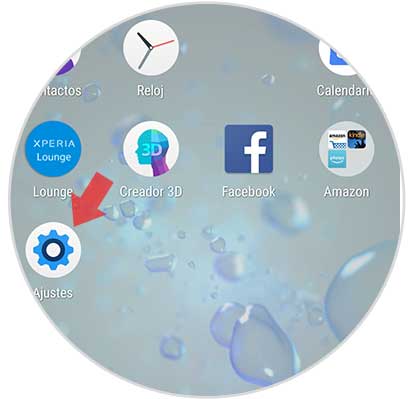
Step 2
Once here, we have to select the “Applications and notifications†section
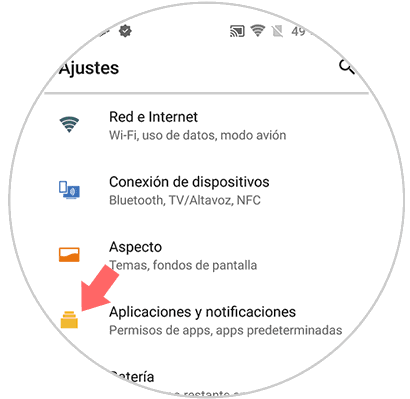
Step 3
You will see different options appear. In this case you must select “Application informationâ€
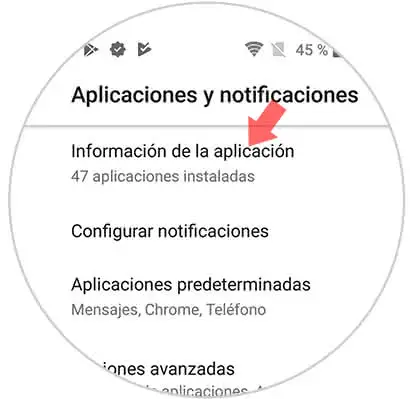
Step 4
Now we will see a list with all the apps we have installed. We must deploy that says "All applications".

Step 5
Among the options in the drop-down list, we have to select "Applications disabled"
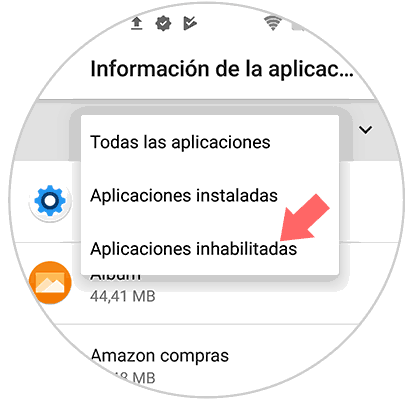
Step 6
We will see the list with all those applications that we have hidden. We have to select the one we want to re-enable.
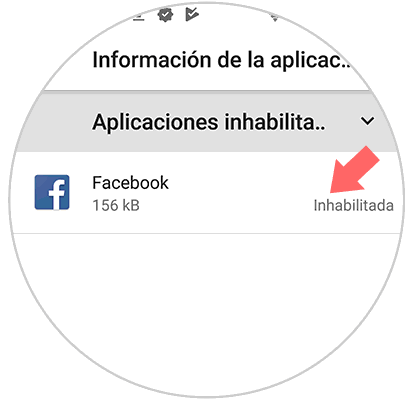
Step 7
Finally click on "Enable" to reappear on the screen of our phone.
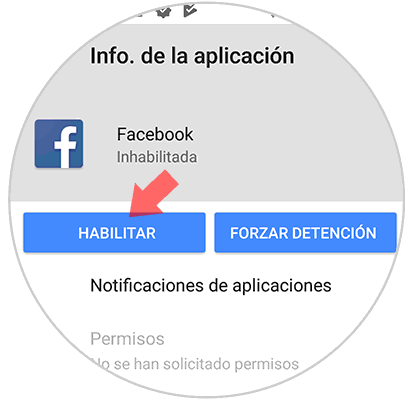
In this way we can have visible or not those applications that we want on the screen of our mobile phone..