Mobile phones have become an essential element today for the majority of the population. We use them both personally and professionally, and store a lot of information in them . The number of functions offered by these devices is immense, since they have not only become an essential element of communication, but we also have the possibility to take photos, videos, review our social networks , update and manage our messages Email, surf the web , download Apps, etc..
All this means that over time these elements will occupy space in our phone, and it is possible that on some occasion it has been overloaded and we are obliged to have to erase things. This reason or for example the sale or transfer of the phone to another person, may be the one that leads us to want to perform a reset of our phone to leave it as recently left the factory.
Next, we explain what steps you should follow to perform a reset of the Sony Xperia XZ2 from the main menu or with the phone off if there is a situation that we do not know or have forgotten the password for accessing the mobile..
Note
Remember that it is very important to backup all your data before carrying out this process, in case you do not want to lose all this information.
To keep up, remember to subscribe to our YouTube channel! SUBSCRIBE
1. How to do a factory reset or reset on Sony Xperia XZ2
If it is the case that we want to leave our phone as recently left the factory from the setting menu, we must do the following.
Step 1
The first thing to do in this case is to go to the "Settings" of the phone.
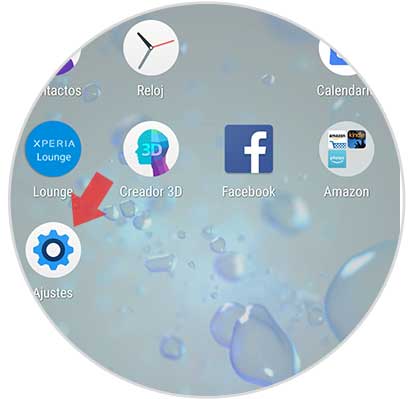
Step 2
Once inside the settings, we have to scroll down and select the "System" tab.
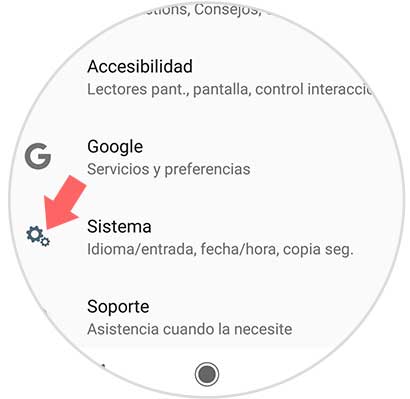
Step 3
Now we will see several options. In this case you must select “Reset Settingsâ€
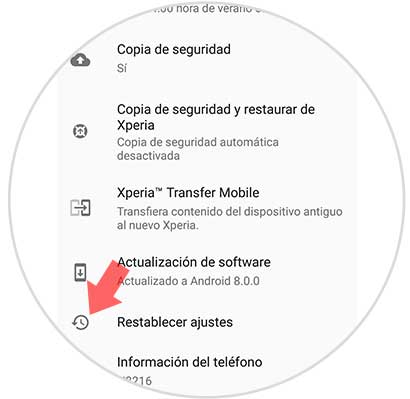
Step 4
Now we have to check the option of “Factory data reset†if we want our mobile to be completely clean.
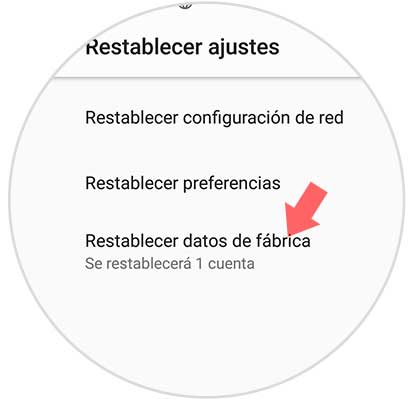
Step 5
Finally we will see a screen in which we are shown all the information that will be deleted. We have to accept the process by selecting “Reset Phoneâ€.
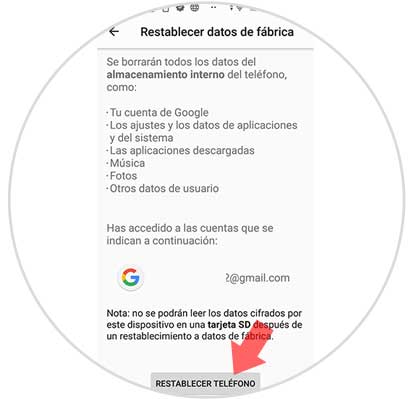
Step 6
To start respecting and restoring the phone, we have to select "Delete all".
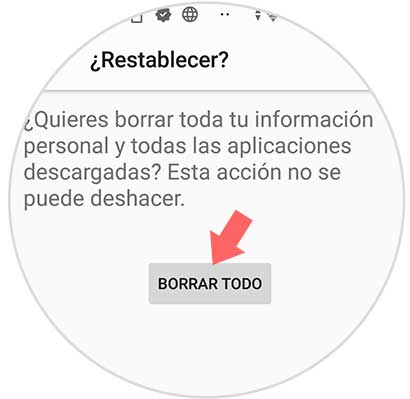
2. How to do a hard reset if we do not know the Sony Xperia XZ2 unlock code
In the event that we do not know or have forgotten the password of the Sony Xperia ZX2 and want to perform a hard reset to erase it completely, we have to follow the steps detailed below.
Step 1
The first thing you have to do is enter the official Sony Xperia website and download the Xperia Companion App for your operating system.
Xperia Companion
Step 2
Once the software has been downloaded to your computer, you have to connect the phone with a USB cable to the computer where it was downloaded and open the application. Now you must turn off the phone and select "Software Repair".
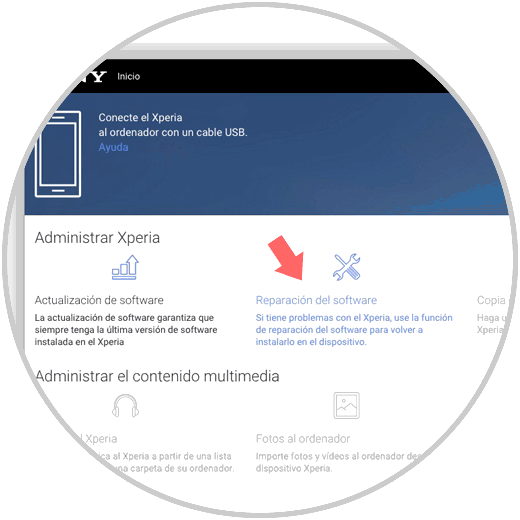
Step 3
We have to select next if our device is recognized or select that our device cannot be recognized and continue.
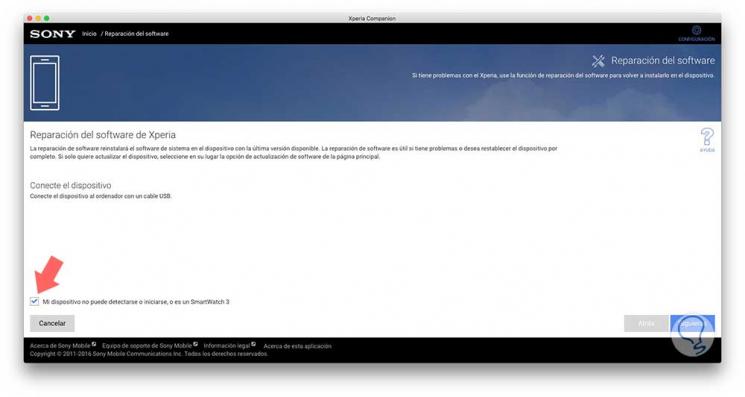
Step 4
Now we must select “Mobile or Tablet Xperiaâ€
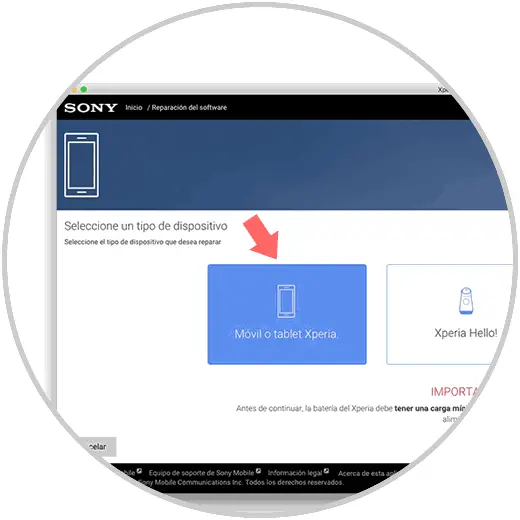
Step 5
We will see a new screen asking us about the credentials of the Google mail associated with the phone. We must know this data to continue the process.
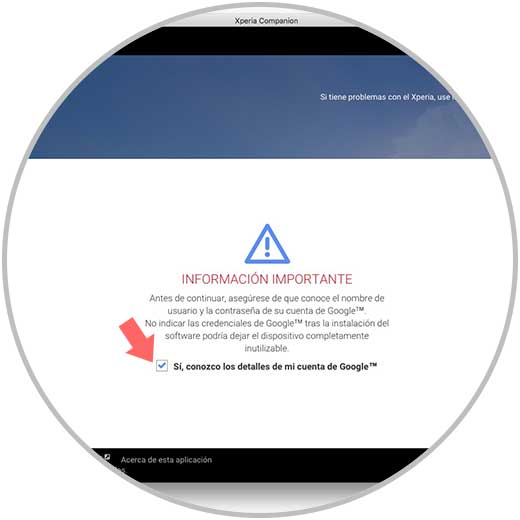
Step 6
Now we will see that the software repair process starts
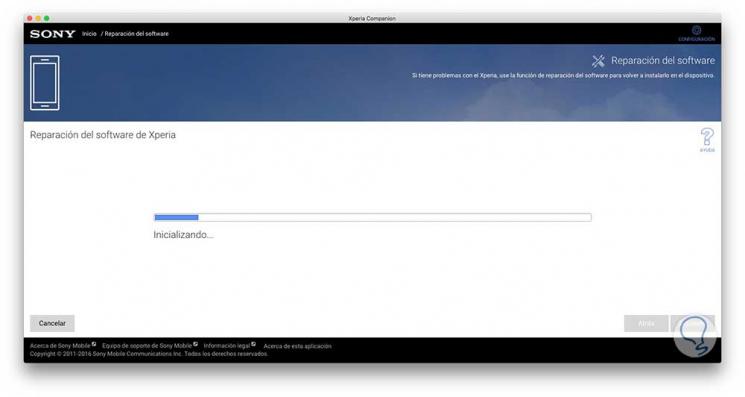
Step 7
A screen will appear with the indications that we have to follow to perform the Hard Reset:
- Make sure the device is connected to the computer
- Turn off the device and wait 5 seconds
- Press and hold the volume down key on the device
- Connect the device to the computer while holding down the key
- Wait for the application to continue automatically with the next step

Step 8
Once this is done, we will have to accept that if we continue with the process we will lose all personal content.
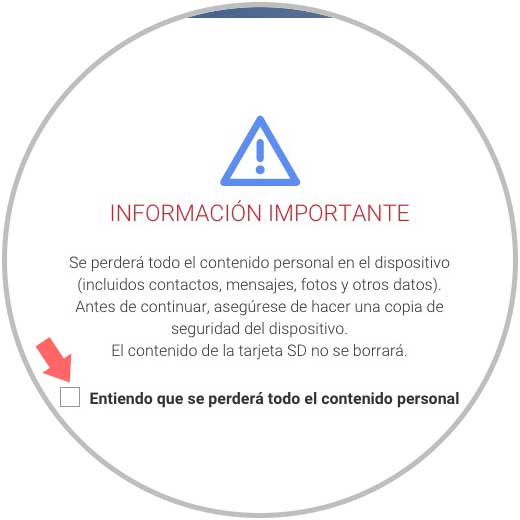
Step 9
Now our Xperia is ready to be repaired and deleted. We have to press next in the lower left corner.
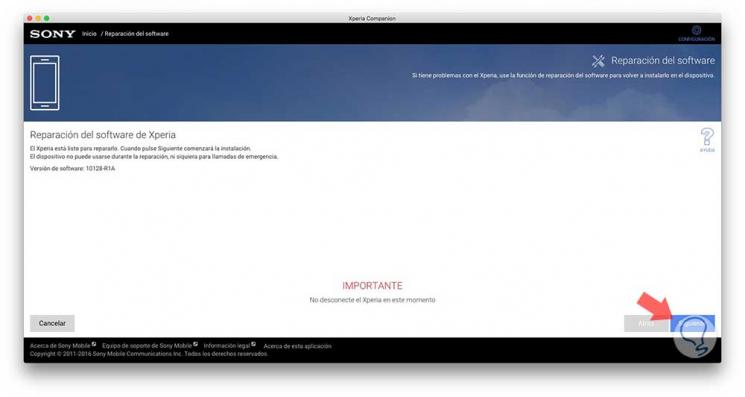
Step 10
Now we will see how the restoration process begins. This may take several minutes.
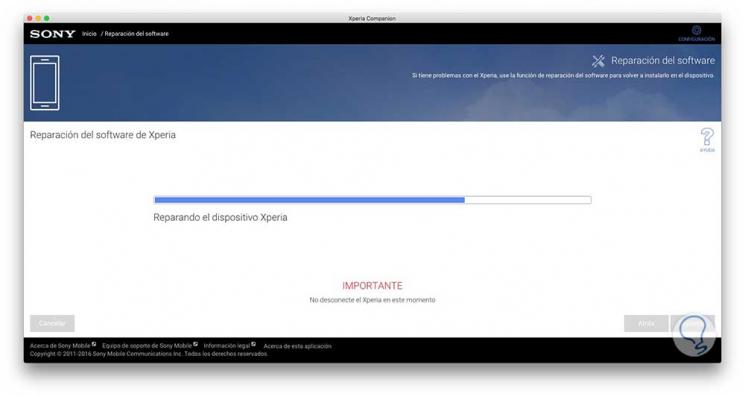
Step 11
Finally we will see how our Sony Xperia XZ2 is fully reset and we can restart it again.
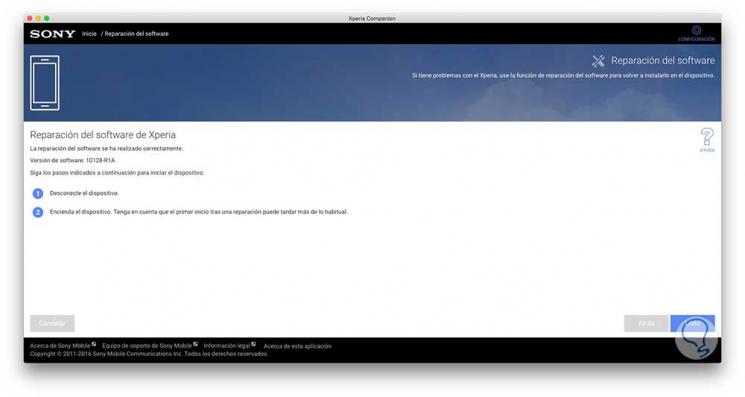
In this way we will be able to perform a factory reset of our Xperia XZ2 both from the phone menu and from the computer.