Today the number of notifications we receive on our mobile phone is increasing. We have different applications installed and this means that our phone is continuously receiving updates, messages etc, of all these App..
This can be very beneficial in many cases, but it is possible that on other occasions it is not so pleasant to have the screen full of messages in sight of anyone nearby. That is why it is always good to know how to disable notifications on the lock screen of our Smartphone.
Here’s how to remove notifications from the lock screen in LG G6 completely, or in certain applications..
To keep up, remember to subscribe to our YouTube channel! SUBSCRIBE
1. How to remove all notifications on LG G6 lock screen
In the event that you do not want any information to appear on the lock screen of your LG G6, you must do the following.
Step 1
First of all, enter the "Settings" of the phone.
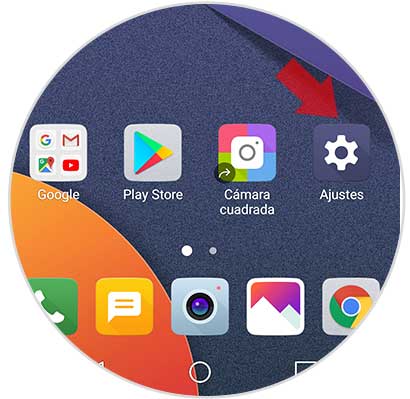
Step 2
Once inside, you have to go to the "Sound and notification" tab, you must select the "Screen lock" option.
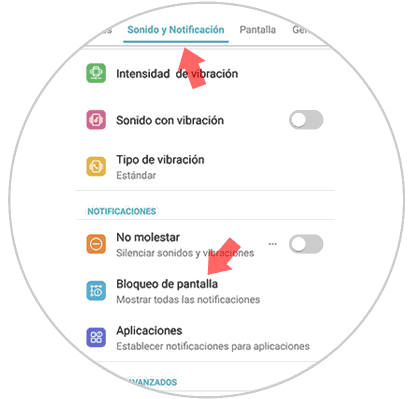
Step 3
We will see that a pop-up tab appears. In this case we must select "Hide all notifications".
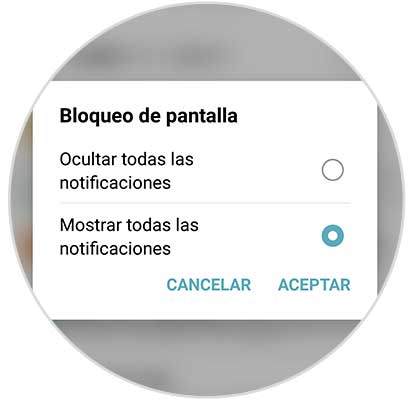
2. How to remove notifications from an App on LG G6
If you only want to remove notifications of certain applications in LG G6, you must do the following.
Step 1
First you have to enter the "Settings" of the phone.
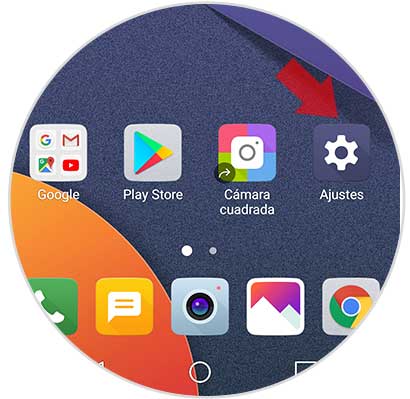
Step 2
Now you must go inside the "Sound and notification" tab to the "Notifications" section.
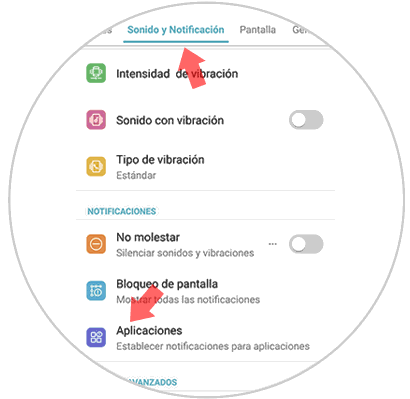
Step 3
Now we will see all the applications that we have installed on the phone. We have to select those in which we want to manage notifications.
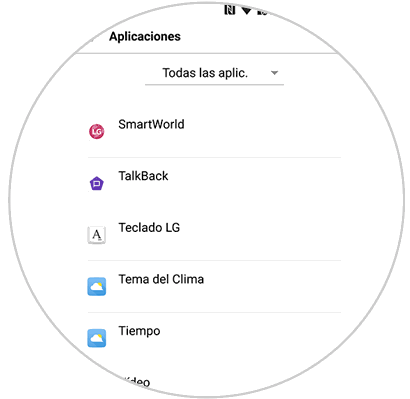
Step 4
Once inside, we will see that, depending on the App, the options offered to us are different. We have to select the one that interests us most in each case.
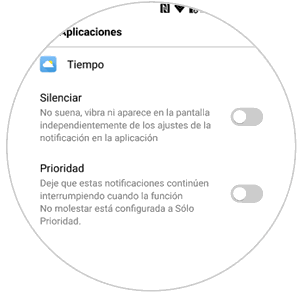
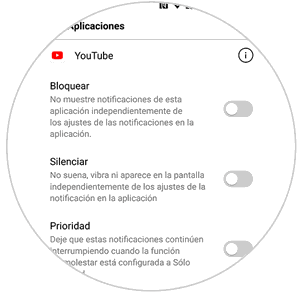
In this way we can have the notifications that really interest us on the screen of our LG G6.