We spend the day with the phone in hand receiving calls, messages, emails etc. Generally, most of these notifications appear on our lock screen so that we can see at a glance everything that we are receiving in the terminal..
Having this information on the lock screen can be convenient, but perhaps not every time. Having this information on the lock screen of our mobile means being exposed to prying eyes and the loss of privacy of our information. Anyone who is close to us will be able to get all this information with just a glance.
For that or other reasons, you may need to hide notifications . Below we give you the necessary steps for this..
1. How to hide all Android lock screen notifications
Step 1
The first thing we must do if we want to deactivate the notifications on the screen of our phone, is to go to the "Settings" of the terminal. Next we have to scroll down from the top and select "Notifications".
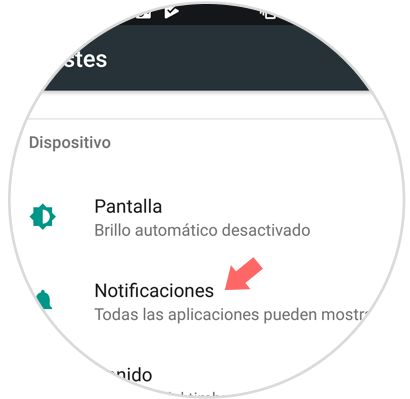
Note
Depending on the phone we have, the notifications tab can be found in the settings menu or within some settings such as "screen and security".
Step 2
Once inside the notifications, we have to select the cogwheel to enter the options.
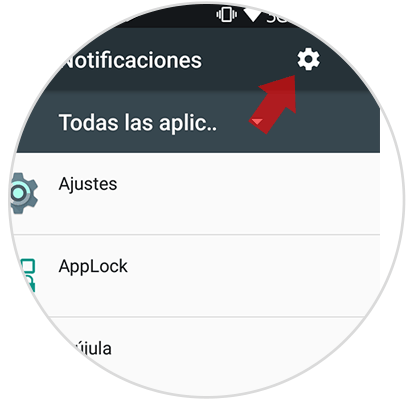
Step 3
Finally we must select "do not show notifications" so that in this way all the information stops appearing on the lock screen of our phone.
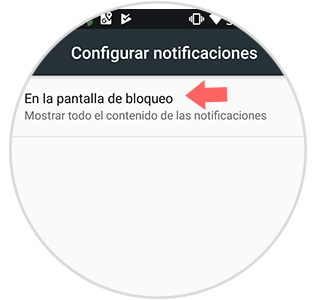
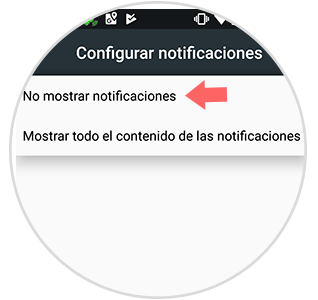
2. How to Hide Apps Notifications on Android Lock Screen
In the event that we want to stop receiving notifications but from certain applications in particular, we have to do some different steps.
Step 1
The first thing we must do is go to the "Settings" of our phone and look for the "applications" tab.
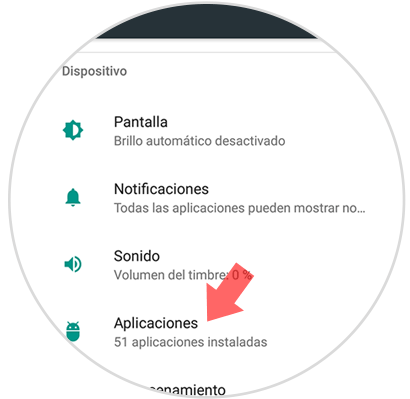
Step 2
Once here we have to select the application that we want to configure to stop receiving notifications on the lock screen of our mobile.
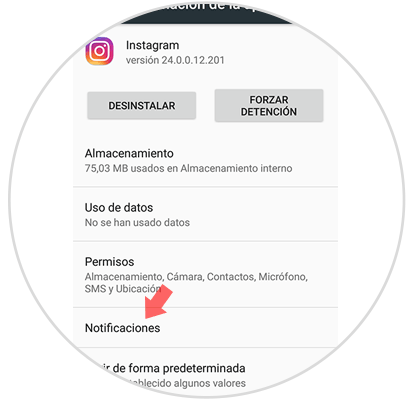
Step 3
Once inside the selected app, we have to choose between the options that it offers us. Depending on the application we select, the alternatives may vary. In this case:
Block everything
Never show notifications from this app
Show silently
No sound, vibrate, or show notifications on the current screen
Prioritize
Do not block notifications when the Do not disturb option is set to Priority only.
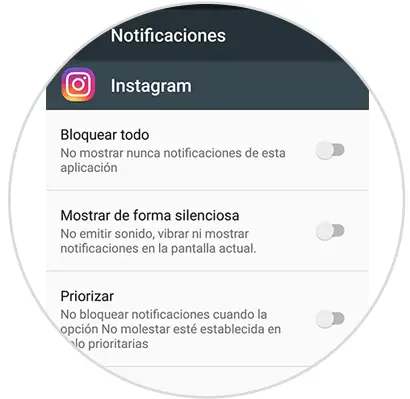
Note
Remember that depending on the phone model you have, the options and settings may vary, but always following a similar pattern.