Nowadays, phones have become an indispensable element for most mortals, both personally and professionally. Undoubtedly, the options offered to us are increasing, and this has caused the content we store in them to be increasing..
Undoubtedly one of the possibilities that enriches our Smartphone is to be able to download applications on it, since this offers us extra functions. The amount of apps that we can download is immense, and it is possible that for some reason we want to keep some of them hidden.
In the LG 6 we have the possibility to hide applications in a simple way, and that is why we show you how to show or hide the applications on our phone in a simple way..
To keep up, remember to subscribe to our YouTube channel! SUBSCRIBE
1. How to hide Application in LG G6
Step 1
The first thing we have to do is enter the "Settings" of our phone.
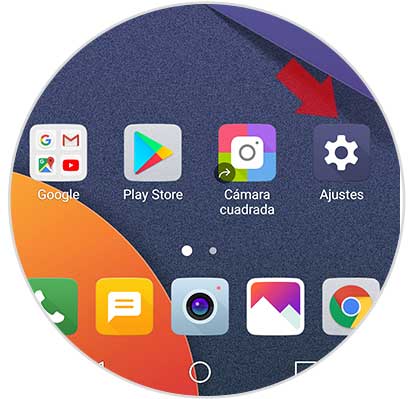
Step 2
Next, we have to select from the "Screen" tab the "Start screen" option.
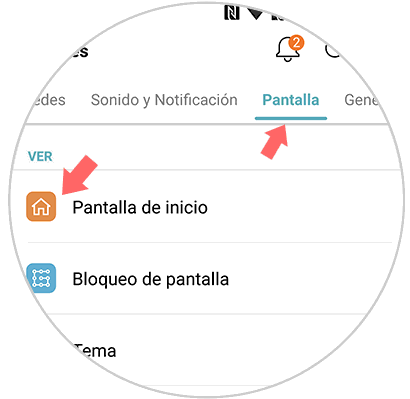
Step 3
Once we are within the home screen settings, we have to scroll to the option "Hide applications".
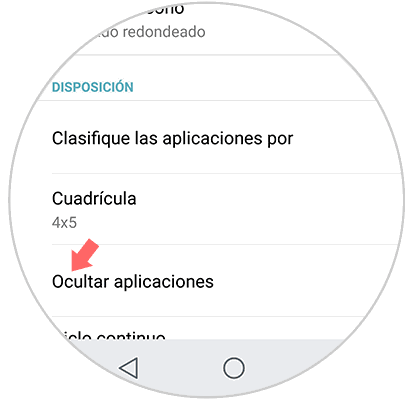
Step 4
Once here, we will see all the applications installed on the phone. We have to select the one we want to hide. We will see that it is marked with a check. Once selected, we will mark “Doneâ€.
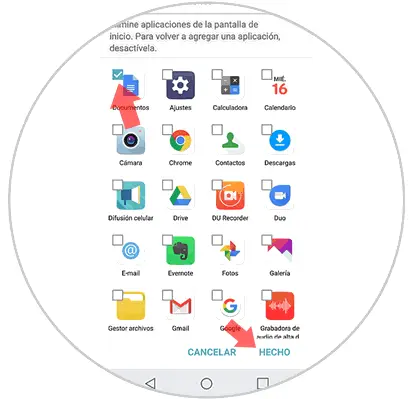
The app will be hidden in the phone.
2. How to show hidden App on LG G6
In the event that we want these hidden applications to be shown again, we must do the following.
Step 1
The first thing we have to do is enter the "Settings" of our phone.
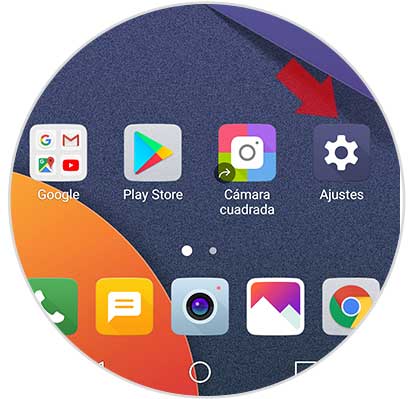
Step 2
Next, we have to select from the "Screen" tab the "Start screen" option.
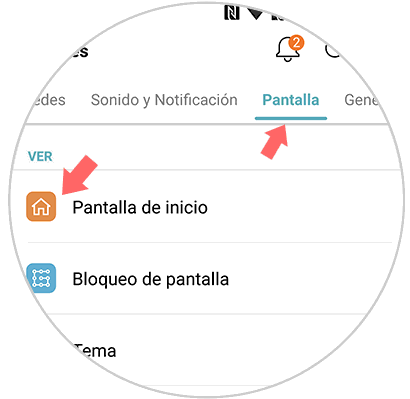
Step 3
Once we are inside the home screen settings, click on “Hide applicationsâ€.
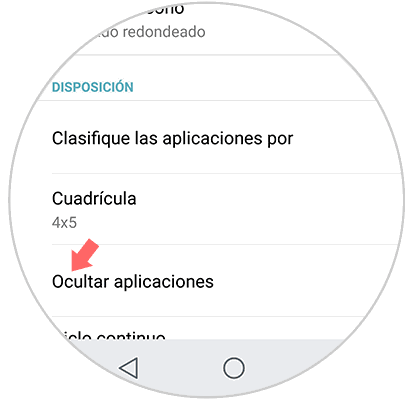
Step 4
We will see that all the App that are marked with a check are hidden. If we want them to be shown again, we must uncheck them and click on “Doneâ€.
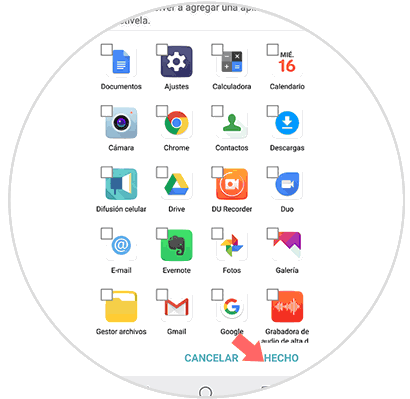
In this simple way we can select which applications do and which applications do not want to be displayed on our LG G6..