Today we store in our phones a lot of information that gradually fill the memory of our devices. No doubt they have become indispensable devices for most of us, since we use them as our personal camera , our email manager, our devices for listening to music, we review our social networks through them..
All this makes the memory gradually fill up until it reaches a point where it runs out of memory. Or maybe we want to sell or transfer our phone to another person and that is why we want to know how to perform a reset so that it returns to look like it has just left the factory.
In addition, performing a hard reset can help us solve problems such as those specified below..
Common mistakes
- Malfunction of items such as the camera, speakers, screen ...
- Problems with performance or battery
- Operating system or apps crash
Below, we show you the steps you must follow to perform a factory reset of the LG G7.
To keep up, remember to subscribe to our YouTube channel! SUBSCRIBE
Note
Remember that it is interesting to make a previous backup of everything stored in the phone, in order to have this information in case we would like to recover it.
1. How to reset LG G7 or factory reset from menu
If we want to factory reset our LG G7 from the menu, we have to perform the following steps.
Step 1
The first thing we have to do is enter the "Settings" of the LG G7 from the main screen.
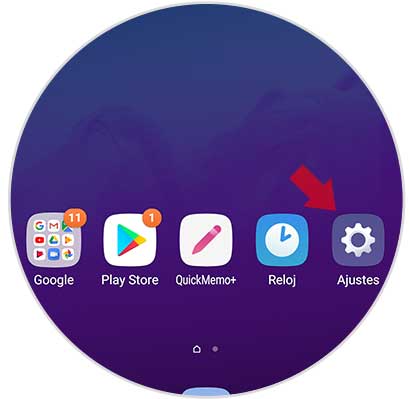
Step 2
Once inside the settings, we have to select at the top the "General" tab and scroll down to find the "Restart and reset" option
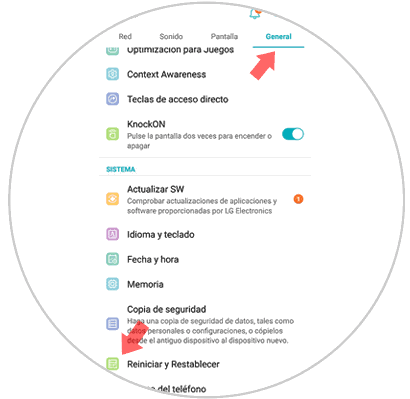
Step 3
Next, we will see different options. In this case we have to choose "Restore factory data".
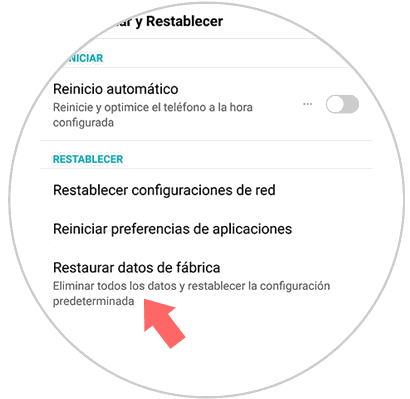
Step 4
In this new screen we will see a warning with everything we are going to erase if we continue with the process. In case we agree, we have to select "Restart phone" at the bottom.
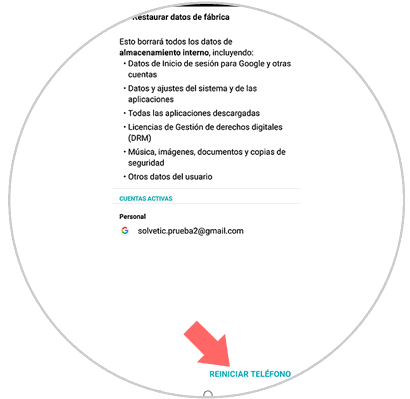
Step 5
Finally we have to click on "Delete all" so that the phone is completely deleted.
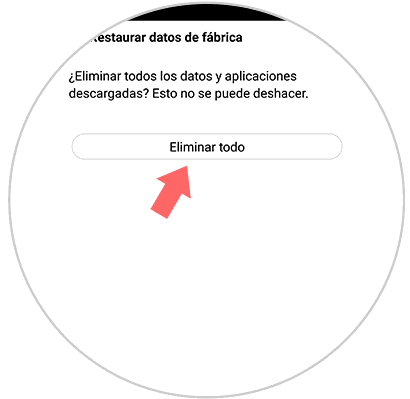
2. How to hard reset LG G7 without knowing unlock code
In case you do not know the phone unlock code or have forgotten it, you can reset the phone as follows.
The first thing you should do is turn off the phone if it is turned on. Once off, you must follow the following steps:
- The first thing you have to do is press and hold the on / off buttons and turn down the volume
- When the LG logo appears you must release the on / off button
- Then you must press this button again until the screen to perform the hard reset process appears
- Once here you must confirm the actions requested by the phone so that it is completely deleted.

Finally we will see how Android restarts and once the phone turns on again, there will be no trace of the previous information..