The mobile phone has become one of our essentials of our day to day. Through the applications preinstalled on the phone and the ones we are downloading with its use we perform many actions. From the most classic ones such as making calls and exchanging messages to others that have also become everyday such as searching for a location using GPS, using the camera, searching for information on the internet or playing videos on our phone (among many more)
These and many other actions make the information take up space in the memory of our device, which can cause us not to have an optimal operation of it. Resetting the phone to factory data seems like a good option when we have accumulated too much information on our mobile and it does not work as it should or when we are going to change mobile and we want to leave the phone “from scratch†for another person to use..
This is why today in TechnoWikis we will explain step by step how to factory reset and reset one of the terminals with more pull on the market today: The Huawei P10 Android
To keep up, remember to subscribe to our YouTube channel! SUBSCRIBE
Note
It should be noted that if we want to restore the phone to optimize its use without losing data, it will be important and necessary to make a backup of it before starting the process.
1. How to factory reset Huawei P10 hard reset from the menu
When we want to leave our phone as the day we release it by deleting all the information stored on it, we have to perform the following steps in an orderly manner:
Step 1
We will access the “Settings†of the phone by clicking on the gear icon on the main screen of the phone.
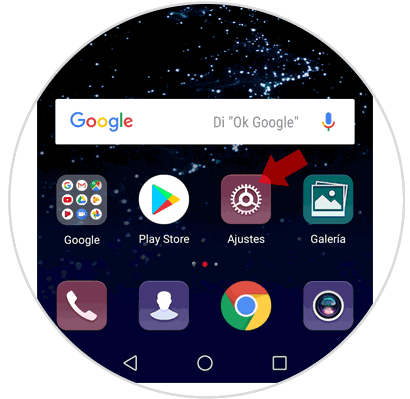
Step 2
Next, we will slide until we find the "System" tab at the bottom and click here.
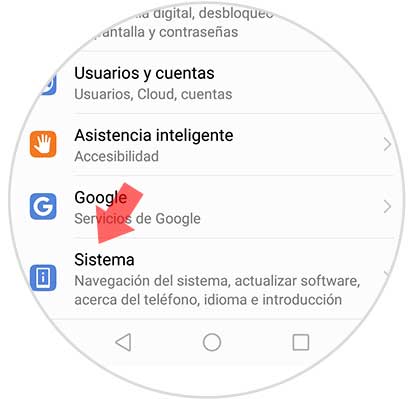
Step 3
We will face a screen with several options. Select the "Reset" tab to continue.
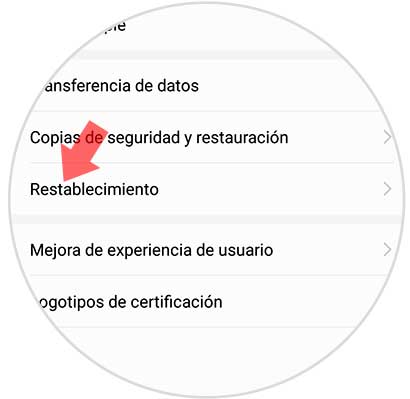
Step 4
We now have several reset options, but in this case we have to choose the "Factory data reset" option. Click on it.
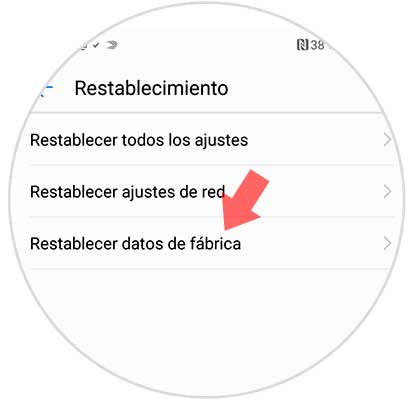
Step 5
Next we will see an informative screen that specifies all the data that will be deleted from our phone. We have to click on "Reset".
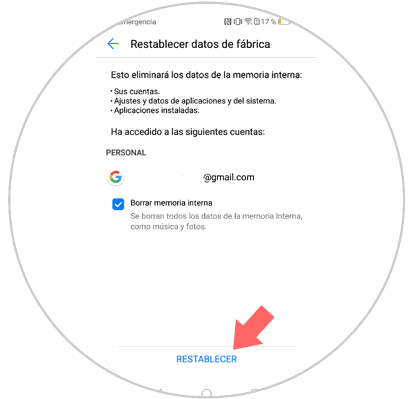
Step 6
Finally, a last screen appears explaining that if we continue with the process, the device will restart and all system data and installed applications will be deleted. If we are satisfied with this, we click on "Reset" again to finish.
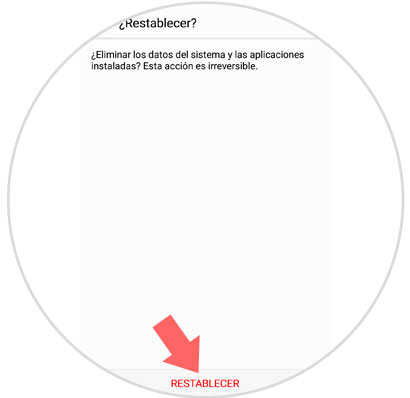
2. How to factory reset Huawei P10 if you do not know the unlock code
You may not know or remember the code to unlock the phone for any reason. In that case you must perform a Hard Reset using the buttons on the phone as indicated below.
Hard reset Huawei P20
- First you have to turn off the phone
- Now you must press and hold the on / off button and the volume up button at the same time
- Once the Huawei logo appears, release the on / off button
- Wait a few seconds while keeping the volume up and down, and you will see a screen with the options available
- You must scroll with the volume buttons up or down and select the option “Delete data / restore factory settings†with the on / off button
- Confirm this action twice
- Finally we can see the process on the screen. Once finished, we have to restart the phone.
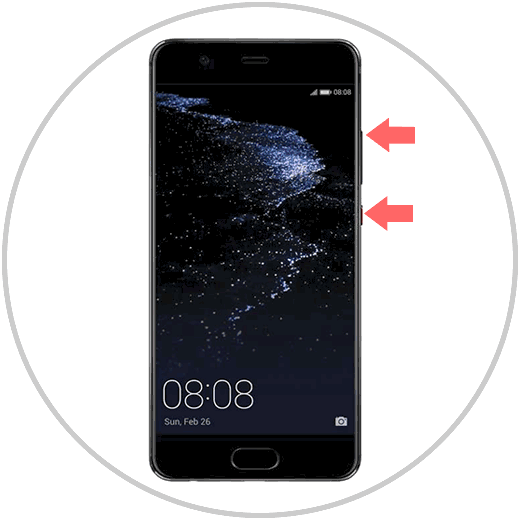
You can see the development of the process in the video that heads the tutorial in detail to make the process easier for you.
It's that simple to clean your phone from all the information you had stored, and reconfigure the Huawei P10 as the first day you took it out of the box