Having a mobile phone today has become a must for most mortals. We store in our devices a lot of information about us, as well as photos, videos etc. Without a doubt, through our mobile phone we can know where we have been, with whom, who our friends are or what our bank accounts are. Personal and private information that we store virtually without realizing it..
In addition to this, we are downloading different applications and little by little all this is filling our phone. That is why perhaps for these or other reasons such as the sale or transfer of the terminal, we want to leave our Huawei P20 Lite as recently left the factory. Next, we explain all the steps you must follow to perform a reset whether you know the unlock code or not.
To keep up, remember to subscribe to our YouTube channel! SUBSCRIBE
Note
Remember that it is very important to make a previous backup so as not to lose all this information in case we consider it necessary.
1. How to factory reset Huawei P20 Pro hard reset from the menu
If we want to erase all the information from our phone and leave it as new, we must do the following
Step 1
The first thing to do is enter the "Settings" of the phone
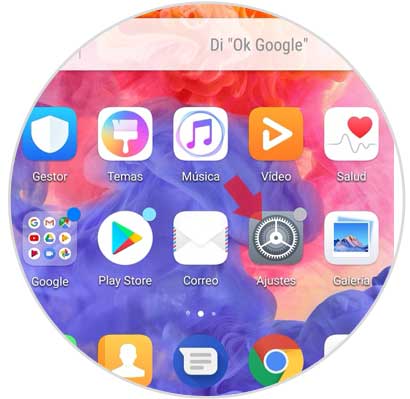
Step 2
We will see that a menu appears. We have to scroll down and select "System"
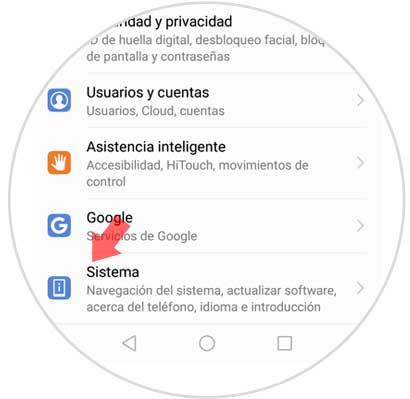
Step 3
Now we will see a screen with several options. We have to select the "Reset" tab
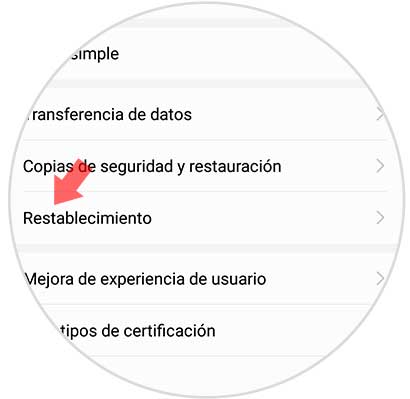
Step 4
There are several reset options. In this case we have to choose the "Factory data reset" option
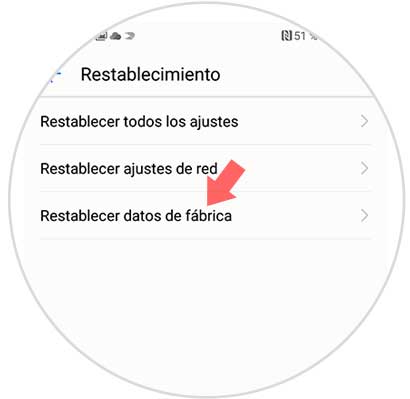
Step 5
A screen will be displayed informing us and specifying that all data stored in the phone will be deleted. If we agree we have to select "Reset".
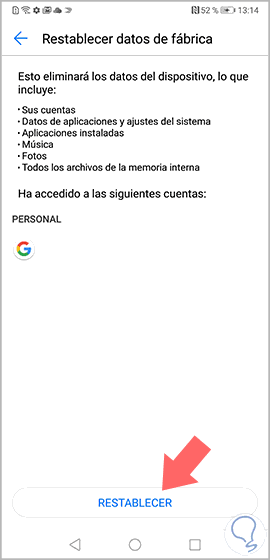
Step 6
Finally we will see a last screen in which it is explained that if we continue with the process the device will restart and all the system data and installed applications will be erased. If we are sure of this process we have to select "Reset" again so that the phone is deleted.
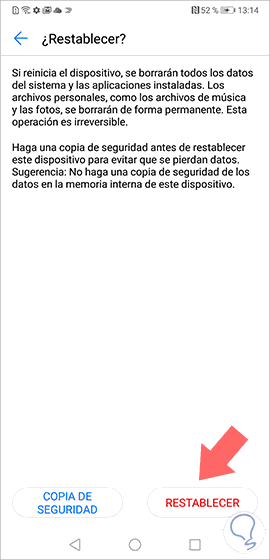
2. How to factory reset Huawei P20 Pro if you do not know the unlock code
In the event that for some reason you do not remember or do not know the unlock code of the phone, you must perform a hard reset as follows.
Hard Reset Huawei P20 Pro
- The first thing you should do is turn off the phone
- Now you must press and hold the power button and increase volume
- Once the Huawei logo appears, we have to release the power button
- After a few seconds a screen will appear with the available options
- You must scroll with the volume buttons and select the option “Delete data / restore factory settings†confirming with the power button
- Finally we will see that the process appears on the screen. We must wait for it to finish
- Finally we have to select that we want to restart the phone.

In the video that is the beginning of the tutorial you can see how to do it graphically to make it easier for you to carry out this process..
These are two the two possible ways to perform a factory reset completely of the Huawei P20 Pro phone and clean it in this way of all the information stored in it.