In these times, the mobile phone has become an essential device of our day to day due to the large number of features that allows us to perform and that before we could only do from our PC: Download music , use applications or find information These are some of the actions we perform daily on our mobile..
Due to its great use, there is little personal information that is stored in our mobile phones: Contacts , photos, videos and other personal data in addition to the information that is stored in the cache of the applications we use. All this information causes the phone to become saturated and this can lead to failures or errors in the terminal. To solve this, eliminate all our personal information and solve the failures derived from the use of the terminal without doubt one of the best options would be the reset of the device. And it is precisely what we are going to explain today in one of the most popular and powerful terminals of the moment. The Huawei Mate 20 from Android.
For this you will have to perform the following steps:
To keep up, remember to subscribe to our YouTube channel! SUBSCRIBE
1. How to reset Huawei Mate 20 Pro from the menu
To reset the Huawei Mate 20 from the menu you will have to follow these steps:
Note
If you want to reset the terminal to solve an error or failure but you do not want to lose your information it is important to create a backup before this process.
Step 1
Touch the “Settings†icon represented by a cogwheel on the main screen of the terminal.
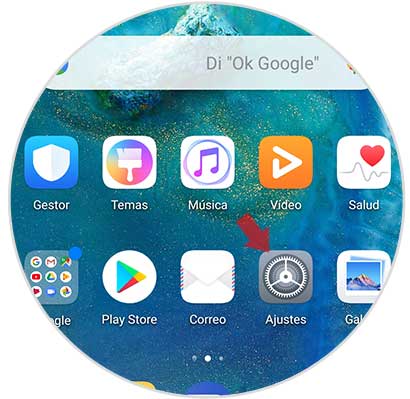
Step 2
Now, once inside, swipe to the bottom of the screen where you will find the "System" option and click here.
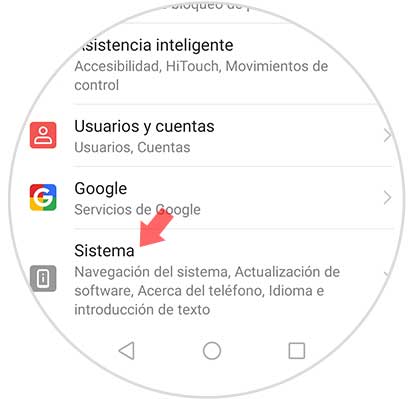
Step 3
Now, among the available options, click on “Resetâ€.
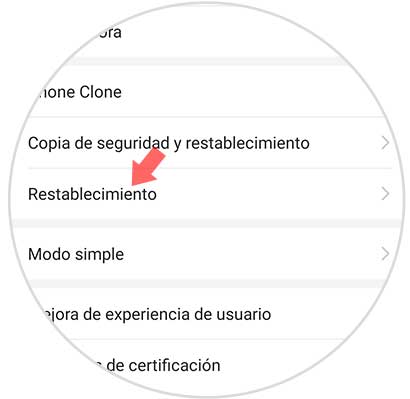
Step 4
You will appear on a new screen. Now press on the third option “Reset all settingsâ€. Click here to continue.
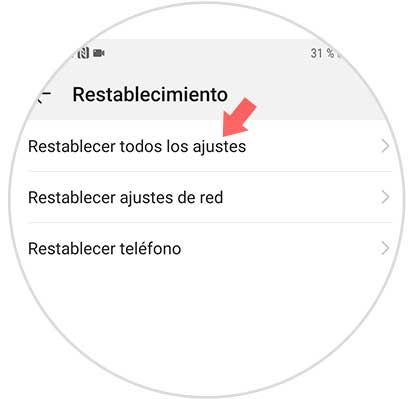
Step 5
Now the terminal will show you a summary of the data that will be deleted. You must click on the lower button “Reset all settingsâ€
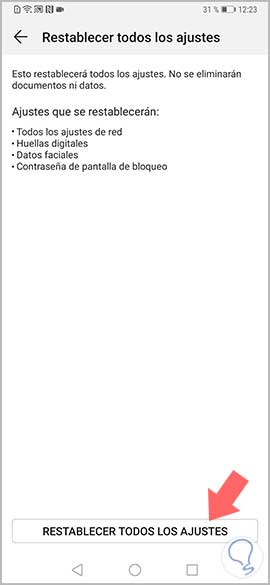
Step 6
Now, on the new screen, press the red button "Reset all settings" at the bottom and you're done ".
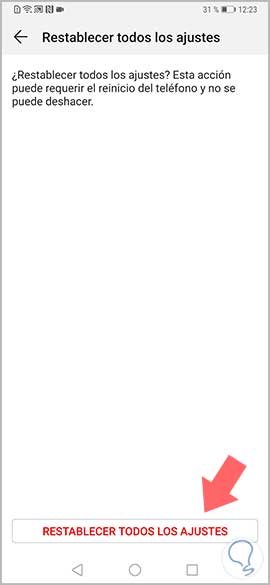
2. How to reset Huawei Mate 20 Pro without entering the menu
If you want to reset your mobile but you cannot unlock it by forgetting the code or other reasons, there is a way to do it. The process to follow is:

Hard Reset Huawei Mate 20 Pro
- The phone must be turned off. Turn it off before you start.
- Now you must press and hold the power button and increase volume at the same time.
- Once the Huawei logo appears, we have to release power.
- After a few seconds a screen will appear with the available options.
- You must scroll with the volume buttons and select the option “Delete data / restore factory settings†with the power button.
- Now you must write the word "Yes" and select "Delete data / restore factory settings" again
- Again you must select “Clear data / restore factory settingsâ€
- Finally we will see that the process appears on the screen. We must wait until it is done to restart the phone.
It's that simple to reset or hard reset the Huawei Mate 20 Pro phone to return the terminal to factory settings..