Nowadays, the use of the mobile phone is so widespread until it becomes one of the most used technological devices, if not the most, in people's daily lives; Since, despite having desktop devices and laptops, it is true that the mobile becomes the most useful option when we want to use the Internet but we are not at home and we are in journeys, meal times, waiting and a Long etcetera of situations..
Every day we use our mobile phone almost without realizing it: To download and use applications , use the camera , watch videos and photos or listen to music among hundreds of other actions. The use of the phone makes us accumulate a lot of information in it, part of it is contacts , photos, videos, audio files, personal data ... and another large part is information stored in the application cache derived from the use. All this information makes the phone sometimes not work as it should. In extreme cases the best solution is to reset the phone; which can also be used to solve errors and errors that occur in the terminal derived from the use of the same. Today, at TechnoWikis, we will explain how to do it on one of the most popular devices of the moment: the Huawei Mate 20 from Android.
To keep up, remember to subscribe to our YouTube channel! SUBSCRIBE
1. How to factory reset Huawei Mate 20 from the menu
To reset your Mate 20 from the menu the steps you will have to follow are these:
Step 1
Access the "Settings" of the terminal by clicking on the gear icon on it.
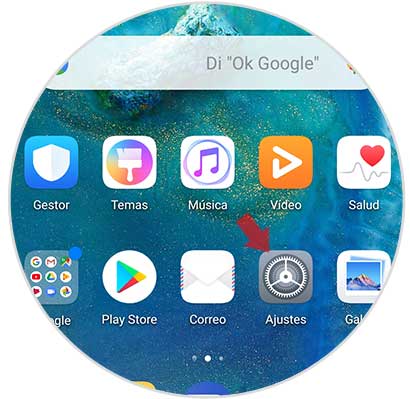
Step 2
Now, on the new screen, swipe to the end where you will see the "System" option and click here.
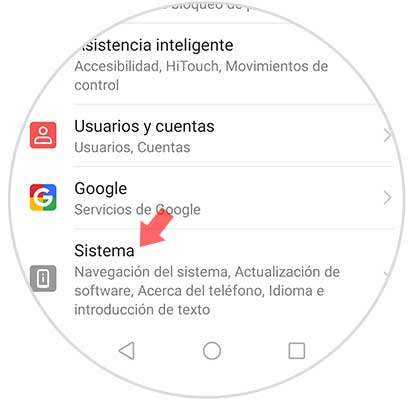
Step 3
Now, in the new screen, click on “Resetâ€.
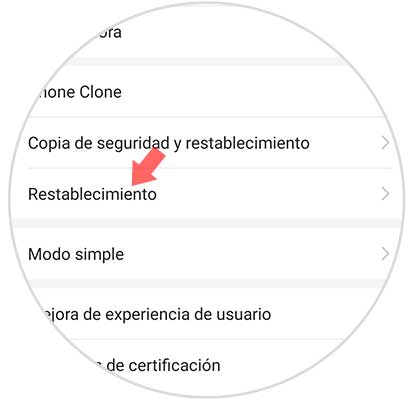
Step 4
You will appear on a new screen. Now press on the third option “Reset all settingsâ€. Click here to continue.
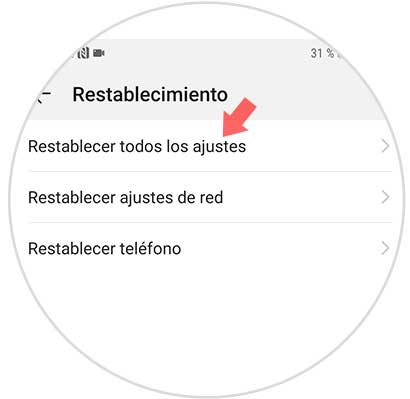
Step 5
Now the terminal will show you a summary of the data that will be deleted. You must click on the lower button “Reset all settingsâ€
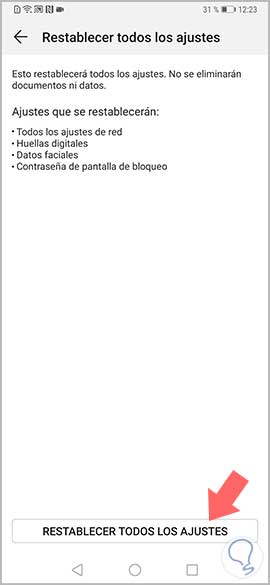
Step 6
Now, on the new screen, press the red button "Reset all settings" at the bottom and you're done ".
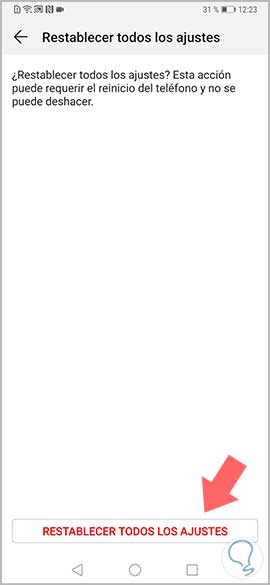
2. How to reset Huawei Mate 20 without entering the menu
If you do not know the unlock code or forgot it and can not access the menu there is another way to reset your Huawei Mate 20 using the buttons on the terminal.

Hard Reset Huawei Mate 20
- The phone must be turned off. Turn it off before you start.
- Now you must press and hold the power button and increase volume at the same time.
- Once the Huawei logo appears, we have to release power.
- After a few seconds a screen will appear with the available options.
- You must scroll with the volume buttons and select the option “Delete data / restore factory settings†with the power button.
- Now you must write the word "Yes" and select "Delete data / restore factory settings" again
- Again you must select “Clear data / restore factory settingsâ€
- Finally we will see that the process appears on the screen. We must wait until it is done to restart the phone.
It's that simple to reset your Huawei Mate 20 Android phone from the menu or with the buttons..